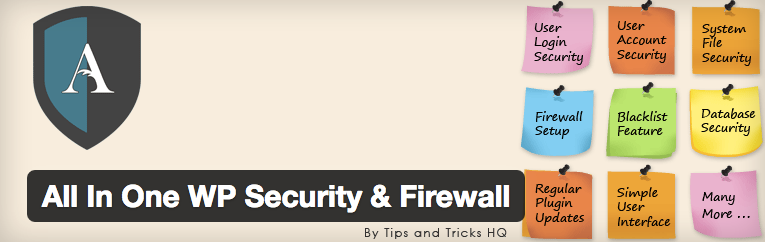WordPress error catering to file permission is another panic inducing error that puts web admins into an awkward situation.
And if you run a WordPress based site and wonder how to fix file permissions error in WordPress, we are here with the best instructions for you to do that.
In this article, we are going to discuss the practical ways of avoiding incorrect file permissions and troubleshooting them the way needed.
On the whole, different files and directories have certain permissions and determine who can read, modify, write or access them.
It’s an important functional point for the WordPress, since in specific cases it needs permissions to manage files or create folders on the relevant server.
Hence, if you encounter some trouble in relation to file permissions, you need to undertake certain steps against it in order to give access to WordPress to create folders, run scripts. etc.
Moreover, a properly regulated and fixed file and folder permissions have much to do with your WordPress site security. If you succeed in setting file permissions in the right way, you will complicate the works of hackers to intrude into your website and files.
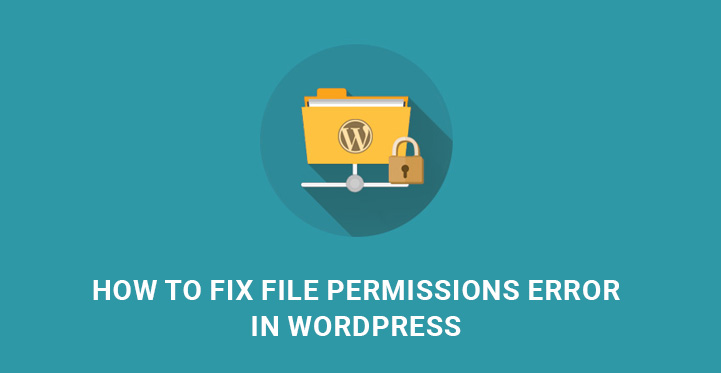
Before we give the go ahead to the error fixing procedure and understand how to fix file permissions error in WordPress, let’s familiarize with the groups of file permissions.
There are 3 of them: Self, Group and Public/World.
There is also another category to take into consideration along with those 3 user groups. That is actions.
The actions that your website files and plugins can make are as follows:
Read: allows only reading or viewing of the file
Write: allows the file to be modified or changed
Execute: gives the ability to execute the file for running programs or scripts contained in it
As for the Self group of users, it is the owner of the website, Group includes other users having access to the files, and Public or World lets anyone with Internet access to access your files.
There is also one more thing you should know in connection to file permissions error in WordPress. The above mentioned permissions are given the following number values:
No access: 0
Read: 1
Write: 2
Write and Execute: 3
Read: 4
Read and Execute: 5
Read and Write: 6
Read, Write and Execute: 7
Based on the above permission number combination, the permission modes you can grant range from 0 to 777.
As you can note, 777 is the greatest permission you can give, which means that all 3 groups have the advantage of reading, writing and executing all at once.
And it’s not difficult to guess, that it’s not a reasonable permission to set.
Thus, using those permissions correctly is of utmost importance in order to keep things accurate and safe.
As for the ones most recommended to the WordPress users are 755 for folders and 644 for files in case you are running your own server.
Additionally, if you want to install and activate some WordPress template, you will probably find intelligently safe and secure file permissions already managed and fixed.
However, in some cases you might find file permission errors and that’s the point to start thinking about troubleshooting ways.
Now let’s consider the case when you want to fix file permissions error in WordPress using FTP.
If you are FTP client, you are provided with a convenient interface to make changes in permission modes.
First, you need to connect to your site using FTP client.
Then go to the root folder of your WP website. Select all files folders and then choose file permissions with a right click.
Permissions dialog box will appear. Set numeric value as 644, select Recurse into subdirectories and Apply to files only.
Then press Ok and FTP will set permissions for all WP files. (Before passing on to this step, you can also manage folders first.
For this follow the same steps and select only folders without files, then Recurse into subdirectories, then Apply to directories only. Numeric value should be set as 755).
Related Post: Guide On Setting Correct File Permissions and Ownership for WordPress
Another productive way of identifying file permissions error in WordPress and fixing them easily is via relevant plugins. In this relation, let’s discuss the case of the plugin launched as All In One WP Security & Firewall.
It is one of the all inclusive and feature rich, smart and sophisticated plugins you can find in the WordPress directory of plugins and extensions.
This one will not only let you easily settle file permission issues, but also will take the security of your WordPress powered site to a higher level of operation.
Install and activate this plugin, then find Plugins section from your admin dashboard and select Filesystem Security from the menu.
A list of files and folders that it checks for relevant permissions will appear. There is a button Set Recommended Permissions which you can use in order to change them in compliance with the plugin’s recommendations.
The good thing about this plugin is that it is available entirely for free and will never have a negative influence on the speed of your site’s performance.
The bad thing is that this method fixes not all the files and permissions, but only some of them. Therefore, you may need more comprehensive and reliable way to modify all files and fix file permissions error in WordPress.
For this method, we’ll turn to the help of FileZilla. You can download the relevant version of it from https://filezilla-project.org/download.php?show_all=1.
Log into your website, move to the remote site and right click on the folder you want to modify. Select File Attributes.
At this point, the same principles and guidance apply which we exercised in connection with FTP. Thus, you need to enable Recurse into subdirectories. As for the numerical value 755, select apply to directories only, as for 644, for files only.
You will need to complete this process for each folder and its subfolders. And naturally, it may take several minutes to do the job.