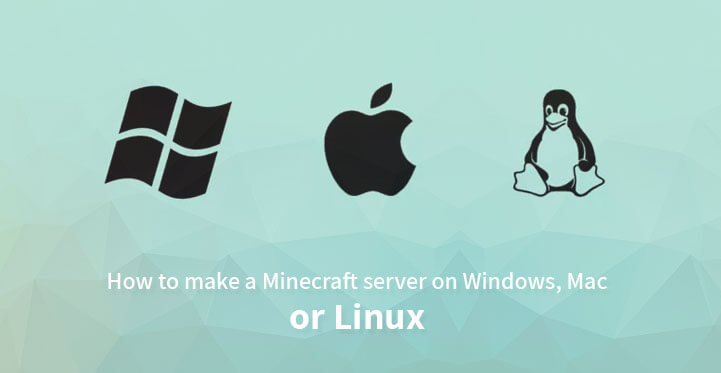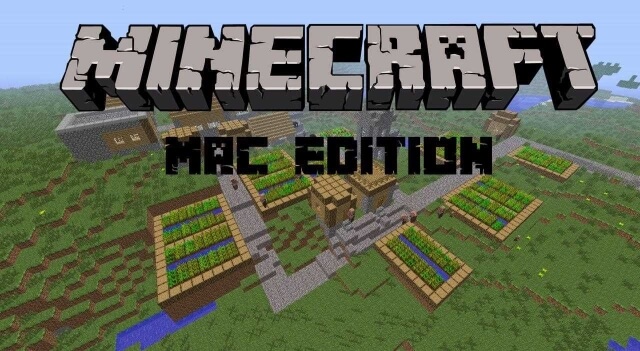How to host a free Minecraft server on different platforms like Mac, Windows, and Linux will also be covered in this article.
Table of Contents
With over 100 million copies sold, Minecraft has achieved the peak of popularity in video games across the world. The popularity of Minecraft is not just related to its gaming experience but it also teaches kids how to code. It is the heart of community creators all over the world and is an open platform for mod developers for expansion.
The easiest way for a new user to jump in is by buying the game. Minecraft Realms is a lightweight alternative which enables users to run a private Minecraft server, and with this, you can conveniently create your own world.
For individuals who intend to experience the full version of the Minecraft, it is recommended that you launch a private Minecraft server which has the potential to enable you to create your very own world.
In this article, we will cover answers to questions like how to host a Minecraft Server?
How to make a private Minecraft server? How to make a modded Minecraft server? and others.
Making a Minecraft Server
A few basic steps should be inevitably followed to make a Minecraft server
A) Search and Install Java (the latest version)
B) Install Minecraft server software (latest version)
C) Configure the network and server
D) Check and start the server
E) Verify that the server is accessible
People are usually stuck with the question of how to setup a Minecraft server? It takes considerable efforts to setup a server. Technical skills are required to systematically configure the Minecraft server. You must be skilled and familiar with:
A) Usage of the command line
B) System Configuration
C) Adequate networking knowledge like ports, DHCP, IP, and others
D) Network Configuration
E) For home setups – Router Configuration
Things to know when running a Minecraft server from home
A desktop computer will be more than enough and you do not need any technologically advanced system to run the server.
It is possible to run and play the Minecraft server on the same machine but it might require a slightly powerful system. Ethernet connections are recommended for use as they are more reliable and wired compared to the wireless connections.
Things to know when you don’t host the Minecraft server from home
Your home network is exposed to the world when you choose to run any other server from it. Usually, it is not advisable to take such a risk and instead opt for a hosting service provider.
You will only be concerned about paying the annual or monthly fee as it will keep you away from the tireless task of managing the server hardware. It is important to keep an eye on the resources as in any way you are sharing your hardware with users. For an advanced set up you can also try and opt for dedicated servers.
Making a Minecraft Server on a Windows Platform
People are usually stuck with the question of How to host a Minecraft server on Windows? Here we have covered the detailed procedure of doing so.
1. It is essential to get the latest version of Java. The programs option in control panel is used to update Java in case it is already installed. The other way is to check for the most recent Java version online and then open the command prompt and enter “java –version”. Check and do the necessary. In case of an outdated version or if you have not installed one, go the official website and download one.
2. It is essential to choose a location on your system where you would like to run the server before downloading it. Configuration files will be created on running the server for the first time. It is advisable to store these files in an assigned dedicated folder. It can be placed anywhere in the system according to your choice.
3. From the Minecraft website download the server software which will be downloaded in the .jar file which is a Java file. Download the file and choose it to save on the pre-decided location. On double-clicking the java file it will commence the installation and create configuration files for the server. Now before the server is ready to use it, these file needs modification.
You will find that a text file titled eula.txt is created. Change the default eula=false to eula=true by opening the file in a text editor. You will be prevented from starting the Minecraft server if you fail to accept the EULA.
In case you face the errors with saving changes in the properties you must run the file as administrator by right-clicking on it.
4. Enabling port forwarder is necessary but can also be a security risk. Port forwarding is not required in case you intend to host a server of players for your local network. The port forwarding has to be enabled for the router when you want your server to be accessed globally. Specific instructions on configuring your port can be found on the router manual.
It will be necessary to enter the server IP or output IP for the forwarded port which will be your server’s local IP address. Entering ipconfig in the command prompt will enable you to know the IP address of your system.
5. Open the Windows Command Prompt to start the Minecraft server. The server file will be named something like ‘minecraft_server1.17.3.jar’. You must navigate to the selected path and find the file. For starting the server follow this command:
java
-Xmx1024M -Xms1024M -jar {server_file_name_you_have_entered_} nogui
Do not forget to replace the actual file name with the server file name in the command. To exclude the nogui parameter server’s User Interface can be used in the following manner:
java -Xmx1024M -Xms1024M -jar {server_file_name}
In order to batch the commands together, it is also possible to create a .bat file. It will be possible to invite other players over to your server. Your local IP address will be used if they are on your home network and if they are not on your home network then public/external IP address will be used.
The public IP address can be easily found through the Google engine. The Minecraft server checker will enable you to learn if your server is accessible by others.
Making a Minecraft Server on MAC
People are usually stuck with the question of How to host a Minecraft server on MAC? Here we have covered the detailed procedure of doing so.
1. Java is by default installed in the most recent version of macOS. It is possible to download the legacy version of the JAVA from the Apple website if you are not using the latest Java version. Hence, be sure and definite about the latest version of Java being present in your system.
2. Location of your Minecraft file is important. A separate folder can be created to contain all the documents related to Minecraft. There are no specific location requirements for this folder it can be created anywhere according to your choice.
3. The third step includes downloading the Minecraft server software in your system. It is a crucial answer to the question of how to make Minecraft server? The server can be easily downloaded from the Minecraft website.
The setup file will be of Java format and you can save it in the location-specific folder that you have decided in the last step. Enter the following after opening the text edit and setting up the formatting to plain text.
#!/bin/bash/
cd "$(dir_name "$0")"
exec java
-Xms1G -Xmx1G -jar {server_file_name_as_entered} nogui
Do not forget to replace the actual file name with the server file name in the command. This file must be saved in the same folder where the .jar file of the server is located. It should be titled as “start.command”.
It is essential to grant permission from the terminal to enable the new start.command file to run. After the command type chmod a+x after space. In the terminal window drag & drop the start.command file and then press enter.
4. Enabling port forwarder is necessary but can also be a security risk. Port forwarding is not required in case you intend to host a server of players for your local network. The port forwarding has to be enabled for the router when you want your server to be accessed globally. Specific instructions on configuring your port can be found on the router manual.
It will be necessary to enter the server IP or output IP for the forwarded port which will be your server’s local IP address. Enter if config to find your server’s local IP in the terminal.
5. Open the start.command file created in the third step by double-clicking it. You will witness a terminal window opening. In case you see an error message on the first time when you run the program it is nothing to be worried about and just normal. Once the server is active and dynamic invites can be sent to other people.
For players on your home network, your IP address will be issued and for players trying to access the server from the non-home network, a public/external IP will be required which will be unique for each system. You can easily find you by searching for it on Google.
How to host a Minecraft server on Linux?
Users often ask how to make a Minecraft server in Linux if it is not inclined to a server at home? Well, there is always Linux hosting plan to spin upon in such cases. This helps you in preventing your private home network from public exposure and you also stay away from the responsibility of managing the server.
If you intend to run a trial and there is no possibility of more number of players joining the server then you can always choose from popular Linux VPS hosting plans as they are amongst the most lightweight options. And, if you are expecting a considerable number of players, it is mandatory to use a dedicated Linux server. Here is the answer to How to make a Minecraft server for free in Linux?
1. For installing Java make sure that SSH’d is the host in the root user. Once that is verified enter the following command: apt- cache search openjdk
This command will open the list of JDK packages that can install Java. Now from the remote repositories update the list of available packages by the following command: apt-get update. To install the selected software package use command: apt-get install openjdk-7-jdk. The system will request an authorization for the required storage space necessary for installation. Press Y and confirm the authorization. This completes the installation; therefore, it is necessary to verify the successful installation. Enter java –version and you would see the version of Java that you just installed.
2. Just like the usual process now it is essential to create a location for storing Minecraft files. The Minecraft server files must be saved by creating a directory on the host and then changing the directory to: (Enter in First line) mkdir Minecraft (Enter in Second Line) cd Minecraft.
3. Similar to other operating systems it is essential to download Minecraft server files in Linux also. Run the wget command within the Minecraft directory to download the server files of Minecraft.
It is advisable to always thoroughly check the Minecraft website for the latest version. Now to enable the server to continue to run even when you aren’t connected we will have to install and run the ‘screen’.
4. Minecraft How to make a server for Linux.
First, enter java -Xmx512M -Xms512M -jar minecraft_server.jar nogui. You can stop your server with stop command to verify if everything is running correctly. It is required to edit the file of ‘server.properties’ by: enable-query=true. Restart your server after saving the server properties file. Check the IP address for public accessibility in Minecraft Server Status Checker.
5. In the final step point a domain at your Minecraft server. It is easier for people to connect with your server when you provide them with an easy to remember domain and avoid the complicated IP address. After updating, it can take up to one day for DNS changes to be effective globally.
We hope we have helped in answering your questions like How to host a Minecraft server? and How to make a server in Minecraft? Understand and follow the given steps and conveniently install and use Minecraft in your system.