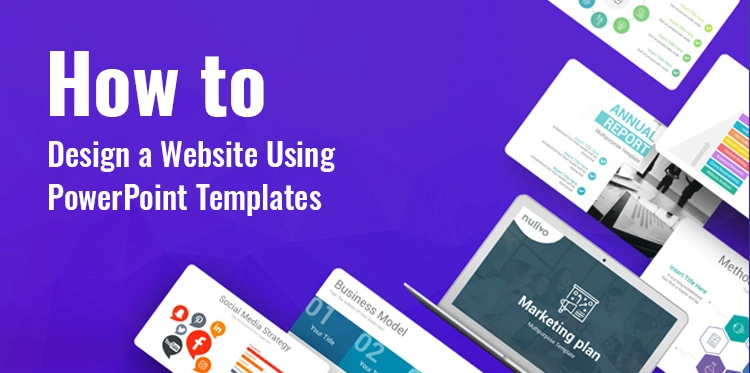Design a Website using
A visually pleasing and user-friendly website is essential for consumers and businesses in today’s digital age. In this article, we’ll talk about creating websites with PowerPoint templates and how to give you a solid online presence.
Table of Contents
You may build a website that attracts visitors and improves your online presence using PowerPoint’s adaptability and simplicity.
Benefits:
There are some benefits of designing a website on PowerPoint using their extensive library of templates:
1. PowerPoint is a widely and most commonly used tool and hence users are quite familiar with the technicality of PowerPoint as an application.
2. PowerPoint provides a user-friendly interface with drag-and-drop functionality, that makes it quite easy to create and arrange elements on a slide. This is one convenient option for users who are not well versed with other complex design tools.
3. As we know, PowerPoint offers various design features, like shapes, text formatting, colors, and animation effects. You can leverage these features to create visually appealing elements for your website design.
4. As PowerPoint is majorly a presentation software/application, you can use it to showcase your website design to your audience. You can create interactive mockups, walk through different pages, and highlight key features or functionalities.
Steps Required To Design A Website:
Selecting the Template:
The first step is to select the proper template. Think about the features and information on your website. Locate themes that give layout possibilities and are consistent with your brand identity.
There are templates available in PowerPoint for a variety of uses, including business, portfolio, e-commerce, etc. Select a template based on the objectives of your website.
Customizing the PowerPoint Template:
After selecting a template, it’s time to customize it to reflect your preferences and individuality. Using several editing tools offered by PowerPoint, you can alter the template’s colors, fonts, and layout.
Placeholder text, images, and graphics should be replaced with your content. Make sure your design elements are consistent with your identity to give your website a cohesive look. To save time, you can even use some excellent pre-designed PowerPoint themes.
Organizing Your Website’s Structure:
A well-designed website needs to have a logical yet user-friendly structure in addition to appealing visuals. Create different areas of your website using PowerPoint’s slide layout tools.
By presenting a specific page or section of the ppt on each slide, you can visualize the information flow. To design a better website for the general public, components including navigation menus, headers, footers, and sidebars must be taken into account.
Establishing various pages:
The next stage is to build a lot of web pages. Instead of starting over, it is possible to repeat the first page. The second option is the simpler one; simply choose the desired number of pages, copy, and paste as necessary. removes the requirement for consistent formatting throughout.
Adding hyperlinks to the slides:
When using hyperlinks, it is preferable to connect important slides in your presentation to other slides. Links to external sites may be helpful to add to your presentation.
These may be documents you’ve downloaded, emails, online pages, or another PowerPoint presentation. The public will find it more appealing if this is done, and it will be easier for them to open with just a click when or if they need a reference.
Optimizing for Web:
PowerPoint templates are frequently created for presentations even though they assist with website creation. Therefore, some modifications could be required to make your template suitable for the web. Pay attention to file sizes and make sure your photos are optimized for quick loading.
Your PowerPoint slides should be converted into a web development-friendly format or exported as pictures. The flawless transition from PowerPoint to a working website depends on this stage.
Integrating with Web Development Tools:
To turn your PowerPoint design into a functional website, we must combine web development technologies. After exporting the customized template, use content management systems (CMS) like WordPress or web development tools like HTML and CSS.
For this process, your layout must be converted into code; otherwise, you will need something to work and you’ll save your time and money. You can also include interactive elements like media elements, forms, and navigation menus.
Saving the web file:
It’s time to save the slides as a web page once the content is complete and you are happy with it. Pick Web Pages from the available formats. Moreover, confirm the presence of the extension.
If not, the file won’t work properly on the web server. You can also change the name of the website because a catchy title piques readers’ interest and provides a very subtle yet powerful touch to the page.
Testing and Launching Your Website:
Launching your website is the last step and it is necessary for you to test it before doing so. Make sure that every link you provide works, the graphics appear as you wanted them to, and the user experience is smooth. It’s time to publish your website and make it public once the testing phase has been properly completed.
Important Notes to Consider
One of your website’s most important pages is the contact one. The information you provide must be thoroughly verified. After reading everything, try taking some time to go over the slides again. Pay close attention to messaging, syntax, and sentence structure, as well as other minor elements.
Remember that you won’t be utilizing the slides to present to an audience. Any questions in this situation can easily be answered. Immediately after you publish it online, viewers will interact with it.
Conclusion:
Using editable PowerPoint templates to build a website for the business can be a creative and useful tactic, especially for those without prior web design skills or with little funding.
By utilizing the pre-made layouts, styles, and design elements of PowerPoint templates, you should be able to create a visually stunning website that successfully presents your information and conforms with your branding requirements.
Organize your website’s structure, optimize it for the web, and link it using web development tools to turn your PowerPoint design into a fully functional and engaging website. utilizing the right techniques and paying close attention to detail, you can quickly build an excellent website utilizing PowerPoint templates.