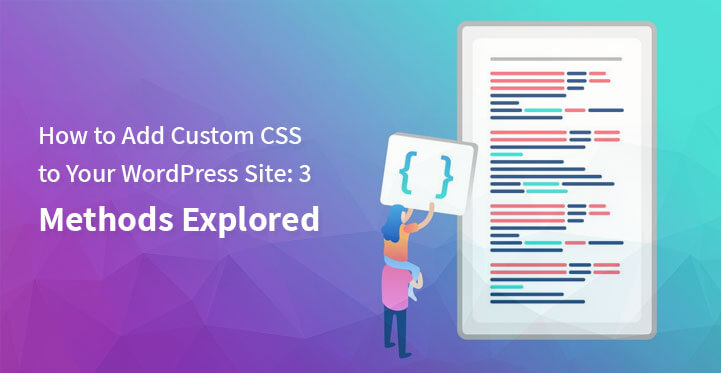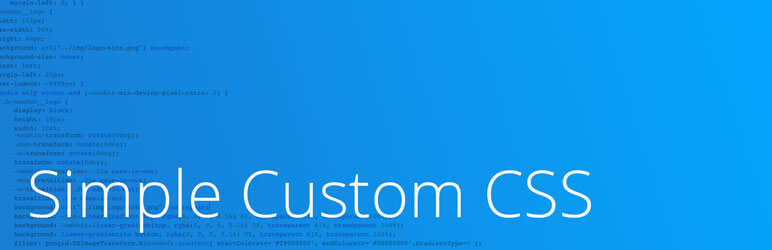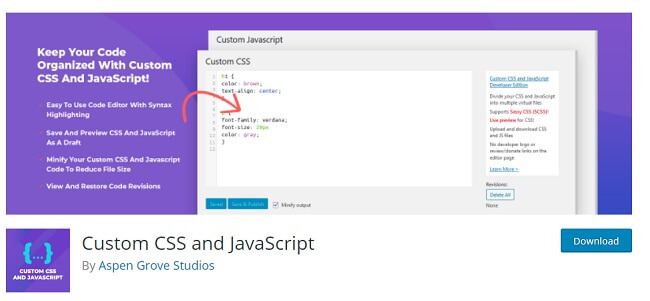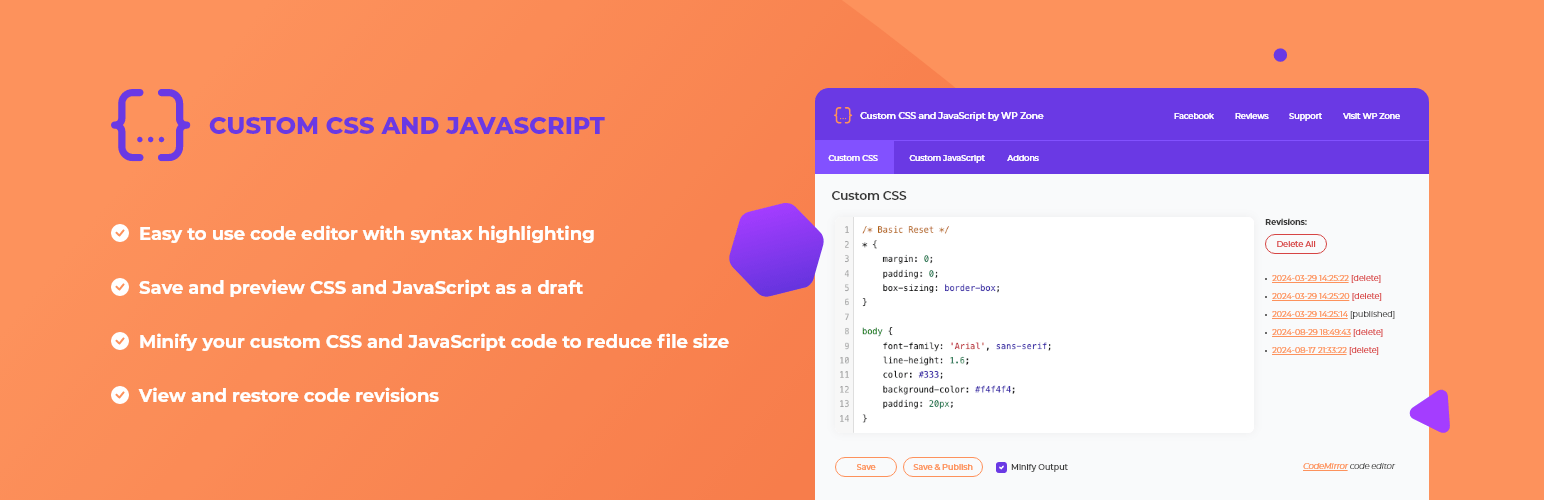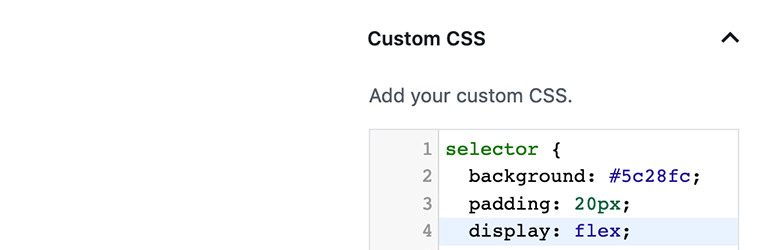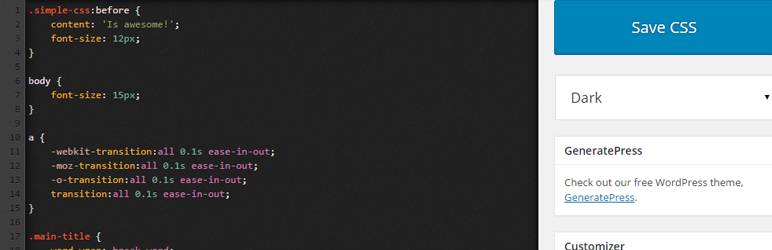Here 3 methods to add custom CSS in your WordPress website
If you are a developer who is building a website, then you must have a clear idea about the inside elements of the website.
Table of Contents
WordPress makes you enable you to build a website without writing a long code snippet, but this platform provides you a chance to modify or customize the website you are currently developing if you have any knowledge about coding.
Once you have decided to customize a part of your theme, then you just need to create a child theme otherwise if the main theme is updated, then all the customizations will go away.
You may have a question in your mind that how to add custom CSS to WordPress but you do not need to worry there are several guidelines and tools to add custom CSS in your website that are reported to produce effective outcomes.
There are several methods to add custom CSS to WordPress that are not complicated and can be performed by a beginner.
1. Use Child Theme to Edit CSS
If you have downloaded a theme for your website and want some changes in it then you are advised to do it using a child theme. Then you might have a question in your mind that why you should add child theme, the answer is simple many developers often update themes for design changes and bug fixes.
If you update the theme after those changes are done then the entire change will be discarded and you just have to write the long code snippets again. With the updated version of WordPress, you can simply add custom CSS WordPress from the admin section.
On the other hand, some professional developers of themes are aware of the child theme’s importance so generally, they include child theme with the main theme.
This is another easy yet effective way to add custom CSS to WordPress and using this method you will get a chance to see the changes you made as a preview.
2. Use Plug-in to add custom CSS to WordPress
This is regarded to be the most convenient way to add custom CSS to WordPress websites. Now the question is that what are the benefits of choosing this method the answer is similar to the benefits of the child theme.
Here are a few methods that will answer your questions regarding how to add custom CSS to WordPress.
Simple Custom CSS and JS
It is a plug-in that is used to add custom CSS to WordPress that will meet the needs of the developers. This plug-in has several features like customized control, syntax highlighter, user-friendly interface and many more.
Custom CSS and JavaScrippt
This is another useful plug-in that allows the developer to use customized CSS to the entire website and also to individual elements of the web page. This plug-in is available in many languages that make it stand out from other plug-ins.
Custom CSS and JavaScript
AccessPress Custom CSS is much more than just a plug-in it enables the developer to add other coding languages such as PHP, HTML or just plain text. This plug-in enables you to use customization on specific elements of your webpage such as widget areas, the title of the post or pages, the content of the post or pages, tags and many other areas.
Blocks CSS: CSS Editor for Gutenberg Blocks
If you are looking for a plug-in that will enable you to preview your changes before publishing the website then this is the solution for you. This plug-in enables a custom CSS manager on the admin section to add custom CSS code snippets to the WordPress website.
This plug-in offer several features such as live preview, user-friendly interface, uninstall process, and the main significant feature is that no configuration is needed to set up this plug-in
Simple CSS
Last but not least, this plug-in is the solution that enables the developer to customize the layout of the website with the help of the child theme.
This plug-in is easy yet fast that allows you to analyze the common theme related issues and customize the issues without the help of customizer. The analyzer present in this plug-in allows you to scan the provided theme and automatically customizes the child theme.
This plug-in offers several features that are discussed below:
· Some issues cannot be changed by using customizer, but this plug-in enables you to change those issues.
· It enables you to resolve common issues related to the child theme.
· It enables you to save hours of development time.
· Child theme configurator helps you to use web fonts in the child theme.
· This plug-in offers you a preview of your custom styles before publishing them to the website.
· This plug-in is compatible with many other sites.
3. Edit style.css file
There are mainly two ways to customize the main theme file namely, from the administration dashboard, and the other way is to browse through the operating system of your host provider.
To use the first method you just need to click on the left-hand navigation panel and click the appearance option. After clicking on the appearance a fly-out menu should display other options. Among those options, you will see the editor option and just click on that.
Once you are on the editor page then you will see a list of files on the right-hand side of the page, from those files you will find style.css the main theme file at the bottom of that page. Lastly, when the style.css file is already opened you will get code snippets in the middle of the screen and from there you can change codes as per your requirements.
The other way that enables you to add custom CSS to WordPress is browsing the theme folder provided by your host provider. The exact location of the theme folder varies depending on the hosting provider.
Since WordPress is installed for your site, you can see the wp-content named folder under your website name where all the theme files are pre-installed. You will also find the current theme named folder for example if you have used the theme newsletter then there will be two folders namely newsletter-parent folder and news-letter child folder.
Now you may have a question that what is the purpose of these two folders, the answer is child folder is offered by the hosting provider to enable you to customize the website using the child theme. The child theme enables you to change a particular area of the main theme without changing the main theme.
Besides, if you customize the main theme and install an update then those customizations made by you will be omitted and you have to write the long code snippets again. Another reason for using a child theme is flexibility without writing a long code snippet.
Once you are done with writing the codes then the child theme enables you to customize functions and template files that you need to change in a specific template file without affecting the others.
If you are comfortable in writing codes then you can create a child theme and perform the customization. But if you want to avoid complex code snippets then plug-ins can also serve the purpose effectively and reasonably.