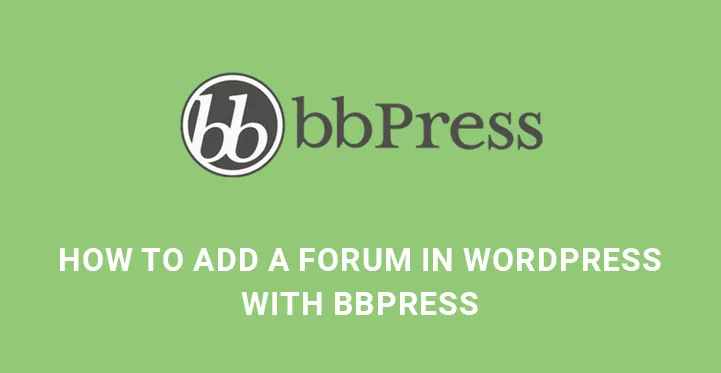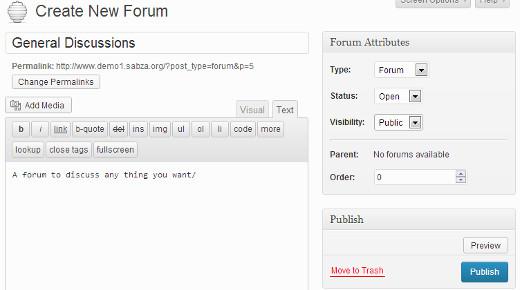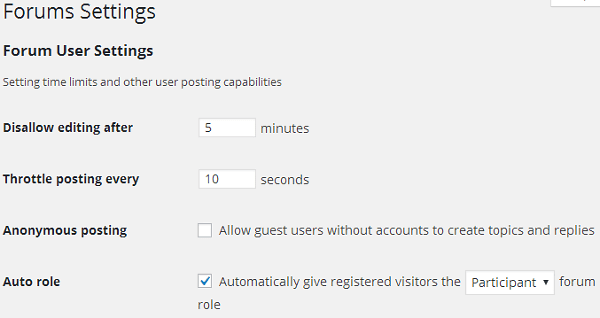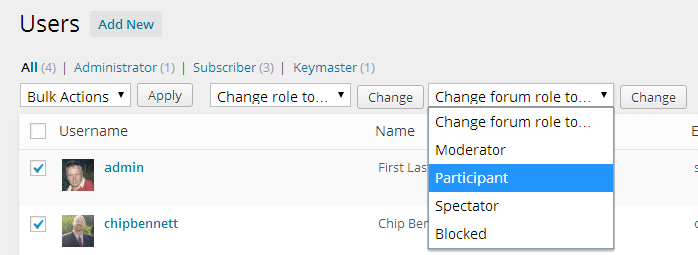How To Add A Forum In WordPress With bbPress
After creating a website, you focus on SEO and marketing so that you can get ample web traffic. But once traffic flow becomes constant, the next point of worry is how to sustain the traffic for a long time and how to engage the visitors every day.
Table of Contents
There are various ways to engage your visitors for long and creating a forum is one of the best ways. You can add a forum in WordPress with bbPress.
For any business website or blog, a forum is very important. Forums are useful for creating online communities and interacting with the users to turn them into long-term customers or subscribers.
Before going to the steps to add a forum in WordPress with bbPress, let us first understand what bbPress actually is.
Understanding bbPress
It is an advanced plugin which uses the core files of WordPress to create a forum platform for your website. It is the most recommended plugin to create a complete forum.
As a matter of fact, you can integrate other plugins with bbPress forum to make it more like a social media platform. In the market, there are several third party forum building tools are available.
But most of them will slow down your site and has compatibility issues with WordPress newer versions. But bbPress is seamlessly compatible with WordPress, and it is fast and very lightweight.
Installing bbPress
To add a forum in WordPress with bbPress, you have to install the plugin first. Go to Plugins on the left menu of the Dashboard. Click on Add New from the drop down. Search the plugin bbPress.
Install and Activate it. On activating, it will create three options on the dashboard left menu namely, Forums, Topics, and Replies.
Click on Forum and then to New Forum. This is the step to add a forum in WordPress with bbPress. A new screen will appear which looks more like new post writing.
Add a title to the forum, enter a description for the users to understand the purpose of the forum and finally click on the Publish button.
Related Post: Display bbPress Posts Without A Plugin
Showing The Forum On The Home Page
Once the forum is created, you need to show it on the homepage so that people can access it. For that, you need to create a WordPress page. Go to Dashboard and click on Pages on the left menu and then press on Add New.
Give a title like forum or community and then add the shortcode
[ bbp-forum-index ] (draw those brackets closer for the shortcode to work)
in the body and publish it.
Then go to Appearance and from there to Menus. Add the page in the menu option and update it so that it appears on the homepage.
Adding A Registration Page
You would notice that every WordPress blog has a registration page where you have to register to comment on the forum or ask your question. For that, first, you have to open your website for everyone to register.
Membership – Go to Settings from the Dashboard and click on General. There you will see the label Membership and the checkbox beside it reading “Anyone can register it”. Enable that and click on Update button.
Registration Page – Then create a new page again from Pages in the Dashboard. Give a title like registration page and add the shortcode
[ bbp-register ] (draw those brackets closer for the shortcode to work)
in the body and publish it.
The shortcode will create a registration form for the visitors to become a member of the online community that you will have on your website.
Lost Password Page – You can also create a lost password page for your users to recover their passwords if they lose it accidentally. For that, create another new page and give an appropriate title.
Then paste the shortcode
[ bbp-lost-pass ] (draw those brackets closer for the shortcode to work)
and publish the page.
Now, have a look at your website and see everything is working perfectly or not.
Creating Useful Widgets For bbPress Forum
bbPress is a complete plugin with all the required things that a user would ever need. Go to Appearance from the Dashboard and then to Widgets.
One of the most used widgets is the Login Form for bbPress. You can place it in the sidebar so that users can access the forum easily without really going on the forum page.
On reaching the widget page, you will see Login Widget. Drag and drop that in the sidebar where you want to show it.
You will see fields to enter the link to your registration and lost password page that you created before. Save it and visit your website to check it out.
Setting Up bbPress Forum –
You can set the conformational settings for your forum to make it happen the way you want. Go to Settings and then to Forums. The simplified setting page will open where there are many useful and interesting features you can set and control.
You can disallow editing a comment for certain minutes just to maintain the consistency. But the admin or moderator of the forum will have the option to edit it as and when required.
The next option is to control after how much time a new post will appear. You can throttle new posts so that at a time only one post or comment gets published and there is no mess during the peak time.
There are options to control anonymous posting, subscription and favorite options for topics and much more.
Understanding The Roles in BbPress
Now that you have understood how to add a forum in WordPress with bbPress, it is important to understand the different roles you can assign to different people to manage the forum.
Keymaster – Keymaster is the admin of the website. You can do anything and everything.
Moderators – These are users that are created by the admin to moderate forum, posts, and topics. They can create, edit and delete but cannot delete permanently.
Participants – These are the visitors who would register for the forum. They can create new topics, comment on others and subscribe and favorite topics.
Spectators – These are those users who can only read your forum topics which means they have not registered yet.
And finally, you can block malicious users who have registered. They would simply become spectators and hence, they can still read forum topics and discussions.
Get a forum for your website and engage your loyal followers in discussing issues and solving them. You can also ask for opinions and keep your forum a happening place to be in.