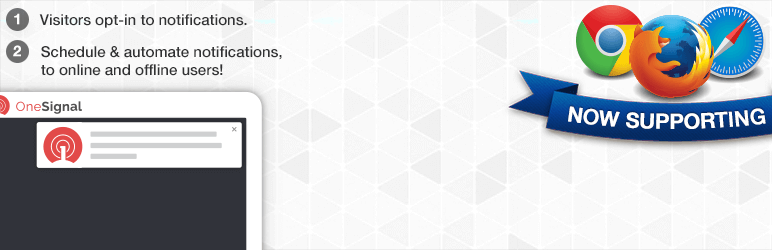Push notifications are one of the modern tools integrated into the toolkit of WordPress responsible for delivering specific information.
They can be personalized, customer centric, results driven and aimed at offering the target groups of audience your products, items, services and more.
It’s a widely popular technique that is successfully utilized by a variety of modern websites to keep the target audience informed all the time and result in repeated traffic coming to your posts and pages.
From blogs with daily articles and publications to news and magazine style websites with breaking news practice this technique to provide their audience with fresh and updated content on a daily basis.
Setting up push notifications has other privileges as well. It’s also a real time engagement method that can be a real game changer for you and your future success. Moreover, it’s not going to cost you extra efforts to add WordPress push notifications to your site.
Well, if you want to know how to add WordPress push notifications to your site and wield their power, follow our step by step guide based on one of the best push notification plugins at present.
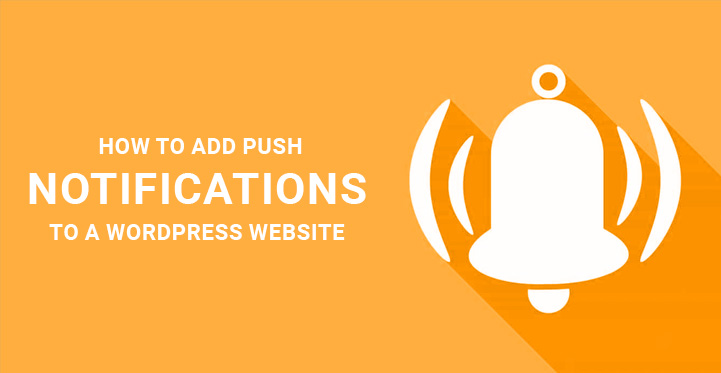
One Signal Free Web Push Notifications:
One Signal Free Web Push Notifications is one of the wisest and user optimized push notification systems for you to try on your website or blog. It’s a free solution to result in repeated visits and boosted web results. This system also enables you to use the automatic notifications and much more.
Now, let’s get more practical and see what it has to offer to you and your web visitors.
Start with its installation from the plugin repository of WordPress or upload plugin folder to
wp-content/plugins directory. Activate it through your WP dashboard.
Once the plugin is activated, you can find new menu item added under the Settings of your Dashboard.
It comes with two tabs: setup and configuration. In setup, you can find the detailed guidance of how to install and deal with One Signal plugin.
In order to add WordPress push notifications with the help of this plugin, first you need to create Google keys by visiting https://developers.google.com/mobile/add?platform=android&cntapi=gcm.
Here you need to fill in your App name and Android package name, your country/region and continue to Choose and configure services.
Upon configuration, choose Enable Google Cloud Messaging. At this point, you will be provided with Server API key and Sender ID.
Copy those details. Now, go back to the Configuration tab mentioned above and paste Sender ID below Google Project Number.
The next step is setting up push notifications on Firefox and Chrome. First of all, go to the plugins page and create a free account https://onesignal.com/. Then proceed with creating a new app by clicking on Add a new app. Add the app name and click on Create button.
Further, you will be asked to select one platform to configure. Choose Website Push and go on. Next you will find Google and Firefox together and Safari on the other. Choose Google Chrome & Mozilla Firefox and pass on to the next section. Here, you need to enter your site URL, Google Server API key (you already have it) and Default notification icon image URL.
If your site is not fully HTTPS, you need to tick in the relevant box My site is not fully HTTPS. In the next stage, you will need to choose the subdomain, as well as enter your Sender ID in Google Project Number. Click Save, then Yes when you are noticed that the process is not complete yet.
Next, you will require getting OneSignal keys. Go to Demo Website, Dashboard, App Settings, Keys & IDs, where you will find OneSignal App ID and REST API Key. Copy and paste these ID and API key in the plugin’s configuration tab.
One you are done with those steps, visit your website on Google or Firefox and you will find a relevant subscription icon. Press subscribe button and head over your One Signal account, your app name and app settings. Find Web Platforms, and click on the Configure button next to Google Chrome and Mozilla Firefox.
Since we have already completed this configuration part, simply click Save and Continue.
Now you need to choose WordPress from the offered SDKs and click Next.
Since at present you have only one subscriber, your Subscriber ID will be automatically entered. Click Next to test push notification settings. Click on Send Test Notification button.
Press Done and test notification will be sent to your desktop. Click on the received notification and a confirmation message will appear, proving that you have successfully managed to add WordPress push notifications system with OneSignal.
You can also set up push notifications on Safari. For this you again you are going to use your OneSignal account, App Settings, choose Apple Safari from Web Platforms and press Configure. You will be asked to enter your site’s name and URL and to tick in I’d like to upload my own notification icons. This will let you upload your icons.
Choose relevant files, upload them and click save.
Now, let’s see how you are going to send push notifications to your web subscribers.
By default, this plugin is configured to send automatic notifications whenever a new post is added to your WordPress site. However, you are free to manually send push notifications as well.
For this you need to log in to your OneSignal account, App name and find New Message button. A new message screen will appear once you click on that button, where you add title of your notification, as well as its content.
Additionally, you can find more setting and configuration options under title and content to manage your notifications or schedule them to be sent later, send notification to the specific segment of web users, etc.
That’s it! As you can see, installing and configuring OneSignal in order to add WordPress push notifications to your site can take you some time, but it’s worth it. As a result, you will have a reliable push notification mechanism to keep your audience engaged with your web content all the time.
If you have just set up your website on WordPress and are worried that the traffic does not seem to be much despite the fact that your website comes with an attractive design and some great content, then perhaps it is time for you to think out of the box. T
his is why you may want to look into how to add push notifications to a WordPress website as that should clue you in as to the real process for tackling the same. Push notifications are one of the latest marketing tricks by which you can instantly let your audience base know about your latest posts, products/services update, and even develop a custom message for the same.
The same would be instantly sent to their home computer and that should get their attention. Even some of the top social media platforms like Face book have started using push notifications as a way to communicate messages, important and critical updates with their customer base, in real time.
Here are a few reasons as to why you should definitely take a hard look at how to add push notifications to a WordPress site.
- Instant notification: With these push notification plugins installed in your website, you can send tailor made messages to your audience base in real time and instantaneously.
Your customers do not have to go through the process of registering all over again, all they would have to do is to agree to receive the push notifications letting them know about the latest updates, product related news, updates to your website etc. Often, businesses do wonder about their falling traffic stats but thanks to push notifications, your traffic is bound to increase. - Marketing: One drawback to any online content is the short attention span that most online users have, which makes it all the more harder to market your products and services effectively.
But with these plugins and push notifications, you should be able to reach out to your prospective customers and communicate your latest updates in real time. This should help you to streamline your marketing. - User engagement: as a result of push notifications, you are bound to engage more with your customer and this should even lead to better user experience. But remember, that a push notification does not come with any guarantee of sparking a user’s interest but it is rather an effective way of communicating your message with the end user in real time, without any lag.
And with increased user engagement, you should be able to provide your users with better user experience which in turn should help increase your ratings as well.
These are some of the reasons as to why you should get these plugins installed in your website at the earliest. And with push notification pugins installed, you should be able to increase your traffic and even develop better rapport with your customer base. That’s why you got to install these plugins at the earliest.