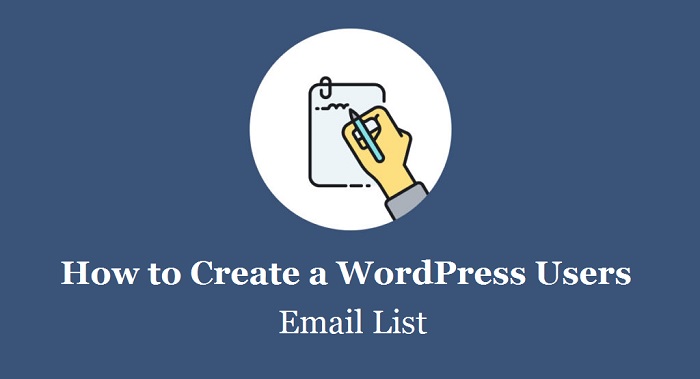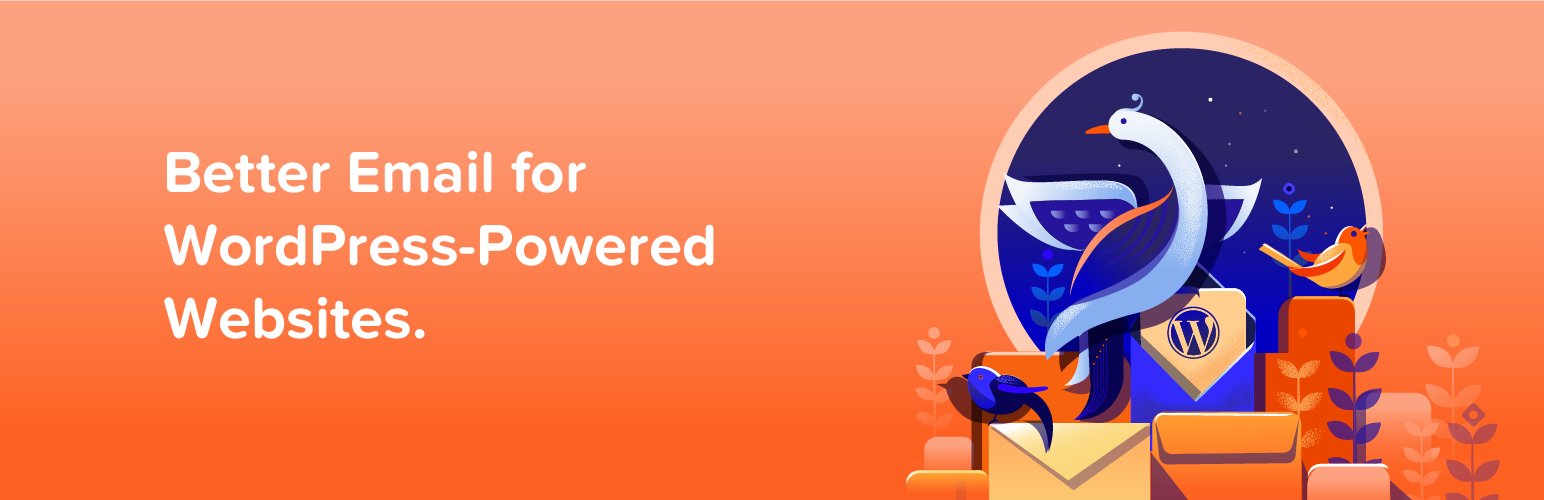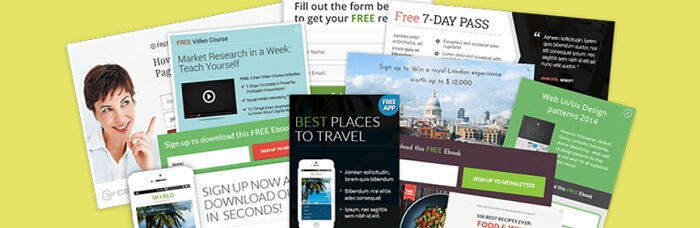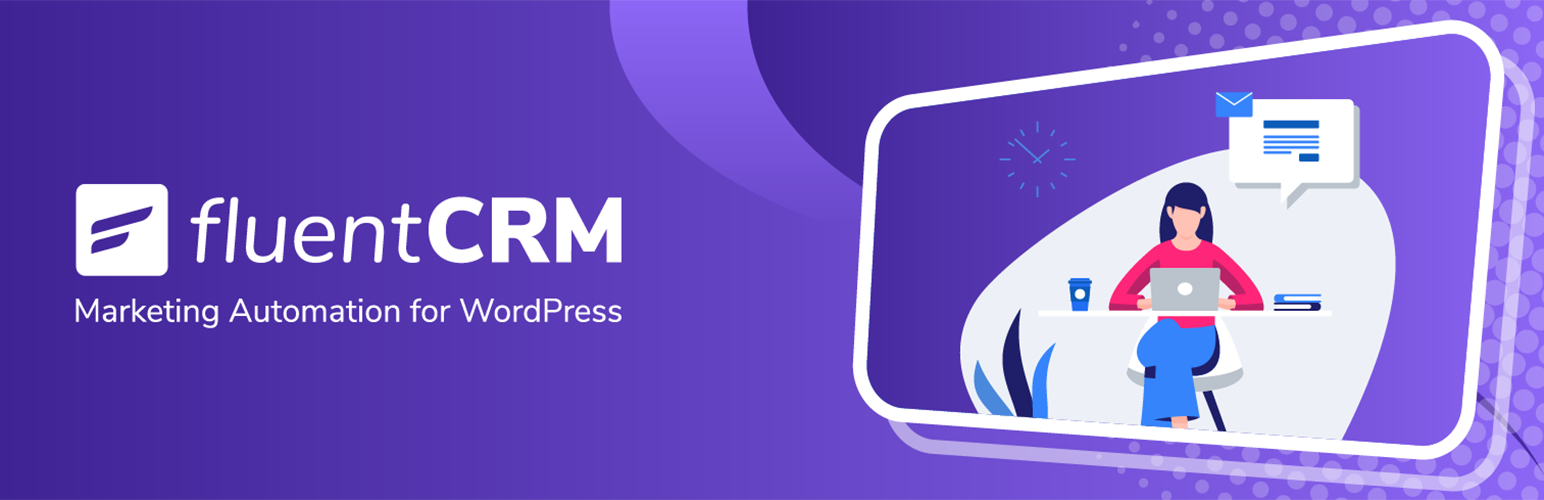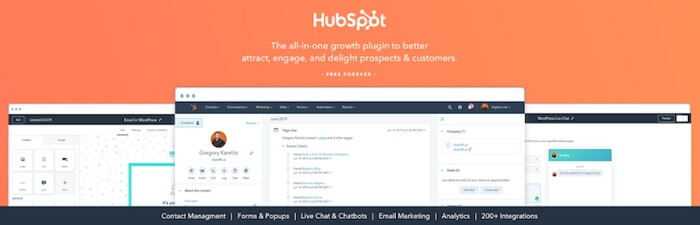Creating email lists is considerably time-draining but a long list of users also aid in generating sales. Before you start worrying about it, WordPress has fortunately selected some of the plugins that will help in creating email lists successfully.
Table of Contents
What is all about Email List?
Email lists are a collection of the email address of all the users who signs up for the newsletter and all the updates. These updates are made through the website regarding the business associated with it.
The mail list provides you with a facility of updating with exciting news, announcements regarding new products, special deals to subscribers of email newsletters.
Some of the other popular plugins by WordPress
Let’s have a look at different plugins for you to easily create WordPress Users Email List:
MailPoet – Newsletters, Email Marketing, and Automation:
It helps to create a call to action and sleek email options. It also has pre-configured styles and a marketplace.
MailMunch:
It aids in creating opt-ins for pop-ups, top bar, sidebars, scrolls, and embeds. It also includes A/B testing, exit intent, analytics, and targeting facilities for WordPress Users Email List. You can integrate a MailMunch with Constant Contact, Infusionsoft, MailChimp, Campaign Monitor, and GetResponse.
FluentCRM – Email Newsletter, Automation, Email Marketing, Email Campaigns, Optins, Leads, and CRM Solution:
These plug-ins offer email opt-ins that are placed under the header in your WordPress site. You can use a template for videos or images and add them to your subscribers or for running the A/B tests.
HubSpot:
It offers tools for inbound-marketing and builds email lists. This eases the user-friendly addition pop-ups. Its form collector captures the submissions despite coming from different tools.
Newsletter:
It helps to manage a lot of stuff from user subscriptions to follow up notifications and email automation. Premium extensions help to add more features for your email list.
How will you create an Email list?
Here’s to a list of engaging ways to create a WordPress users Email List that you can follow:
User registration on WordPress
Creating email lists with user registration plugins is pretty easy. You just have to use the plugins like Profile Builder and activate the profile through confirmation by email. This helps to verify whether the address is accurate.
To set the Profile Builder, follow these steps:
1. In the plugins area, click on “Add New.”
2. Search Profile Builder and then install as well as activate it.
3. A new function appears in the admin panel of WordPress towards the left.
4. The function is labeled “Profile Builder.” You just have to click on its link for the settings option for WordPress Users Email List.
5. Then click on General Settings which comes below Profile Builder.
6. A window appears activated on the right side which is of a drop-down format named “Email Confirmation.”
7. Check whether it is set “yes.”
8. Click on the button, “Save Changes” which is placed at the bottom.
After this, you can easily start creating the address lists considering the users who are registered. An ethical practice is to announce that the email address they are providing will be used to send promotional emails.
Follower Subscriptions through Jetpack
Jetpack stands out as the most efficient plugins for beginners with 20 or more tools for web developers. It also includes the “Subscriptions” module that facilitates subscribers to subscribe to emails and newsletters of the website owner.
Also, it helps to create WordPress Users Email List using the following steps:
1. Reach out to the WordPress interface and enable the Subscriptions for Jetpack.
2. If the Jetpack plugins are not available with your WordPress you can install and separately activate it.
3. Then a function will appear on the top of the right panel in the admin screen of the WordPress.
4. The label appears as “Jetpack” and you have to click on it to go the Settings.
5. Click on the settings link below Jetpack.
6. The settings screen has five segments namely Writing, Security, General, Appearance, and Engagement.
7. As you scroll downwards, in the Subscriptions label swipe the switch towards the right to turn it blue and enable it.
8. Click on the down arrow to expand Subscriptions. You fill find many checkboxes.
9. Enable the features to follow blog or comments.
10. After making changes, click on “Save Settings.”
11. Then again go back to Appearance and click on Widgets.
12. Find the “Blog Subscriptions (Jetpack)” to drag it to sidebar.
13. Set your preferences for title, success message text and optional texts and then click on save.
14. In the settings option of admin panel, click on “Reading” function and scroll downwards for the “Follower Settings.”
15. Adjust texts for comments and site mainly for introductory texts. Catchy texts are required for new subscribers. Click on Save.
Your site will allow users to subscribe from the sidebar and even leave comments. Jetpack immediately inform users when the comment is placed or the posts are created.
Knews Plugin for Email List
Knews has several features to create HTML based WordPress users Email List. Apart from creating an email list, you can also monitor the layout format as well. Knews is helpful for content-choosing and sending graphics.
1. Install and further activate Knews to find a new function Knews in the admin panel.
2. Click on the link below it for the settings.
3. At first, a message appears for configuration. Follow the link to customize newsletters.
4. Go to Appearance and open widgets and on getting the “Knews Subscription Form Widget” drag it to your sidebar.
5. Your form can be customized with CSS and so you can customize with Widget options.
6. Then click save button in widget section.
Knews tracks subscribers so you can send confirmation request and activate them automatically.
Thus, WordPress has potential tools to stay connected with prospective customers regularly through the email list as an essential element for email marketing as well.