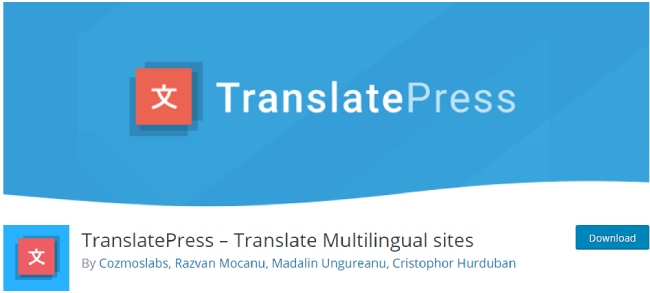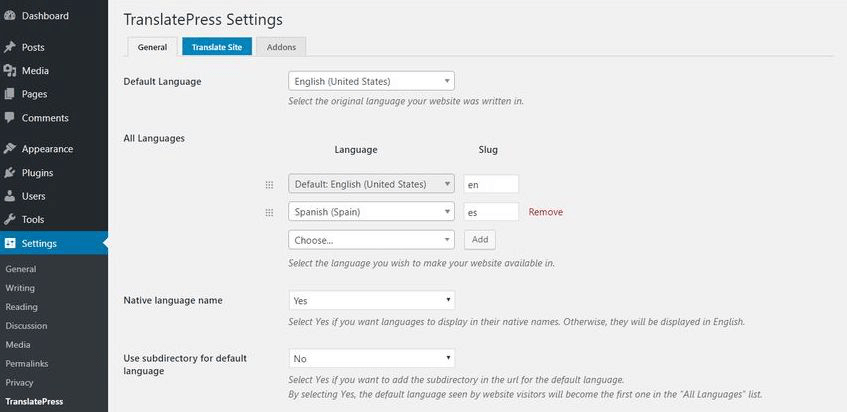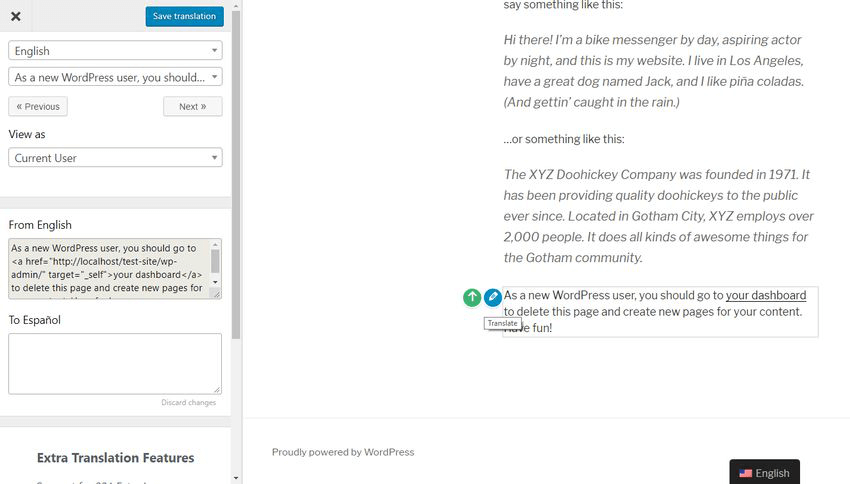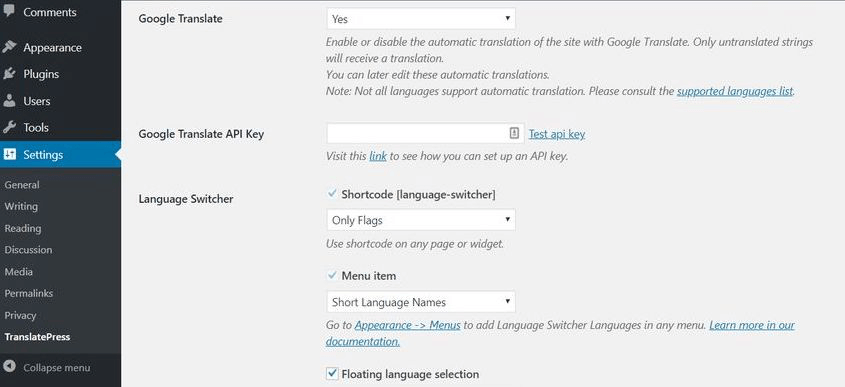So, in recent times it is vital to have a multilingual WordPress website because you have the number of audiences to reach from different countries. Thus, you should install TranslatePress to translate your WordPress site easily in the browser.
Table of Contents
TranslatePress plugin allows your site to translate the content or page with active browser language or any language from the front-end editor. Although, you do not need any technical knowledge about activating and using this plugin.
All you need to install TranslatePress in WordPress and make your content readable for your large audience. In this blog, we will show you how to use a translate plugin and what are the free versions available for you.
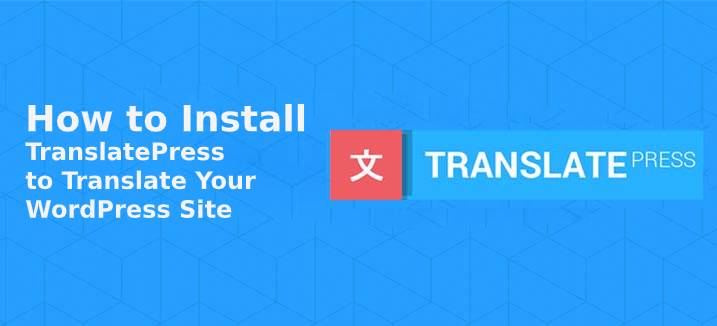
Are you excited to learn something great? Let us dive!
How to install TranslatePress?
Just like other plugins you can install this from your WordPress dashboard. To do this follow the given steps:
- Open your WordPress Dashboard then reach to add plugins option then click on add new button.
- Now search for TranslatePress plugin and install it.
- Once the installation complete, quickly activate it.
After activating this plugin, you will see two menus one is named as ‘Translate Site’ and the second one is ‘TranslatePress’. Well, the top menu is also available on the front end, this helps to translate any page whatever you need.
Configuration of TranslatePress
Sometimes it is important to make some changes, so make sure you have configured all the things. To do this, go to the settings then Admin page and here you will see three tabs such as:
- General- This shows you basic settings where you can set the language in which you want to translate.
- Translate Site- It takes you to the front-end editor.
- Addons- it contains additional options and all have pro plans except those supposed to have Get parameters to encode the language.
Well, the default language of the site is already set i.e WordPress admin interface, which is used to install the WordPress. If you want to change your default language to others from the default language tool.
If you are using its free version, so you have a chance to add two languages for translation. For example- English is your default language and the second is Spanish. Or if you want to make your site multilingual you need to purchase the pro version.
Moreover, you have the option to set your language in your name. For example- if you want to add Spanish then you can set as ‘Espanol’.
So whenever users search they will find Spanish as Espanol. It is just like a switcher. You can even add Hindi as a different name.
Front-end-Editor
The front-end-editor quickly translates the pages into the second language that you have selected. To open this click on the Translate site option then settings by using the top page.
This just like a customization tool, so this may pretty cool. Whenever you make changes it will show on the real-time screen.
You will also notice here, the language switcher toolbar appeared at the bottom of the page. At here, you will easily switch between the versions of sites (languages).
It also provides the shortcodes to switch between the sites easily. Further, it helps your site to show a language switcher on the header of the site.
Translate Page
By install TranslatePress your site easily translates the multiple languages in seconds. It is an awesome plugin and finds it as string just like a drop-down list. All you need to select the string at which language you want to read the content.
Let us consider an example- you have selected “just another website” string. Keep in mind it does not appear for a particular page or blog, but the WordPress settings.
With the help of a string, you can easily convert the content into the page. Once you choose the string, it automatically appears on the translation box.
Choose your language and then save it by clicking on the save translation box. Make sure your selected strings translated, but unselected are still appears in the default language. So, whenever you hit the Spanish the pages will translate automatically.
However, you have yet another easy way to translate pages is using the front-end from the right side of your site. All you need to hover the mouse on that page and then click on the pencil icon. The language translate box appears, choose the language and spin the content.
Use Translation Block Option
Translation block is yet another tool to better the UX as well as website performance. With the help of the pencil tool, the content will translate into a block by block. This help to translate paragraph in one string.
Probably, you are thinking now what if the block contains multiple elements? Or more and more links? Do you need to translate each block one by one? Definitely not! It is just a perfect solution to solve all the issues i.e adding Translate blocks.
If your block has multiple HTML elements as in interlinks, outbound links, green arrows, just next to the pencil. This pencil tool takes few minutes and translates the string perfectly because it merges all HTML tags together.
Block translation is just an additional feature that you can add if you want to go through each element one-by-one.
Translate Active Strings
Another advantage you will receive via install TranslatePress is you can translate Active strings easily. WordPress will use Gettext to translate the whole string which includes one and more variables.
Generally, the WordPress team uses GETTEXT to add more and more content and translate the dynamic strings. This directly pulls up when a user requests the dynamic strings.
The powered string is ‘%s’ and its value is calculated as per the request made in dynamic string. TranlatePress plugin also helps to display Gettext strings, appears inside the page. From the dropdown list you can select string, it may appear just below the Gettext strings.
Remember, Gettext strings are saved into different files than static strings. The Translated version automatically appears on the pages and you will do not need to translate it again and again.
What About Google Translate?
Google translate is another the best option that can help to translate content automatically. If you need to use this, must generate its API key to activate and install TranslatePress. Then after go to the Translate settings and enable this feature.
Please note here, Google Translate the content which isn’t translated before. You will get detailed information on the internet about how to install TranslatePress with Google and Its API key. To use this tool, make sure you have a paid Google cloud account.
TranslatePress Working
The translated content stored in the database. It creates a database for each page or content (English and Spanish) along with Gettext for each page. Well, you can’t find a translation on the Wordpress dashboard, you have to move it into PO or MO files.
Final Verdict
With the help of the TranslatePress plugin, you can easily translate the page and content into different languages. The more you have languages, the more you increase the traffic and conversion rate.
This plugin is not just for pages, but it works fantastic for translating themes, plugins, and Scripts. Still, there are some improvements needed. Overall, it is the best which you need and definitely tries.
Related post: Translation Ready WordPress Themes for Making Multilingual Websites