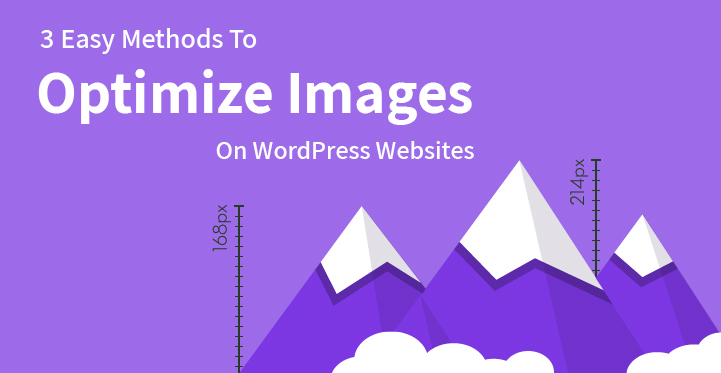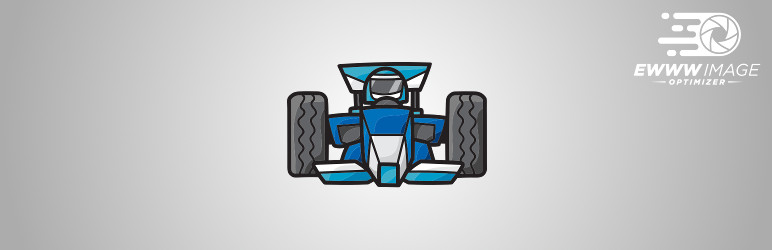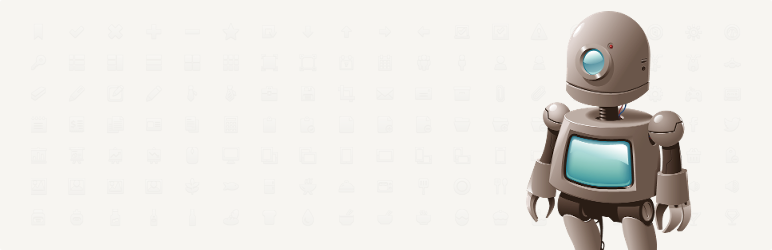Optimize Images On WordPress Websites
Are you looking for the simplest methods to optimize images on WordPress websites to make your site function lighter, boost its SEO results and more? We are happy to share some of the best available image optimization tools and methods any WordPress user can take advantage of when working with large scale images and photos.
Table of Contents
Whether you are a habitual photo blogger or Instagrammer with hundreds of shots and their share on your profiles, or the administrator of a business website with descriptive and image containing posts and articles.
Portfolio area and more, you will agree that high quality imagery does wonders when it comes to capturing more attention, and, subsequently, more leads.
And while the pluses of integrating retina ready and high quality visual material in the form of images and photos into your site are endless, there is also another side of the moon.
Apart from being attractive and eye catchy, your website’s images can take too much time to load, slow down the overall performance of a site, have irrelevant dimensions or formats, etc.
Fortunately, there are useful tools and methods you can have at your disposal and manage to optimize images on WordPress websites in the most accurate and productive manner.
Method 1. Optimize images on WordPress websites with the help of Google PageSpeed Insights
Google PageSpeed Insights is one of the practical free website performance checking and analyzing tools you can use for your WP website. All you need to do is to enter your site’s URL and let Google PageSpeed Insights analyze it.
Both mobile and desktop versions of a website will be gauged and measured. If the score is higher than 80, it means your site’s performance is good enough, otherwise you still have work to do.
If Google offers you to optimize images, it means that they are causing certain troubles for your site and its operation. It will also tell you which needs to be optimized, formatted or resized for better results.
Further, find a link “Download optimized images” (you can find it both on desktop and mobile versions), click on it to download the zip file, unzip and open it, find and open the image folder and you will find all the optimized images.
Method 2. Optimize images on WordPress websites using Save For Web option in Photoshop
The next easy to follow path of image optimization or enlarging is via Photoshop’s Save For Web too.
All in all, it’s a handy method ready to deliver web ready photos and images with quality level and cropping, edition and format you prefer.
And although it’s a relatively old tool and there are no new features added to it due to its “antiquated” coding, the basic functionality of it is enough for proper image optimization.
Now you can find Save For Web in Export menu under File Menu in Photoshop.
Method 3. Optimize images on WordPress websites via plugins
Using image edition, compression or optimization plugin to enhance your site’s loading time and the general user friendly performance is always a good idea.
Smush Image Compression and Optimization:
Completely free for usage, updated recently, translated into 20 languages, installed for more than one million times. Well, the numbers speak for themselves… It is undoubtedly one of the most powerful tools you can use to optimize images on WordPress websites.
Smush Image Compression and Optimization is one of a kind image optimization plugin you can find at present to automatically resize and optimize each and every single image of your website and its folders, on Amazon S3 or elsewhere.
With free version, you will be capable of setting maximum height and width of images, manually or auto optimize or “smush” attachments individually or in bulk, manage multisite settings, process GIF, JPEG and PNG image files, etc.
And although lossless image optimization technique is included in free version, Pro version of Smush deals with Super smush option that takes care of the image optimization several times by the application of that lossy compression principle.
EWWW Image Optimizer:
Another award winning and much trusted plugins ready to losselessly optimize your WP site’s visual materials is called EWWW Image Optimizer.
This plugin will not only automatically resize and optimize the images you upload to WP site, but also will manage those which are previously added to the site while converting them to the most relevant format with the smallest size available.
Additionally, EWWW Image Optimizer does not require third party service intervention for image optimization processes as it is going to use your own servers. Thus, the entire image optimization process will take you less time and no efforts at all.
ShortPixel Image Optimizer:
Created and supported by a user friendly staff, ShortPixel Image Optimizer will contribute to your site’s results in the virtual area with a right image optimization technique.
It will compress all the previously uploaded images and PDF files, as well as will automatically resize and optimize the new images whether uploaded to your Media Library, galleries or added using FTP.
You can test and try the demo version of this plugin to check whether you have found the best plugin you were looking for or not. You can check it either for 15 minutes or for 60 minutes for free.
Optimus – WordPress Image Optimizer:
Optimus is one of the best performing and hassle free Wordpress image optimization frameworks any WP user can rely on. If you are looking for an easy to understand plugin with user friendly settings menu, code and pain free basic features and seamless compatibility with WordPress latest updates, Optimus is ideal for you.
This plugin comes with automatic image size reduction (up to 70%) as soon as it is uploaded, quick image loading with progressive JPEG compression, WordPress multisite support and much more.
Depending on your specific needs, you are free to choose the most suitable plan out of 1 free and 2 premium options.
If you are brand new to setting up a website, then you should know that you are bound to have more of an impact with high resolution images than you do with textual content. This is not to mean that textural content is not the way to go but that high resolution images along with media may help get your message across more effectively.
However if you are planning on using these images to snag more traffic, then you need to optimize images on WordPress websites.
It’s fairly easy and anyone should be able to do it without a hassle. Here are three ways though which you can optimize images on WordPress websites so check them out.
- Google page speed insights: Google page speed insights is a free resource; all that you would have to do is to enter the url of your website.
And Google would do an analysis to check and see how your site is performing for the various metrics but more importantly, as to whether your images are optimized and if you need to refine them further.
It goes without saying that you need to use high resolution images on your website and they should be of the right size as well. By using this tool, you should be able to get an idea of whether you need to optimize your images further, from an SEO perspective and whether more work is needed.
- Photoshop: Granted that resizing the image in question can be a tad problematic especially if you are just getting the hang of it.
That’s why you may want to use sites like Photoshop which allow you to carry out various tasks on your images, from resizing them to cropping out and even removing the red eye from the images so that it looks better with more clarity.
The instructions are fairly easy to follow and once you have uploaded your images, you can then crop, edit, resize it and then use the option of “save for web” and it should get saved accordingly. Now, you can use the image ‘as it is’ on your website and the rest should be perfect.
- Image plugins: There are more than a few online image plugins that you can use; the difference between this and sites like photoshop is that these come loaded with more advanced options for editing your images and optimizing the same for better reception and better SEO.
These plugins are generally free and perfect for optimizing your online images; all you have to do is to use the plugins and search, locate the image in question, upload it and optimize it to the right size.
Some plugins even allow you to carry out bulk operations thereby making them all the more valuable.
These are some of the ways by which you can optimize images for your WordPress sites with ease; keep in mind that you still need to ensure that the images are relevant to the content and to your website.