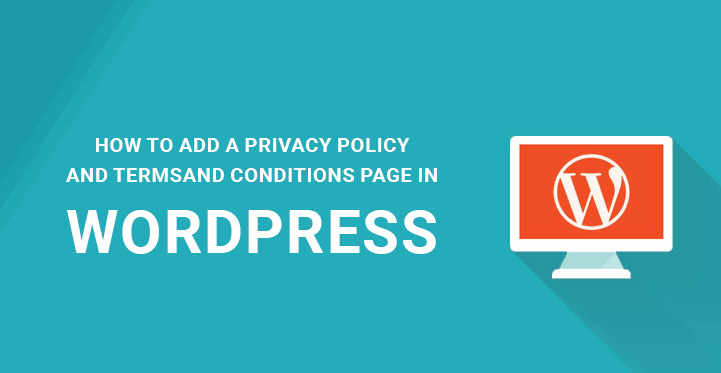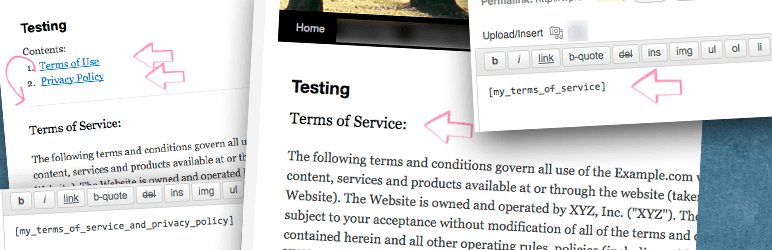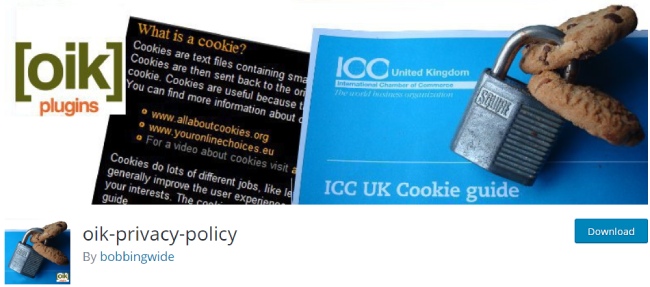WordPress privacy policy page and terms and conditions page
Do you want to dig into the easiest ways to add a WordPress privacy policy page and terms and conditions page in your site?
Table of Contents
If you own a WordPress powered website of any kind or nature, taking care of adding both privacy policy and terms and conditions in it is reasonable for many reasons.
As for the privacy policy, it’s a kind of statement you are making to your online visitors and website users.
It refers to the ways you collect their personal information, including email, name and surname, address and more and how you use it.
Disclosing all the important principles in privacy policy will for sure build a client trust on the one hand, as well as will comply with the requirements of the third party like Google or Apple.
Even if you don’t find adding a WordPress privacy policy page to your site necessary, such third party services collect personal data and use it to display ads, for example. It means that whenever you use such services, letting your audience know about those nuances will be fair.
As for the WordPress terms and conditions page, it is another important point of your site to think about, no matter whether your business is a small or big one.
While terms and conditions page is not legally required to be showcased in your website, it is a set of valuable information in the form of rules, regulations, restrictions, copyright and other issues to inform your audience about.
Even if you are sure that your web visitors will not pay much attention to that part and will not read your terms and conditions, having this part added to your site will prevent abuses, theft of content and will grant you with more control over your users.
This time we are going to cover everything you need to add both privacy policy and terms and conditions page in your WordPress website easily.
Let’s start our virtual journey by adding WordPress privacy policy page so that all your WP web users can instantly find and look through this important information.
Go to your WP Dashboard, Pages, Add New Page and name the new page Privacy Policy. Here you need to add the texts the text you are going to publish for this page.
You can copy and paste from another site (which is not recommended) or make use of online privacy policy generator. Also take care of adding your own information, business name, etc. before publishing.
The next action is to link to Privacy Policy page in WP. You can insert the link in your site’s footer area by adding the link to footer.php.file.
If your footer is widget friendly, just drag and drop a custom menu widget to add it. For this you need to create and use a new custom menu. Go to Appearance, Menus, and create New Custom Menu. Now try to visit Appearance, Widgets and you will see the new Custom Menu widget. Just add this widget to your footer widget area.
If you feel that the manual creation of this page is a daunting task for you, we have a simpler option for you. Moreover, you may find the solution behind the questions of adding both privacy policy and terms and conditions together with the help of relevant plugins.
Auto Terms of Service and Privacy Policy
Auto Terms of Service and Privacy Policy is one of the best and the most reliable plugins you can run on your WP authored website. This plugin comes with manual and automatic installation, after which lets you add your company’s details and information in the settings page.
Once the plugin is activated, visit Settings, Auto TOS & PP to make the required configuration options. After you enter all the required fields with your website and company information, it will allow you to turn on the shortcode.
Use [my_privacy_policy], [my_terms_of_service] or [my_terms_of_service_and_privacy_policy] shortcode respectively. Once the requested page is ready to go live on your website, you can uninstall the plugin. This will not prevent you from making future changes to your information.
oik-privacy-policy
In case you want to easily generate WordPress terms and conditions page in your site, another wise method is Agreeable. It’s a plugin which is easy to use and configure in a matter of minutes.
Install and activate plugin and once you are done with those initial processes, head over Settings, oik-privacy-policy to configure it. You can enable “error message” to be displayed to your web visitors if they fail to read and agree with terms of service.
Before choosing terms of service page from dropdown menu, you need to create that page visiting Pages, Add New. Whenever you have that page created and ready for usage, just return to Settings, Agreeable and choose that page from menu.
Now you need to enter the text that goes after the checkbox for your visitors to see. You can also choose to remember agreement for 30 days, so that you won’t irritate your web users while making them check it all the time.
Now, you need to pass on to Lightbox Options and decide whether you want your WordPress terms and conditions to pop up in a responsive lightbox or open in a new tab whenever the web user clicks on the link.
In the end, the plugin requires you to choose the location for terms and conditions checkbox to be displayed. Login form, registration form and comment form are the available options.
If you give preference to oik-privacy-policy, you should note that this plugin does not offer an automatic generation of terms of service and condition page. Just like in the case of privacy policy, you can use online generator tools to have it.
WP Legal Pages
In case you want to have all in one plugin to control all the compulsory and legal pages of your WordPress site, here is a plugin called WP Legal Pages. If you install the Pro version of it, you will be able to have both privacy policy and terms and conditions generated and well organized.