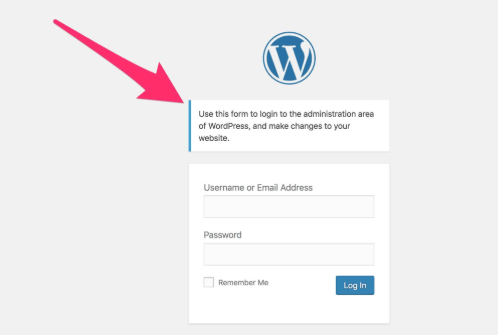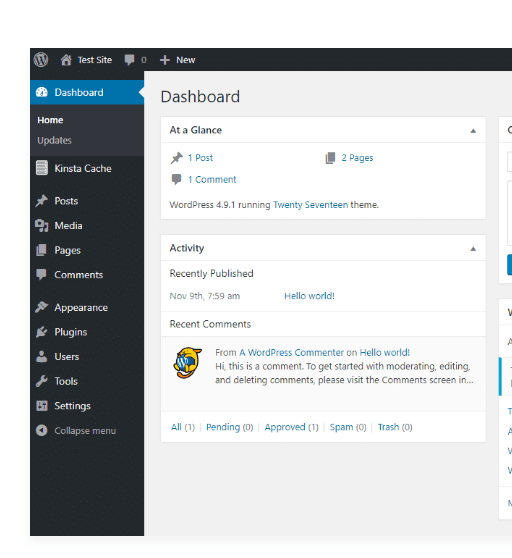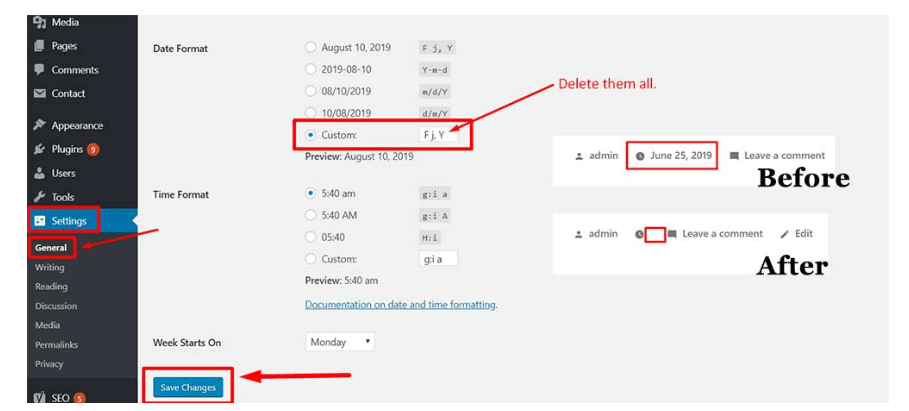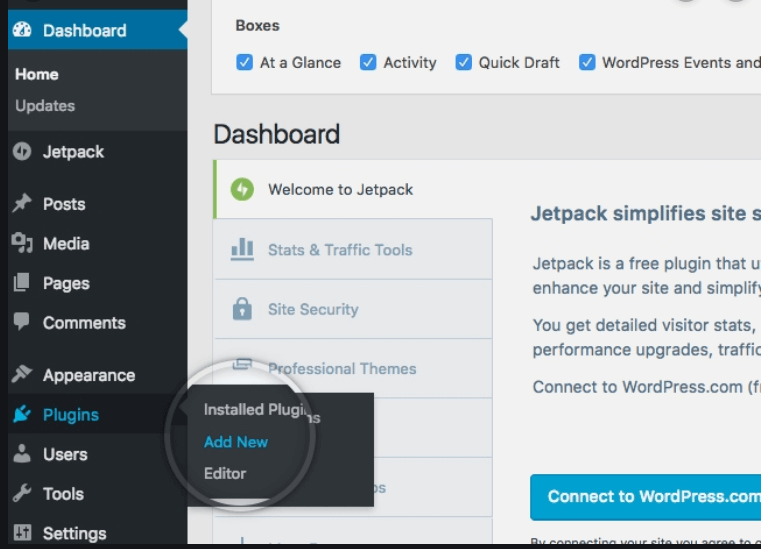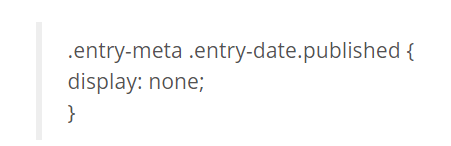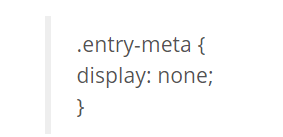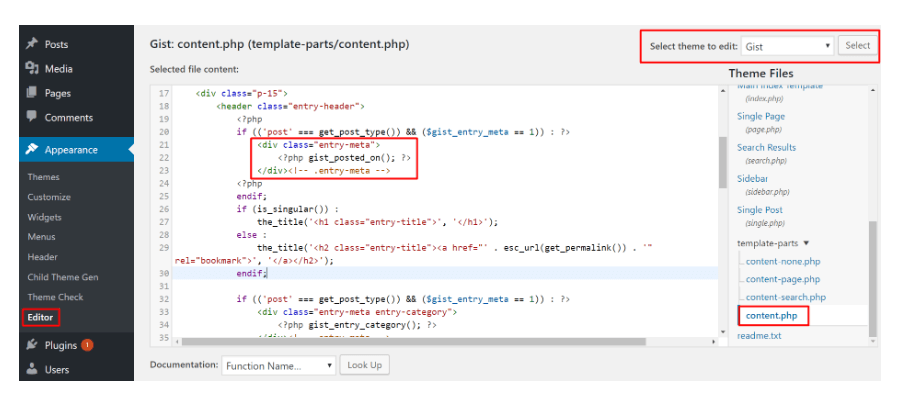Some posts on your blog are not dependable on time. So, you do not want readers to know that your content is outdated or not reliable anymore. This can be applicable when you remove the date stamp from the WordPress blogs that you always upload.
Table of Contents
While following the easy steps below, you can also learn to hide or remove the author’s name, comments, or category of the WordPress blog:
1. Use the WordPress Dashboard Setting
There are multiple ways to remove date from WordPress posts, one of them is, of course, by using the simplest form available on your WordPress account. This is the Dashboard what we are referring to at this moment.
Log in to your WordPress account
The first step under this method is by logging into your official WordPress account to access the Dashboard panel: mostly used by the admins of the account. In this case, it will be you.
Go and find the Dashboard
From the above image, it should be clear that the Dashboard is in the black panel on the leftmost corner of your desktop screen whenever you are logged into the WordPress home page or the website you are running on this hosting platform.
Head over to the settings section
From the image above, the settings are displayed by the blueish highlight. You have click this option and choose the General settings further.
Find the date format and tweak it
Now, you can easily find the date format here on the screen after clicking the General settings option. Then you can see the Custom option under the Date Format heading. Here, you can remove everything that is being posted there on default.
Save the changes
After you are done deleting that, you can also see the Before and After the section in the image above as a reference for your knowledge to know what’s going to happen after you save changes. For that, find the Save Changes button and see the ease to remove the date from WordPress posts.
2. The Plugin Method
Let’s move ahead to the second method if the first one doesn’t work for you for some reason.
The initial step will remain the same when you want to log into the WordPress account which you are handling or maintain at the moment. And of course, then you need to find the Dashboard panel as well.
So, if you are confused about these steps, you can scroll back up to check as a reference.
Find the Plugins section in the admin or Dashboard panel
Find the Plugins section will not be difficult for you, especially because of the pictorial reference posted above.
Click on Add New
The option is found under the Plugin section of the Dashboard. Clicking Add New will allow you to add new Plugins available on the WordPress in-built store for various add-ons.
These add-ons help increase the functionality of your WordPress website and make it easier for you to remove date from WordPress posts without unwanted delays.
Search for the WP Meta and Date Remover plugin
There might be multiple date remover add-ons available on the WordPress store. So, this date remover add-on is just one of the many examples available for a business owner or a blogger like you.
Install the plugin and activate it
When you find the plugin, then find Install option simultaneously below it. Click that option to begin the process of its activation further.
After it is installed, it is then similarly activated. So, again, there’s no trouble while doing that, even for a beginner who has limited knowledge about WordPress content and settings.
Now go to the settings of the plugin to remove date from WordPress posts
Once the plugin is thoroughly activated, go to its settings, which you will find when you Installed Plugins this time instead of Add New under the Plugins section.
From the settings of this particular plugin, you can easily tweak the date for its removal and other metadata or meta element from the WordPress blog.
3. Use the CSS Method
Using this method, you can hide not only the date but also comments, tags, categories, and other meta elements from your website on WordPress.
Again, the initial steps till you reach the Dashboard panel will be the same.
Find Appearance option under Dashboard
Now, under the Appearance section, which is clearly evident in the image above, find Customize option to work with. Furthermore, you will get an option for Additional CSS, which you will click.
After that, you will have to paste the following code there:
Or else, there is another snippet of code which you can try, if this doesn’t work for some unknown reason.
These both codes mentioned above helps you to remove date from WordPress posts at ease while you are using different themes online. So, there can be a few compatibility issues with the current themes.
If both codes do not work, try refreshing or updating the theme. If the theme is not important, you can take a detour and change the theme as well.
This will be better if you want these codes to work and remove the date that has not been working in your favour to gain, attract, and retain the pool of regular readers online.
4. Go for the HTML code editor method
This is one of the last techniques to help you in the removal of dates and other meta tags from your WordPress site and blogs. So, pay attention and start working on it already.
Go the Appearance option from the Dashboard panel
From here, as shown in the image below, you can select the theme which you are using right now and the one which you want to edit.
Go for the Template-parts folder
Under the Template-parts folder, select the template file which is mostly named Content.php and then find its display showcasing in the editor screen.
Remove the date code
As in the image above, there must be a date code inside the whole script. Remove that chunk of date code. After that, when you save and refresh, the date will be removed your WordPress blogs and posts.