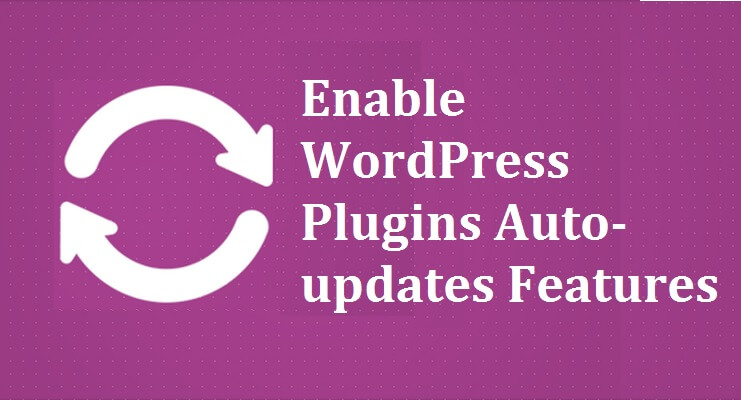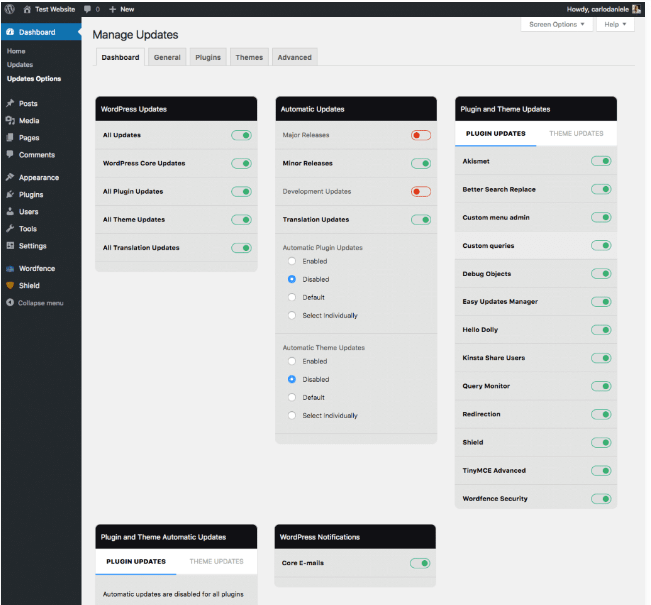WordPress is the truest boon for managing websites. But sooner or later you will realize that it comes with its own sets of cons. You might be using a number of WordPress plugins. However, do you know that you need to keep updating each of them at a time?
Table of Contents
This job of finding which plugins need updates and which do not is frustrating. But, what if you can allow these updates to happen automatically?
Well, this article will show you how you can enable the feature to automatically Update WordPress Plugins easily.
How will WordPress plugins automatically update?
The users and extremely active developer community of WordPress don’t keep any stone unturned. This is to make WordPress the most effective software for website management.
Hence, this time too, WordPress has made some of the promising arrangements so that its users can update the plugins automatically. There are even scopes for making useful changes, troubleshooting and fixing bugs.
Using plugins
For your information, WordPress developers have come, up with milliards of plugins. These plugins allow you to automatically update the WordPress plugins when it is required. Here are a few:
Using WP Auto Updater
WP Auto Updater WordPress plugin automatically updates the WordPress Core, plugins, translations and themes. These Update WordPress Plugins come with the best feature of controlling versions for making updates of WordPress Core safer.
At first, backup all the files and databases and then start updating. The Auto Update scenario lets you choose from a number of options for Updating WordPress along with its plugins and themes. This can be a Minor version, Major Version, Manual Update and Previous Generation versions updates.
If you choose automatic updates, this plugin is applicable for the WordPress plugins and themes. Later you have to schedule the updates which maybe like twice, monthly, daily and weekly.
WP Auto Updater is an open-source and free plugin that even allows you to submit the small bug which needs immediate fixes.
But before that, you need to check whether this operation is compatible with all the versions of WordPress and PHP.
Using Easy Updates Manager
Easy Updates Manager plugin allows the individuals who use the WordPress admin panel update with both single and multiple installations. It manages the typologies for the updates which automatically selects for updates. In addition, features like user blocking, notifications emails, and updates for logging plugins.
If you want to check with the compatibility issues, use the WP Rollback plugins for restoring the previous version of the plug-in.
Manually through codes
In case you have installed the WordPress software manually, then you need to bring about these changes through manual configurations as well. However, for bringing Update WordPress Plugins feature for your plugins you need to make some of the edits in the configuration settings.
Step 1: Edit your core files of WordPress
Follow these steps to edit the core WordPress file:
i. Go to cPanel and then to File Manager and finally navigate to the location where you get the wp-config.php file.
ii. Access your wp-config.php file and make some of the necessary edits in this core WordPress file.
Step 2: Enable the updates for the WordPress themes and plugins
Follow these steps to edit the themes and plugins for auto-updates:
i. In the folder that has the active theme reach out to the functions.php, file.
ii. Include the following codes:
Apart from these, you can also use different variables in these codes to add more features.
Disable automatic updates of WordPress plugins
If you are manually trying to update the WordPress plugins, then you can also disable the feature as well. Follow these steps to disable in case you need it:
i. Reach out to the wp-config.php file.
ii. Add the following code:
This code snippet will allow you to disable the automatic updates for WordPress; you will still get notifications if new versions are available. Hence, you do not worry about that. Since you have disabled the automatic update option, nevertheless you will still receive the notifications. So you can update when it is necessary.
What is the benefit of auto-updating WordPress plugins?
There are several benefits of having Update WordPress Plugins. First, it helps in automatically updating the WordPress plugins, which require it. This is because it reduces your time and energy in searching the plugins that probably need updates.
Second, it applies to those who do not visit WordPress more often several times a week. Then this feature is what you should eventually grab. The reason is that you are most likely to forget which plugins need updates when you return to WordPress after a long time.
Moreover, if you are an infrequent visitor to WordPress, you will miss out on some of the significant updates for the plugins. This will degrade the working environment or user experience of your websites and hamper the reputation of your organization or website owner.
So, why will you face such problems when you have the auto-update WordPress plugins in hand?
The caveat you should know before you install these plugins
Update WordPress Plugins can often lead to crashing your whole websites. This happens in case your plugins are not compatible with that update for the kind of core WordPress file you have.
The core WordPress files may have such PHP settings that do not follow such updates and hence the crash.
Thus, in that case, you need to have an additional plug-in that allows you to rollback, if the updates are not compatible with your core WordPress files. This will make your plugins to come back to their previous versions. In that case, look for plugins like WP Rollback for availing this feature.
Bottom Line:
The automatic updating feature of WordPress is exemplary. The reason is it saves your time and makes you toil less hard in searching which plugins need updates and not.
Therefore, you can simply continue doing your work with ease and there is no possibility of finding the updates. So look for the most effective Update WordPress Plugins that suit you best and keep you going.