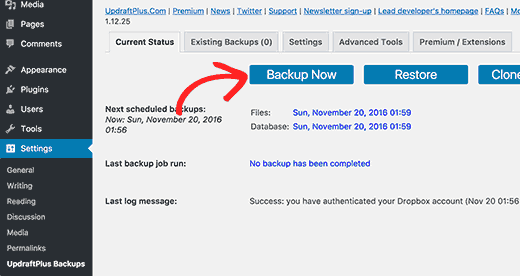Article about How To Use Restore WordPress Site
Without backup, you can’t even think about changing the website. If you forgot, perhaps you know what will happen to your mood and website. Backup is essential not just for the website but is also recommended while formatting mobiles, documents, etc.
Table of Contents
Having a backup of your data, you will get exactly what you have before editing. With this plan, you can restore your data in a few minutes and you will carry on with the same. Well, in WordPress scheduled backup already exists, but before making major changes to your website, it is important to do a manual backup and save that data separately.
Don’t worry, you do need to put in hard efforts to do this. WordPress has built-in plugins that work great for you. Despite major changes, there are so many reasons that require a backup of files, and that’s why you should choose a backup plugin that makes it a little easier to restore a WordPress site.
Doing manual things May be troublesome when you do not know how to code, access files, security attacks, and many more.
So, for all of you, we have shared the smart formula that creates an easy backup of your files with UpdraftPlus in WordPress.
Why You Should Create A Back Up Of The WordPress Website?
One of the important reasons for backup is to save your website from trouble after making changes and making mistakes. There is no doubt that the website needs changes after some time and it is vital to keep a backup while doing mirror to major changes.
With this, you will feel safe that if any mistake occurs, you can restore exactly what you had. The major benefit of a backup of a website is that when you are switching web hosts or transferring your files. If any issue occurs while transferring the website, you can quickly restore WordPress site with the help of a backup.
While making changes, security is a major concern. It is not just limited to websites only, but when you are a working person, you know how much backup is important.
Even sometimes viruses and hacking trouble your site, so in that case, the only hope is to back up to get back normal in your website performance. WordPress backup plugins or UpdraftPlus to back up can help you in this situation. This will keep your site running with ease and you can enjoy the best advantages.
How To Use UpdraftPlus To Back Up WordPress Website?
In this blog, we are going to share the use of UpdraftPlus to Back up and restore WordPress site after major changes. It is one of the best plugins that has been used by several website developers and has received 1 million installs a year.
This has a wide range of features that you will need to create a backup and restore WordPress site. This includes the backup such as schedules backup and manual backup.
One of the best features of this plugin is that it can restore the data with the free version. This means you do not need to spend extra money on it. All you need to install UpdraftPlus to Back up the plugin and enjoy the benefits. This will make your website convenient and active.
So, if you are interested in learning more, about how you can use Updraft Plus then continue reading.
Here are the steps you will need to follow:
1. Go to your WordPress dashboard then to the plugin area.
2. In the plugin area, click on the add new button.
3. Now search for Updraft Plus in the search button. Here you will find a number of the same plugins that will be helpful for you, but you need to pick Updraft Plus.
4. Find your Plugin click on the install button and activate it.
5. Now, reach the left panel click on the Settings button, and click on the UpdraftPlus Backup button.
6. After this, you will reach the main settings button of the plugin.
7. Then click on the settings button in the middle of this section, you can schedule backups.
8. It is one of the best ways to create a backup and set up the files. Ensure, your website has no issues. In case the issues have been found, you may get trouble during backup.
In this section, you will get to know about two options i.e. Files backup schedule and Database backup Schedule. In both options, you will need to choose from how often they have been used and updated and how many updates are kept.
Keep in mind one thing, the website is large and you may have not enough time to make copies of everything separately. So, all you need to do this choose the scheduled backup for your website.
Once your data is backed up you have to choose the file where you need to save the backup. Ensure, you have saved the data on the other platform. With UpdraftPlus to back up, you can easily save your backup data on various platforms. Select the best option which is just right for you.
After choosing your best platform, you will need to sign up for an account on the storage device that you have chosen for saving the data. Next, you will need to choose the files that you want as backups in scheduled backups. Choose the files carefully and save them for the future.
After done with all saving options and selections, you need to click on the Save button. With this, you will have a successful backup of files and it creates an automatic backup of files via the scheduled backup option.
If you want to do a manual backup of your website then you need to do the following:
- Get back to the previous step and then click on the Backup Now button.
- Here, select the files you want to backup and then click on the Backup Now button.
- The process will begin and you have a large backup of your website.
To restore backup files you will need to follow the given steps:
- Go to an existing backup option and upload your backup. This can be also done by rescanning the restore storage option.
- The backup can be recovered by rescanning and then clicking on the restore button from the new window.
You are all done and enjoy the scheduled backup of the website.