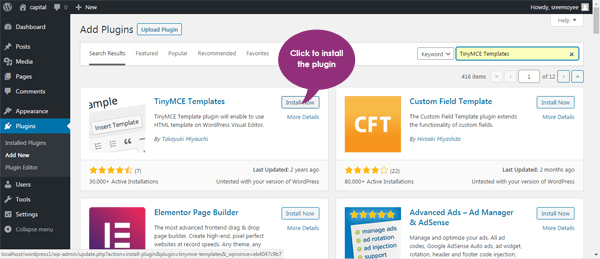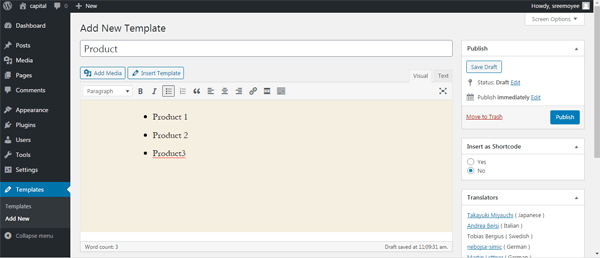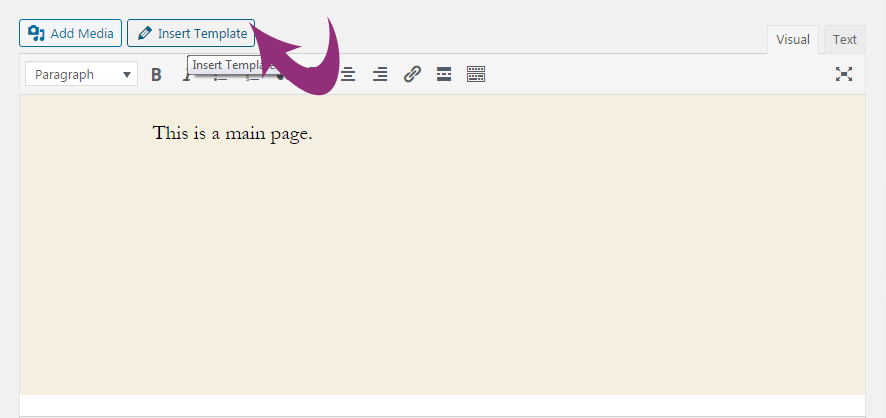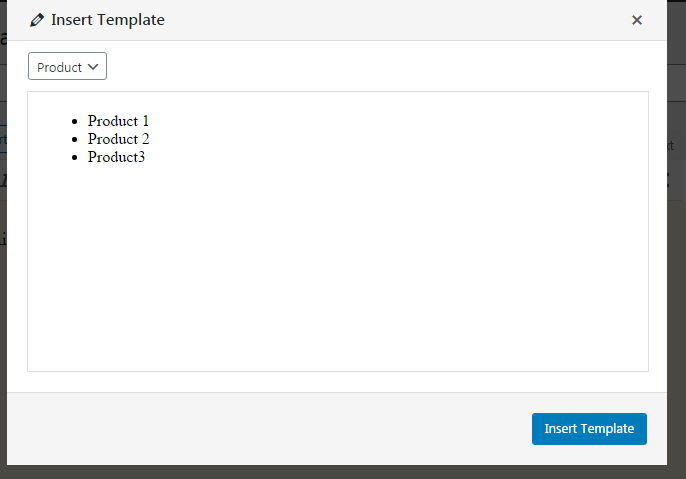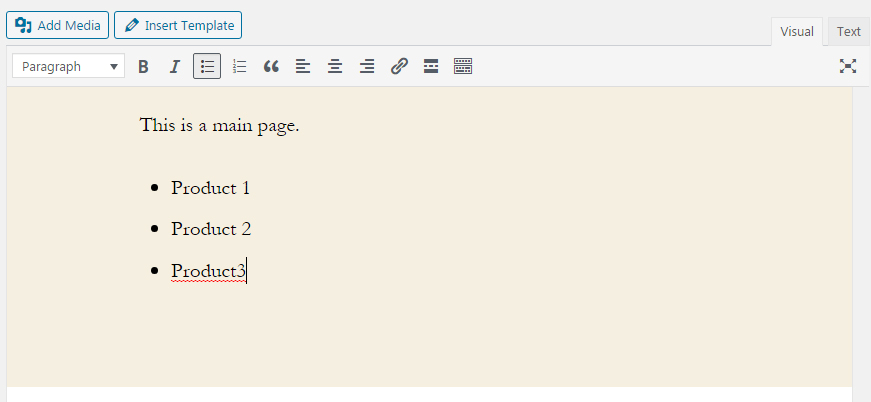Do you want to use the same content structure in your different pages on a WordPress website? Some times when you are working on the large web project where a large number of pages are involved and you need to use the same content area in different pages then you need to use WordPress content templates.
Table of Contents
The content area may contain images, text or maybe some HTML codes which need to be the same in all pages of the website. This block of content allows you to reuse a structure of content more than one time in your pages.
If you make any changes in the WordPress content templates then this changes effects on all the pages where the content block is used. This type of WordPress templates helps to save the times of the coder and gives more versatility to the website.

When we can use Content Templates
Sometimes we need to use the same block of content or a single button, tables, articles or an ad banner in all pages on our website. Then we need to use WordPress content templates and this way we can save our time.
But sometimes this will not works when the pages are different from each other in the content section. So there are some conditions when these content templates are very useful.
– If you are trying to use any advertisement banner or any promotional message in your website on all pages.
– When you are going to offer a similar set of header information for the different products of your site.
– When your website pages are using the same graphics or buttons or any animations.
– Another important is that when any third-party widgets are used in all pages of the website.
– Sometimes you need to put some data in the grid or tables which should be seen in all pages of the website.
Some reasons to use Content Templates
While site owners would like the same content area or any place holders, code blocks, banners in all pages or other words it can be said that when all the contents of the pages are unique then WordPress content templates can be used.
For example, if you want to use Google Adsense to track your website. Then you can create a content template and then you can reuse the same in all pages. Many advantages are there to use this content template.
– This content template saves the developer time when they are working on a large website.
– This will help to protect the template of a block of content that may be lost from a computer.
– This will help to maintain the consistency in all pages of the website.
– This will allow changing the format of the website if you are on another computer.
– The content templates help to reduce the error in the web pages.
The process to set up a TinyMCE plugin in WordPress to add content templates
The process to add the content templates on your website is very easy. There is a “Plugins” option on the left side of the WordPress Admin panel.
These plugins are very useful to create various elements in WordPress.
To add the content templates you need to click on the Plugins options in the left menu.
– Click on the “Add New” button at the left options.
– In the top-right section there you will get a search bar. Type “Content Template” in the search bar.
– You will get various plugins for the content template. You need to choose according to your needs. But the “TinyMCE Templates” plugin is very good for the content template. Click on the “install now” button.
– After installation> click on Activate> the plugin will be added.
– Each plugin has different features so they work differently and also the uses of those specific plugins are a bit different. Some plugins will create a new control in the dashboard or you may find in the “installed plugins” section of Plugins option at the left side of the dashboard.
TinyMCE Templates plugin adds a “Templates” control section on the left side of the dashboard.
Now you need to click Templates > Add New to create a new template
This is one type of editor where you can get two types of options- Visual and Text mode. In the visual mode, you can add any images, text, etc but in the Text mode, you can add HTML codes. This is a WordPress post editor and you can add media files by this editor.
By this editor, you can create a content block that you can reuse on your website on different pages where the content will be the same. On the right side of the window, you can see there is an option “ Insert as Shortcode”.
By selecting this option you can add the shortcode in the content block.
After finishing all the editing part you can click on the “Publish” button on the right side. Then this template is ready to use for the WordPress pages of your website.
How to add content template in the posts
The plugins can be reused in different posts. Previously a product content template was created. It can be used in other posts.
To insert the “Product” template, click on the “Insert Template” option in the post editor screen. Then a pop- up window appears on the screen.
You need to choose the template name from the dropdown and then click on the “Insert Template” option to embed the template in your WordPress post.
As there are two options in the post editor screen so if you are using Visual editor then you can see the elements in the actual form how they will appear in the post but if you are using text mode of the editor then you can see the HTML codes of the template.
When you complete all works then you can save and preview your post and you can edit any time by editing the template.
This way you can create WordPress content templates more than the one you want and can embed them in many posts you like.