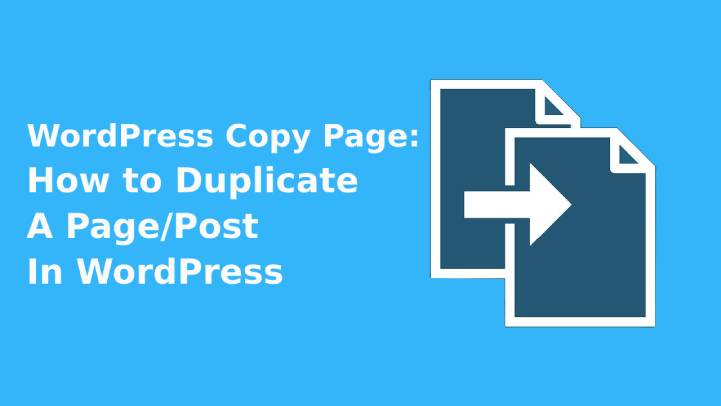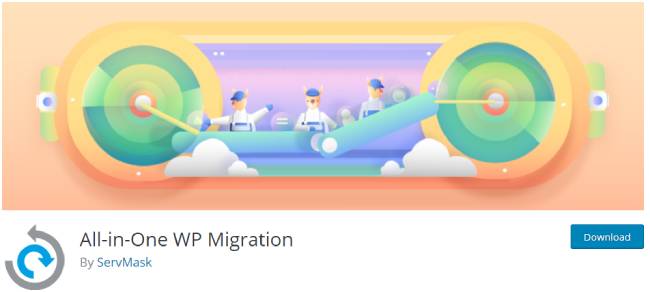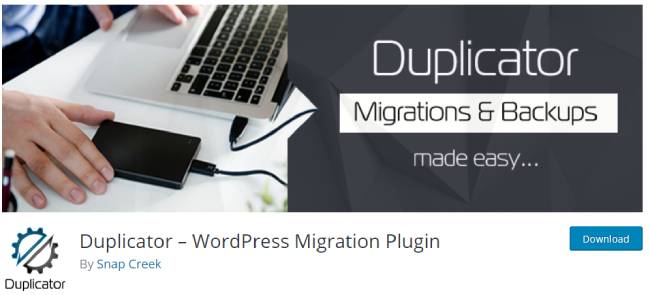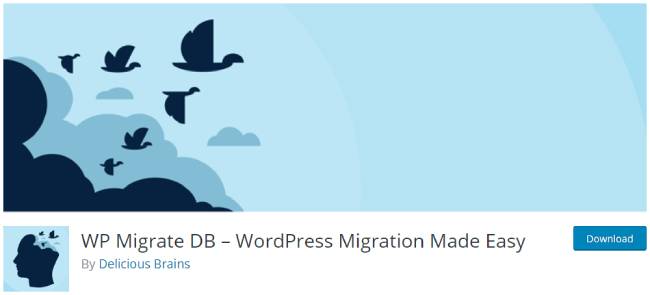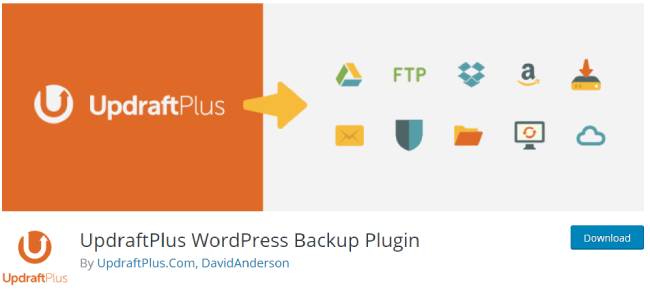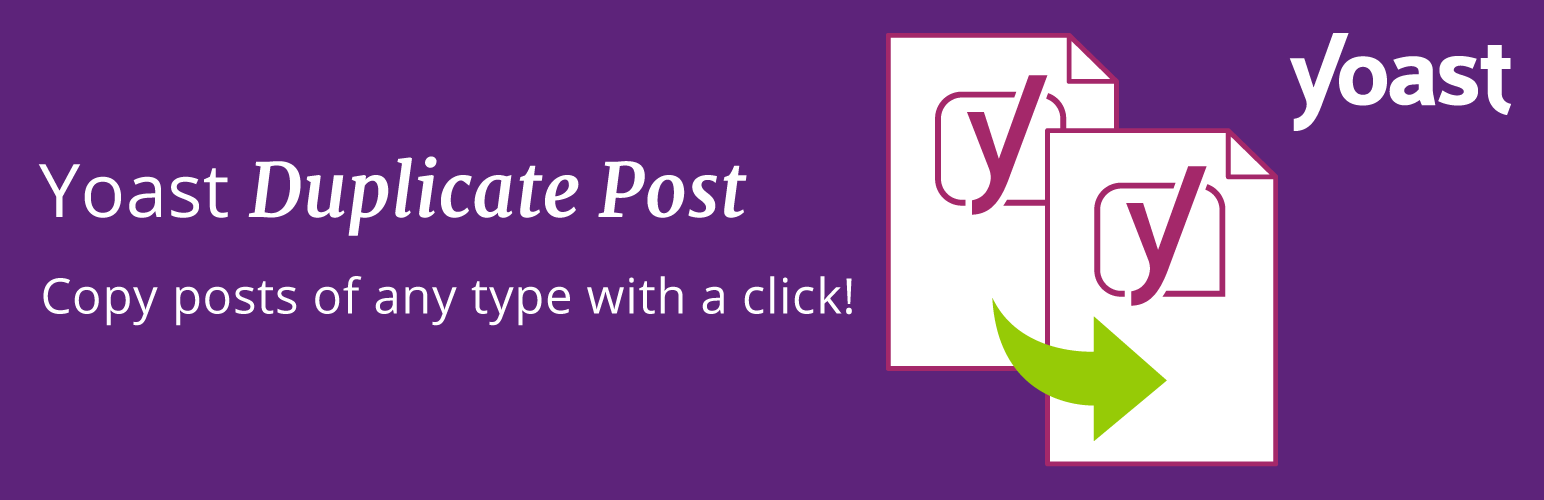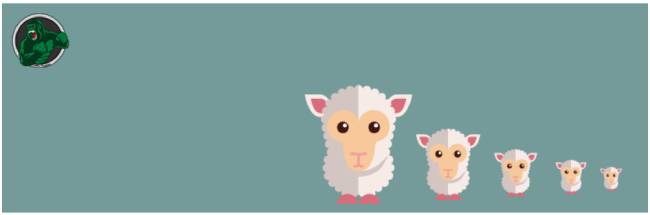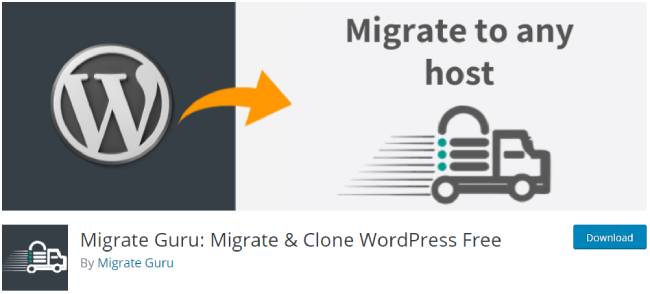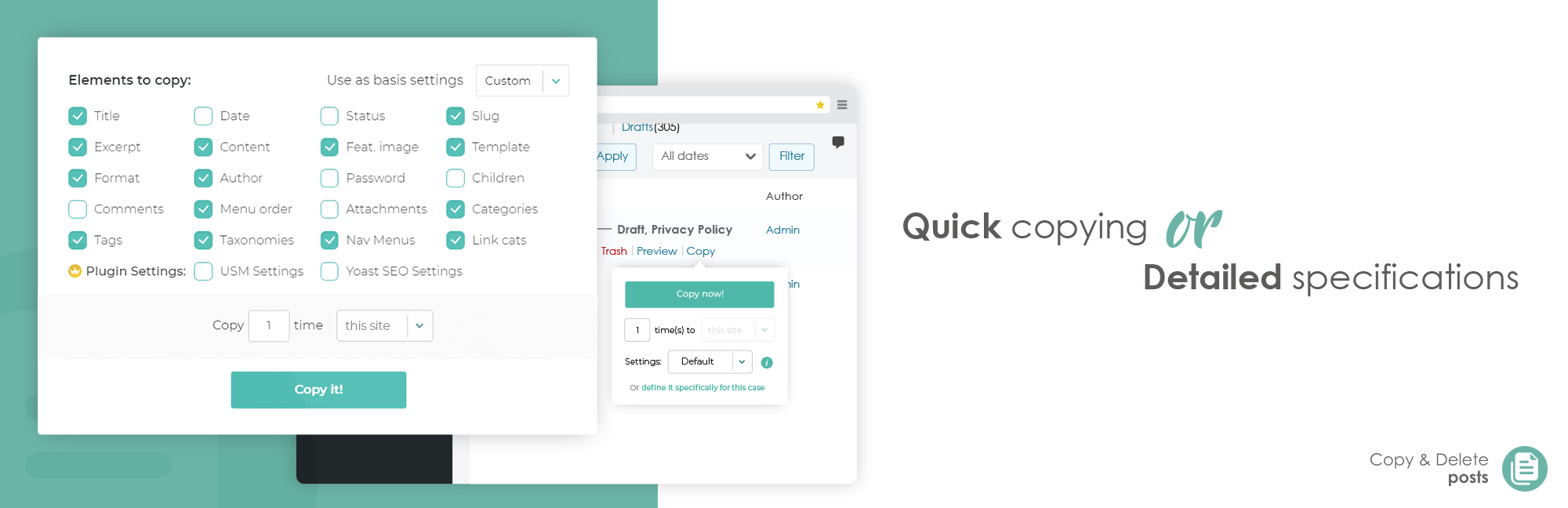The traditional way of copying a website to WordPress is the boring way. Previously if any wants to copy the content they need to duplicate the complete website from one remote server to another local tray.
Table of Contents
In this blog, you will find some solution to duplicate or copy the website by using some WordPress copy page plugins or by rewriting the code manually.
Why do you need to duplicate the WordPress posts and pages?
WordPress is considered to be the best content management system that is CMS. Hence the website created with WordPress is loved by search engines. Managing and handling data of blogs is very important which can be done easily by WordPress.
Most of the website owners use WordPress for managing their content in an easy way. And it has been proven that WordPress is the best platform for creating a website or a blog.
If you are a beginner and looking for any platform to start creating a website on your own than WordPress is the best option. Without having technical knowledge you can create a professional-looking website.
WordPress is a large and most flexible platform. It has the capability to give any type of look to your website as per your business needs.
For getting a good rank on the search engine you need to consider some factors. And page modification is the biggest factor that should be considered for a ranking higher rank on search engines. A modified or updated website always gives you high conversion and user traffic.
The simple step to modify your website is to duplicate it. Once you have done with the complete website redesign that you can notify your clients and customers that the previous website is the old one.
The customers will be able to understand that you have just modified some content including images, videos, text to a new page.
But if you want to duplicate the blog and it seems big than duplication can be problematic. Because there will be a lot of work to do. The idea of duplicating blog or a website will not work at all.
If you are looking to copy the complete website to WordPress copy page it means you can do it for a small based website. A large or heavy website will not be convenient for duplicating.
Suppose your website has only text content then you can save the content in the draft but if your website consists of many articles, posts, databases, tablets, images, complex design, etc then duplicating the page manually is not the option to choose.
Some examples are given below that would tell you why people look forward to duplicating a blog
- Without modifying their blog content they only focus on website design.
- They compare between the previous page and the modified page.
- To add some elements and components they build the draft.
So if you’re are looking to change some page of your WordPress website then make sure to keep backup of the previous page. In this blog, we will see how you can duplicate pages and posts with or without WordPress plugins.
Top 8 plugins are mentioned below for duplicating WordPress pages and posts
These plugins will be helpful for large as well as small scale based website for duplicating pages and posts.
The plugin listed below will help you
- To backup data of website
- Investigate the improvements
- Relocate the pages to another server
- Copy website for same projects
1. All-in-one WP migration
The most useful and helpful plugin for migrating content from one to another is an All-in-one WP Migration plugin.
You can check the features and functionality of other plugin but you will find that this is the only all in one solution for migration complete website. In two clicks you can transfer the complete website. 512 MB is the limit specified.
You can transfer complete website themes, plugins, files, multimedia content, databases, etc from one page to the wanted place.
This plugin is best compatible with MaxOs operating system, Microsoft Windows, and Linux. It is not dependent on any other element therefore it is coherent with the PHP hosting provider.
Instruction that should be followed
- Go to the control panel of a website that needs to modify
- Go to the menu options click on “plugins” then click on “add new”
- In the search bar type “all in one wp migration” you will get the plugin just you have to install it.
- To enable the plugin click on the active button
- In the left menu, “all in one wp migration” option will be visible just select it to export.
- Now you need to click on the “export to” button which is shown is green color. You just have to select the specific file and the directory.
- Now you will be able to download the local copy of your website. After this click on “download yoursite.ru’
- While downloading all files check 1 to 4 steps to see where the saved copy data will get transferred
- Open your new website and open “all in one wp migration” plugin to import the data or a file.
- Now include the WPRESS file in the window.
- If you want that all permalinks should work properly then you need to go to the settings permalinks pages and save the changes.
- After doing all these steps your new blog will look like as it was previously
- In wordpress.org/plugins you can check more details and documentation on “all in one wp migration” plugin
2. Duplicator
All the website content including files, themes, databases, etc will get converted into zip format. This plugin is supportable with WordPress version 4.0 and higher.
With the help of this plugin, you can recreate duplication of complete publication or you can duplicate a separate page without modifying the taxonomies and custom fields.
Steps to follow
- You need to upload this plugins folder in the plugin directory
- In WordPress with plugins activate the add-in
- In the main menu click on duplicator link
- You can now check on support for producing the first package.
3. WP Migrate DB
You can transfer the database with this plugin as an SQL file. More than 300,000 installations have been made already. It supports WordPress version 3.4 and higher.
Steps to follow
- Select, install and activate the “WP Migrate DB”.
- In tools, option select migrate option
- Copy the path to find a particular file and replace it.
- Now you have to click on “advance options” and check on “exclude spam comment” option
- Until the SQL file is been downloading wait for it. This will take 2 seconds
- Now import the articles or blog. You will be able to find that particular article on the page.
4. UpdraftPlus
UpdraftPlus is a WordPress copy page plugin that will do the backup of the data warehouse to the cloud. You will get access to the free package for paid you need to purchase the plugin. It is best suitable for WordPress version 3.2 and higher
Steps to follow
- Add, install, activate, run updraft plus plugin and keep the default setting as it is or modify it as you want.
5. Yoast Duplicate Post
Backup Buddy plugin keeps all WordPress copy page and backups the files like plugins, themes, settings, multimedia files, etc and it keeps information like tags, categories, comments, posts in the zip format.
Steps to follow
- Select, activate, run “backup buddy” plugin
- Fill the form and save the modifications
- After the export is done upload and send the backups
6. Cloner
This plugin allows you to pick any items that you want to transfer or duplicate. Which includes menus, terms, settings, attachments, etc? Plus with this plugin, you can delete the complete page
Steps to follow
- Select, install and activate the Cloner plugin after this check each and every item that you want to transfer and save the modification that you have done
7. Migrate Guru
With the server, you can backup the data very easily. This plugin is helpful for transferring heavy file i.e. 200 GB website that can be done manually or automatically. WordPress version 4.0 and higher is suitable.
Steps to follow
- Search, select, install, and activate the Migrate guru plugin.
- Select the hosting where your page is present.
- Click on migrate button
8. Duplicate Post
If you want to know How to Duplicate A Page/Post In WordPress. You are at the right place. Using the WordPress plugin “duplicate post,” users can clone posts or pages, along with their contents, tags, and categories. A link to clone a post or page or to copy it to a new draft can be added to the post overview. It also allows the cloning of a complete WordPress website besides duplicating single pages and articles.
You can also replicate up to 1,000 pages and run a load-test on your server to see how it reacts. The Copy Page plugin also makes it very easy to delete pages and posts in bulk when you think it’s time for a cleanup!
Steps to follow
- Search, select, install, and activate “CMS Commander” on your website.