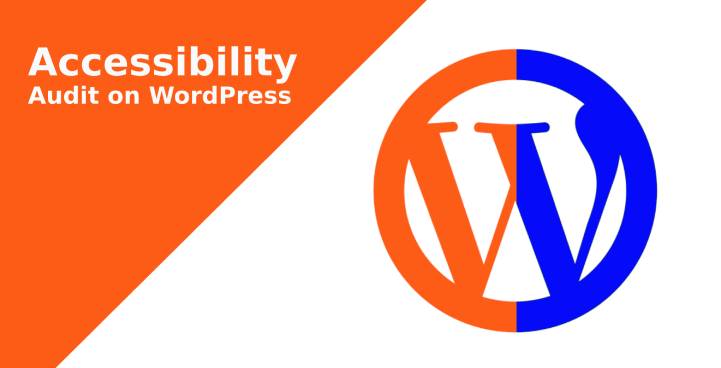Most of the web designers and developers have heard about the phrase, website accessibility. They might know its importance, but unaware of how to practice it.
Table of Contents
As a result, they show their minimal interest in the case of embedding the website accessibility and simply keep it aside.
Regardless to mention, implanting the accessibility audit on WordPress site do a lot of good things to your website. It helps in increasing the user-friendly nature of your website. Thus, every user including the disabled one can access your website conveniently.
Doing this will fetch a large number of genuine traffic and also increase the SEO ranking. Therefore, if you want to know about the step by step procedure of website accessibility on WordPress, continue reading.
6 easy steps of conducting an accessibility audit on WordPress
Before starting with the procedure, you must know that even an insignificant mistake while implanting the accessibility audit can plunder your hard efforts.
These mistakes commonly involve unproductive translation methods, giving a wider preference to style rather than functionality, etc. Thus, while going through the processes, make sure not to commit any silly mistake. For now, let’s move on to the steps of organizing an accessibility audit on WordPress-
1st step- Examine the principles of WCAG2.0
WCAG2.0 is one of the most helpful tools from which you can seek assistance while arranging the accessibility audit on the WordPress site.
The tool owns several useful and easy strategies and suggestions that might help disabled people to access your website smoothly.
Therefore, no matter if the user is deaf, blind, or suffers from photo-sensitivity, with the aid of the WCAG2.0 guidelines.
These guidelines chiefly comprise 4 attributes- feasible, perceivable, vigorous, and clear. To make the site more comprehensible, make sure to follow the below-enlisted tips:
- Deliver time-based media substitutes like audio/video, captions, etc.
- Make sure to equip the site with substitute text for the non-script subject like images
- Categorize the audio and color contrast
- Increase the readability of the contents, allow the users to translate in their preferred language and deliver a sufficient time to understand the content of your site
- The navigation keyboard must be easily operable, and the page is to create in a predictable manner
- Exclude the contents that can create seizures
- Allow the users to navigate the content easily
- Enhance the compatibility of your site availing of the helpful technologies
Now keep these strategies in mind and get started with the audit of your existing site carefully.

Image source: https://unsplash.com
2nd Step- Create a checklist to review the necessary aspects
After having a clear understanding of the WCAG2.0 guidelines, the next step to conduct an accessibility audit on WordPress is to create a checklist to test the necessary elements or attributes.
To practice, you can start right from the front-end of your website. Suppose that you are a new visitor to your website and look for all the conveniences that you will help you to access the site easily.
To give you a better idea, some of the most important requirements that you need to add in the checklist to crosscheck include:
- Check, if all the links can be operated perfectly
- Verify whether the images have alt text and the videos are equipped with subtitles
- Find out if you can promptly navigate between the pages, additionally check out the if you can steer the site with the keyboard
- Along with all these, do not forget to confirm whether the text can be easily translated into different languages
If all these criteria successfully match to your website, then you are ready to proceed with the next step of the audit.
3rd step- Seek the assistive tool, W3C Markup Validation
The W3C Markup Validation tool is like a savior to the website holders. This free tool assists you in maintaining the high-quality of your website by checking the validity of the documents of your site through several programming languages like HTML, SMIL, XHTML, MathML, etc.
With this tool, you can easily check out whether the documents of your site have followed and maintained the rules and principles of an individual programming language.
Apart from this, the W3C Markup Validation tool assists your web page to relish a top SEO ranking. It even ensures your site to enjoy better comprehensibility, the performance of your site.
You can even increase the consistency of your site across several browsers by implanting accessibility audits on WordPress through the free service of the W3C Markup Validation tool.
The contribution of the tool does not restrict here. It even allows you to recheck the coding and assists you to find out if there is an error. The process of using the tool is extremely simple.
All you need to do is copying the address of your website and pasting it on the text area of the foremost page. Upon clicking on the check button, you will get the results right away.
4th Step- take on the screen reader test
Today, a large great number of people are diagnosed with the problem of visual impairment. For this reason, most of the website holders avail of several screen reader software.
There are lots of screen reader apps are available in the market, but the best is switching between the Accessibility Viewer and the ChromeVox extension. These two tools are easy to use and deliver you an undisputed result.
The screen reading software applications help the prospects to access your site hassle-freely. It even reads out the alt scripts of the images before the users so that they can comprehend the content of your site without much trouble.
5th step-verify the color contrast of your content
The imperfect color contrast of your website can be a chief reason for the poor accessibility of your website. Therefore, in order to make the color contrast perfect, the next step of accessibility audit on WordPress is using the color-contrast testing tools.
Generally, the phrase, color contrast of the contents refers to the contrast between the background color and the text. As per the principles of WCAG2.0, these tools will help you to identify the errors and solve them according to their requirements.
Nevertheless, before taking on the process, make sure to choose the best tools. Online tools like A11Y Color Tester and ColorSafe are the best option among all.
To elaborate more about the using method, let’s discuss the procedure of A11Y Color Tester. To avail of the service of this online free tools, you first need to copy the URL of your page and paste it into the textbox, head on selecting the Check Contrast option.
On clicking, you will be presented with the errors and guidance to solve it.
6th step-Verify if the keyboard navigation works properly
The last and final step is verifying the keyboard navigation. For that, you need to follow the below-enlisting steps-
- At first, make a click on the address bar of the site
- Then, without touching the mouse, steer the site using the keyboard
- Furthermore, check out of you can navigate the different attributes of your site like the links, menu, etc. using the Tab button. If your site rightly responds to the keyboard navigation, it is perfect to access.
However, for testing the keyboard navigation, you can seek the service from the free online tools like NerdeFocus. However, for those websites that have lengthy navigation options and multiple webpages, you can insert the skip navigation links in the crucial spaces.
Conclusion
By following the above-mentioned 6 steps, you can conveniently increase the user-friendliness of your site. It ensures that your site can be equally accessed by both physically and mentally challenged users.