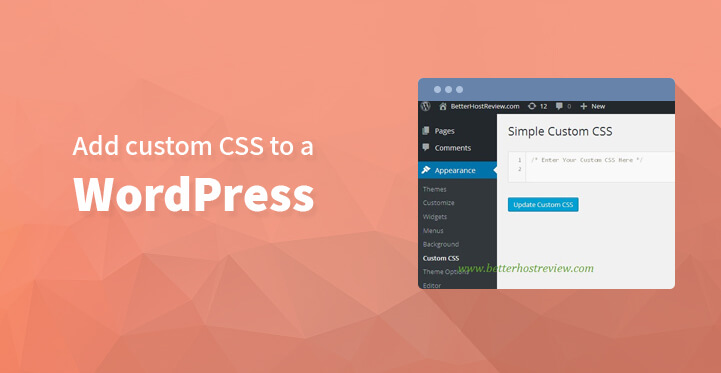Add Custom CSS to a WordPress
If you wanted more functionality for your website, then all you need to do is to add custom CSS to your WordPress powered website. Once you have added it, you can customize your website, the way you prefer it and even add special features which enhances the functionality of your website.
By doing so, you can add your own CSS styles and override the default ones in place. Usually, the default ones are on account of the theme you have installed and by adding custom CSS you can override the same, for which you need your CSS editor.
The first thing that you need to do is to launch your customizer, and click on CSS tab and this should effectively open up your CSS editor.
Now, follow the step by step process listed below to change the appearance and style of your theme and customize them so that your website stands out for the right reasons.
It is fairly simple and even a novice should not have any issue in adding custom CSS to your website. Please note that you must have a premium theme in place in order to be able to add custom CSS to your website.
Default placeholder comment:
If this is your first time with a CSS editor, then the first thing that you are going to spot is the default placeholder comment, as seen below.
/*
Welcome to Custom CSS!
To learn how this works, see http://wp.me/PEmnE-Bt
*/
You can leave the comment as it is or add something in its place, either way – it does not affect your website and is more or less, just the default message.
Previewing and saving:
One of the neat things about the customizer is that you can live preview the changes as you carry them out and the same applies when it comes to editing the various CSS rules in your customizer window.
Your changes will apply to your live preview window as you carry them out but they will not be saved until you click on save and publish.
But the good news is that the latest 25 revisions you carried out using your custom CSS are saved automatically. You can access the same by clicking on the revisions link which you should be able to locate on the top right of your CSS panel.
This should make it easy for you to double check the latest ones, and see if you are satisfied with the changes or whether you need to ‘tweak’ them further.
Themes:
So, yes, you can change themes but the CSS that’s current on your website is theme specific. In other words, all your current CSS is moved to the revisions page, when you change your themes. Of course, you can always restore your earlier theme by heading to the revisions page.
CSS help: CSS comes with all the support you need; apart from the community forum on CSS, you can always contact CSS support via live chat.
Additionally, you can also post open queries on the community board and you should get the same answered to right away. CSS is a valuable tool and one that can help your website stand out for all the right reasons which is all the more reason that you would want to add custom CSS to your WordPress website.
So the question that you are bound to ask yourself is why is the CSS so essential?
Well, the CSS is the design of your site; it is the code that tells your site what to display and how to display it. This is why it is important for you to install custom CSS on your website so that you can enhance the functionality of the same.
Think of the CSS as the building blocks of your website and with custom CSS in place, you should be able to tweak and customize your site so that it gets more traction online.
Here’s what you can do with custom CSS
CSS essentially stands for cascading style sheets, you can install and use custom CSS to make the requisite styling changes on your website, as per your preference and requirement.
You can use CSS to –
Hide text on your website
Change the color of the theme and in essence, your website as a whole
Making your text appear different, from size to font. You can alter the size of specific texts, headers, paragraphs, widget titles, post titles and more.
Change the width of your content or widget area
Add borders, enhance them or remove them altogether.
Hide meta data. Each theme would display the meta data along and while that’s fine from an SEO point of view, it can certainly make your post appear a tad amateurish. You can always hide the meta data using custom CSS. All you need to do is to add this code and that should do the trick,
footer.entry-meta {visibility: hidden;}
The great thing about WordPress is that it is highly adaptable and comes packed with all the advanced functionality that you would ever need.
So if you are finding the topic a bit overwhelming, here’s a free tip that should get you using custom CSS like a true professional. All you need to do is to download “simple CSS” plugin and install the same on your website.
With it, you should be able to carry out all the changes you need on your website, without having to worry about making changes to the code or wondering about the next step in the process.
What’s great about this plugin is that it overrides all the style elements included in your theme and you can reshape your website, just the way you want it, from start to finish.
With custom CSS on your website, you should be able to attract more visitors to your website, help make your website stand out for all the right reasons.
Moreover, with custom CSS in place, you should be able to get more traction online, reach out to more customers and even boost your conversion rate in the process.