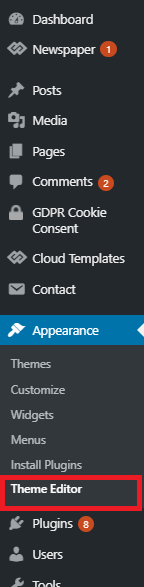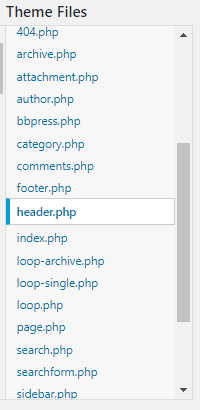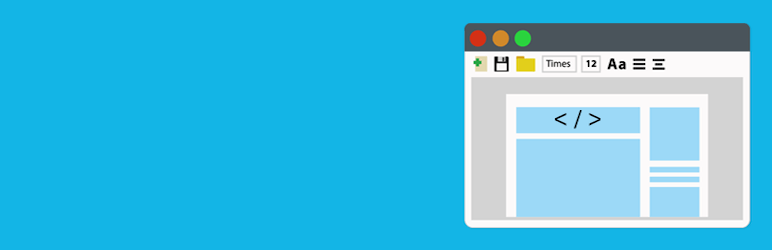WordPress has one of the largest shares of websites running on content management systems. Hence, managing competition has become a tedious task.
Table of Contents
But to achieve your business goals, you can still stand out by adding Facebook Pixel to your website. Distinct information about actions performed by your site visitors from the start of their visit, until the end is collected.
This read covers all aspects and facts that you must know about this program. Additionally, in a most precise manner, you can also understand its installation process and advantages.
Manual installation procedures and working with some of the best plugins that accurately collect data, will also be discussed in separate sections.
Understanding Facebook Pixel
It is a tracking code that is implemented on the header section of your website and generated from your Facebook ad account. It is created and managed using Facebook Business Manager.
Specific actions performed by visitors are captured which provides valuable data. Such data contribute to refining Instagram and Facebook advertising campaigns and maximize the performance.
The collected information can be analyzed and used to feature ads to target audiences according to their actions. The important part is that based on the Pixel data you can create custom audiences. Then for acquiring new customers it can be used to create lookalike audiences.
Importance
Adding Facebook Pixel has great importance in Planning, Development, optimization, audience creation, and measurement. For a better understanding we have segregated a few core benefits of adding this program to your website.
Gathering Audience Insights
You might be thinking that if you are not running ads will it be beneficial to use this? The answer is a big YES. Despite your limited knowledge about tracking, Pixel will automatically track page views. Turning on Automatic Events will track important website actions.
This will help you in collecting data from an early stage which can be used for optimizing ads in the future. Hence, starting early will give you the advantage of not having to start from scratch whenever you want to run advertisements.
Creating Custom Audiences
You can create Facebook audiences for retargeting, based on the key insights from the visitor activities on your site. By using the collected data various audiences can be created according to their actions on the website.
For example, with the help of required information, powerful audiences can be created that visited certain product pages, completed sign-up, etc. This will help in tailoring the advertisement for a specific set of audience segments.
Creating Lookalike Audiences
The data that helps in formulating a custom audience section also helps in building a lookalike audience category. In simple terms, this category means users that share similar characteristics with the source section.
Artificial Intelligence is used to identify such people among the users by Facebook. Hence, it enables creating large audiences with similar traits that showed interest in a particular kind of product or service.
Therefore, targeting such users becomes convenient. It not only enhances your chance to drive conversions but also helps in expanding the potential customer base. Undoubtedly this segment is amongst the most powerful tools for acquiring prospecting campaigns.
Related Post: A Quick and Comprehensive Guide to Promoting Your Business with Facebook
Tracking Conversions
The ultimate aim for running advertisements on Facebook is to maximize return on ad spends (ROAS). Facebook Pixel helps you in tracking your web conversions through which one can measure the ROAS.
Key information relating to different activities people perform on your site will be provided by Pixel. Hence, through direct and indirect mode it will contribute to assessing the revenue that the advertisements are making for you.
Facebook Ads Manager will help you with this information and also allow you to implement the insights for ad optimization.
Related Post: Create an Effective Facebook Ad Campaign: Facebook Ads Starter Guide
Optimization for Conversions
You have the ability to launch powerful ad campaigns by targeting the audience with the highest probability of conversion with Pixel.
Suppose you are making efforts to reach out to a segment that will drive the most sales. The optimization process here will help you in displaying advertisements to people or a specific segment that is more likely to take a purchase action.
It is necessary to define a suitable campaign objective for achieving such goals. Having this program installed on your device is inevitable for conversion optimization results.
Deriving Maximum Value from Ads
Facebook Pixel helps with the information of customers who purchased from your site along with the amount they spent. This helps you in segregating the visitors not only based on the products or services that they purchase but also on the amount that they spent.
Big spenders can be the most profitable customers. Hence featuring tailored ads to such clients can help you drive more conversions. Therefore, with the right strategy, one can derive maximum value from the advertisements.
Dynamic Product Ads
There will be multiple instances when people will visit your website and products. They will explore everything but the purchase still remains incomplete. In many cases, the product is even added to the cart or a wish list but in the end, is abandoned there.
Such a set of people can be potential buyers for your firm. FB Pixel will help you in reaching out to such people. It helps you with the data through which such segments can be retargeted with the product they are interested in. These are called dynamic product ads.
This was a brief summary of certain core advantages that are associated with using this program on your site. Let’s now explore the on-point process of adding it to your WordPress website.
Adding Facebook Pixel on a WordPress powered Website
When we are starting with the process of adding Pixel on your site it is assumed that you have already created one yet.
Therefore, the only pre-requisite here is to have a Pixel created which is an easy process in itself. Once you have it the installation can be executed in the following manner.
You must also remember that in order to install it, admin-level access for your WordPress dashboard is mandatory. The primary step will be to navigate to the Event Manager, select the Pixel, and click on ‘Continue Setup’.
We will discuss both methods i.e. manual and plugin methods for installing the same on your website.
Using Manual Code
- First, select the option “Install Code Manually”
- Find the header section of your WordPress website with the help of the pop-up window. This is the place where the base code for Facebook Pixel should be added.
- The Pixel base code needs to be copied.
- Navigate to the “Appearance” from the left side menu on the dashboard, and click on “Theme Editor”.
- Locate the Theme Header i.e. header.php
- Just above the closing head tag, paste the base code at the bottom of the header section.
- Now click on the “Continue” button for proceeding.
- At this stage, you can verify the information that you want to send and also turn on “Automatic Advanced Matching”. Please note this is completely optional and we shall discuss more on it in the upcoming sections.
- Click on the “Continue” button.
- You can add events by manually adding the relevant code to your site or through the Event Setup Tool.
- Click on the “Done” option.
Using a Plugin
Plugins can help you do the job when you are looking for the most convenient way to install FB Pixel on your site. Explore this section and know about all essential details related to widely used and presently available plugins.
Insert Headers and Footers
You can insert code on your WordPress websites such as custom CSS, Facebook Pixel, Google Analytics, and more with the help of this plugin. Follow these steps for the right method of installation.
- Search for the “Insert Header and Footers” plugin from the WordPress plugin directory.
- Now the most basic step of all i.e. clicking on the “Install” button.
- According to your convenience click either on “Activate” or activate it later by navigating to the “Plugins” menu from the dashboard.
- Once the program is activated it will be required to copy the Pixel code from the Facebook Ads Manager.
- From your WordPress dashboard select “Settings” and then click on the “Insert Headers and Footers” option.
- Find “Scripts in Header” and insert the Pixel code here.
- Click on “Save”
PixelYourSite
It is a smart program that can be used to manage your Google Analytics Code, Facebook Pixel, and add other scripts to your website header and footer. In case you want to implement the Pinterest Tag on your site then it offers a separate add-on for the same.
You can rely on the program to track important actions of your website visitors like search, downloads, comments, and form submissions. All this information can be easily sent to your Pixel.
Easy Digital Downloads and WooCommerce are also supported. Here are the steps for the right installation procedure.
- Search “PixelYourSite” in the WordPress directory.
- Install the same and activate it so that further steps can be executed.
- Copy your Facebook PixelID by logging in to your Facebook Ads Manager.
- Open the “Plugin” options and click on the “PixelYourSite” button after navigating from the dashboard.
- You will find a grayed-out “FB Pixel ID” field. Paste your unique ID in the same field.
- Click on “Save Settings” and your process is complete.
Pixel Cat
This unique program enables you to add your FB Pixel to your website in a matter of minutes. It was formerly known as “Facebook Conversion Pixel”.
The program enables you to set up FB standard events easily along with the liberty to add parameters for creating custom conversions. Here are the right steps to successfully complete its installation process.
- Visit the WordPress directory and search for “Pixel Cat”
- Install and activate the program so that the further process can be commenced.
- After successful activation, visit the Facebook Ads Manager and copy your Pixel code.
- Navigate and click on the Pixel Cat options from the Settings menu on your dashboard.
- Insert the code in the right place and save the changes.
Remarketable
One of the primary reasons for this program to become popular is its additional offerings. You can add a meta box to all your pages and posts which ultimately enables adding events to each page separately.
It will not only help in installing standard and custom events but also supports WooCommerce. The following includes the instructions for its installation process.
- Open the WordPress directory and search for “Remarketable”
- Install it and then activate the same so that further processes can be executed.
- Jump to your Ads Manager in Facebook and copy the Pixel ID.
- Paste that ID by navigating to the settings menu and to the plugin from thereon.
Standard Events
The immediate next step after adding Facebook Pixel to your site is to ensure that you set up the desired events. It can be done either through Facebook’s Event Setup Tool or using the relevant event codes.
These standard events are a means by which the intelligent machine learning models of Facebook decipher and relay measurements, audience insights, and ad targeting performance metrics. The following information is relating to the event that can be added to your WordPress site.
Payment Information: You can conveniently add billing information, such as card details, during the checkout process.
View Content: Visiting a web page like landing or product page that is important to you. You can know that someone visited a particular URL. Information on what they explored cannot be gained.
Add to Cart: Adding a product of interest to a basket or cart before final checkout.
Add to Wish list: Adding a product to a wish list for the purpose of purchasing it in the future.
Registration: Information requested from the customer in return for service offered by your firm like registering for a webinar or signing up for newsletters.
Contact: Any kind of contact like a phone call, SMS, chat conversation, email, etc. between a customer and your firm.
Donate: Donations made for a specific cause or to your organization.
Find Location: Helps customers find one of your locations when they intend to make a visit. Finding one of the products available on your website and purchasing it from the nearest offline store of your firm.
Checkout: The beginning of a checkout process.
Lead: Submissions made by the customers with the proper understanding that they will be contacted by your firm later on. For example, signing up for a demo account or other services.
Purchase: Completion of a purchase which is usually signified through an order confirmation or a transaction receipt.
Schedule: Scheduling appointments to avoid wait time when customer visits to intend one of your locations.
Search: A search performed by the visitors on the application, website, etc.
Start Trial: Beginning process of a demo account or other free trial services.
Application Submission: The submission of an application for any service, product, or program offered by you.
Subscribe: The starting of a paid subscription model for usage of products or services that you offer.
Custom Conversions
It is important to know when to create custom conversions beyond the installation of the Standard Events on your site. It must be done when you intend to tell Facebook regarding the value of specific conversion for you.
Customization can also be used to distinguish between two users who viewed distinct pages on your site. For example, two different users have viewed your bestseller page.
Later on, you can manage to feature the advertisements for products they are actually interested in.
It uses URL rules based on URL domains, keywords, domains, additional parameters, or specific URLs. For better understanding refer to the following point with a hypothetical situation.
Example
For instance, assume that you have an e-commerce business relating to sports equipment of different types. You offer products for sports like Football, Cricket, Tennis, and Basketball, etc.
You would like to retarget the audience with ads offering the most relevant products in future campaigns. Therefore, it becomes necessary to segregate the people who like products for Cricket or Football.
This task becomes extremely convenient with custom conversions. All you need to do is create URL-based rules for each of the relevant pages for the View Content Conversions of your site.
Event parameters are another way to do it such as content_type, content_category, or content_ids. Here you will have to ensure that you set up a product catalog.
The added advantage for doing so will be that automatically a specific category will be created. This will in turn fire the relevant customized conversions that you are looking for.
Segmenting your website visitors and creating custom audiences for retargeting is possible after setting up customized conversions. This will, later on, allow you to create lookalike audiences for acquisition based on such custom segments.
This way you can conveniently target Football fans with products related to them and Tennis lovers with ads attractive to them.
Custom Events
“Custom Events” is the next level of customization that we will explore.
If you have important steps of the funnel that are not included in the standard ones, then these events are needed. Remember, a Pixel event should be triggered with every step of your funnel.
Consider an example that in case you have a questionnaire then at each step of the form your Pixel should fire an event.
For creating such Facebook Pixel Events, relevant Java Codes must be added to the relevant pages of your website.
It is advisable not to create custom events that are meant to replace the standard events. If Facebook has created a standard event already, such as Selling, which means use it when the event is selling.
It knows best how to find audiences who are likely to sell and will optimize ads for this type of conversion if the setup is error-free.
But when you create a custom event that is meant to replace it, then the platform will not be able to optimize it. This can eventually result in missing out on potential customers.
Offline Events
For tracing the activities of the online audience on your website, all the Facebook Pixel events are flawless. But, what would you do if, in addition to an online store, you have an offline store as well?
How would you practically track the effectiveness of your ads on your offline sales? To ensure that this situation is addressed, Facebook also offers offline events.
It helps you track your offline conversions and get a full view of the performance of your ads. Based on the visitors in your offline store it enables you to create lookalike and custom audiences as well.
The important thing is effective monitoring of such events. It becomes inevitable for implementing a successful marketing strategy for your channel.
Checking
Google Chrome’s Facebook Pixel Helper extension will help you easily knowing if the Pixel was successfully installed or not.
This is the simplest way of checking whether the program is installed or not. This extension is now also available for users who are operating in Microsoft Edge browser.
The extension will help you in knowing whether or not the program is active and also help in troubleshooting different issues. You can add this extension from the website to your Chrome.
You will see that the if program is working fine then the extension icon will turn blue. The total number of active Pixels on the website will also be shown here. You must also cross-check that the ID is the same on your website and on the Events manager page.
When you click on the extension icon a pop-up window will open. It will help you in knowing if the program is not working properly as you will see an error notification.
All issues can be troubleshoot using the Diagnostic and Test Event tool by Facebook. It will help in ensuring that the registry of the events is done properly.
Conclusion
We are sure that now you would be convinced of the importance of having and using Facebook Pixel for your website. Having key data about your visitors’ interaction on your site can help you go a long way.
In addition to improving conversion rates, it will also help in monitoring of ads performance. Choose the Manual process or rely on plugins as per your convenience and make all actions count.