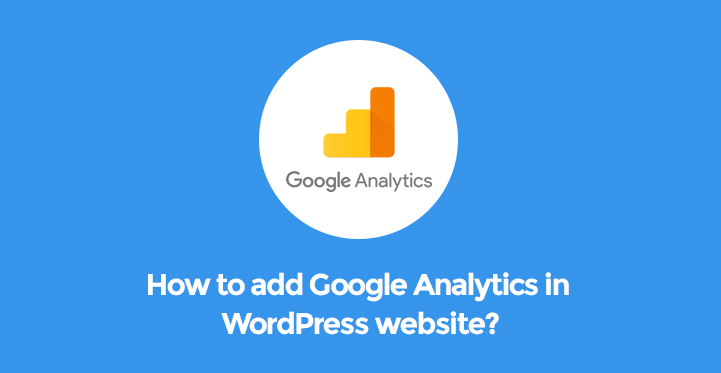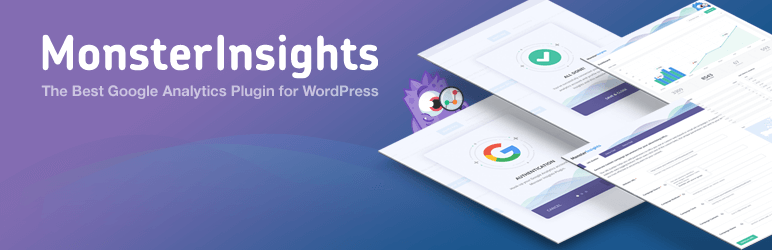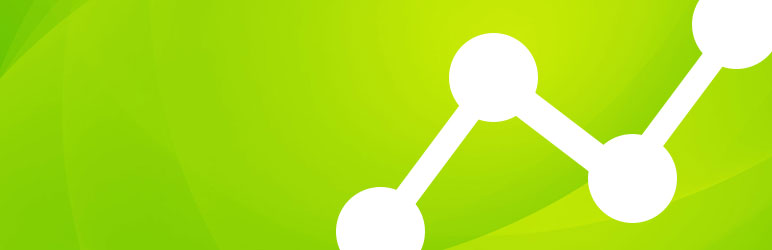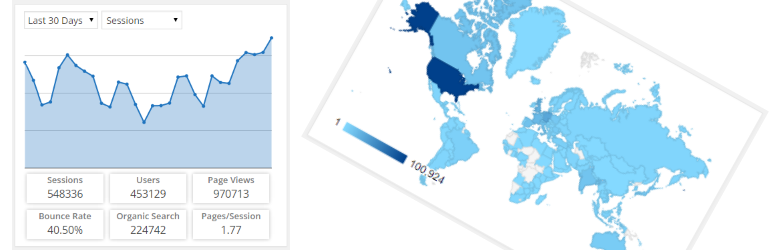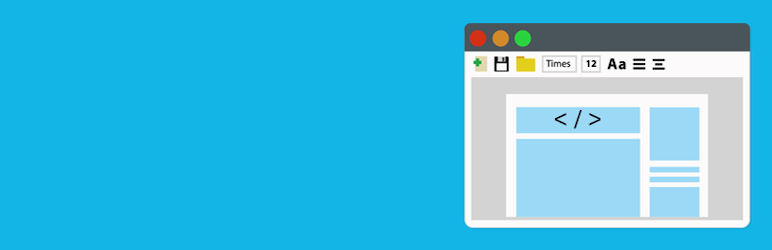WordPress Google Analytics
Google Analytics is by far one of the most essential tools to succeed in the digital realm.
Table of Contents
Whether you are running a business profile or share your personal portfolio via your website, you can highly benefit from WordPress Google Analytics breakthrough.
It is one of the contemporary measurement and analytical looks for your website rendered by Google.
Get multidimensional results and reports across your digital profile, site or blog, app or other online and offline channels to understand your success and reveal the parts to which you should direct your attention.
From monitoring and analyzing your web traffic to better client engagement and ROI, from better targeting of online audience to boosted insights, advantages of this analytical system is immeasurable for a website of any kind or nature.
Knowing the geographical location, daily visits, the ways people appear on your website and much more will help you in making more results and data driven decisions.
When it comes to WordPress based sites and profiles, the above mentioned qualities of Google Analytics are present in all their force. Hence, if you have chosen WordPress as a basic platform for your website, you’d better think of WordPress Google Analytics integration into it.
Hence, if you have a comprehensive and simple content publishing WordPress platform at your disposal and want to keep your website tracked and analyzed all the time, you are invited to check out some of the productive ways to add Google Analytics functionality to your site easily.
It will enable you to have a better understanding of how your website visitors interact with your site and its content and make relevant steps to improve those ways.
Naturally enough, the first thing to do is to create Google Analytics account while visiting https://analytics.google.com. In case you already have Google Analytics or Gmail account, you can simply sign in and select from the given options.
Choose website app and pass on to adding the requested details, like website name, URL, country, time zone, as well as account name.
After pressing on Get Tracking ID button and agreeing to the offered terms and conditions, you will be provided with Google Analytics tracking code to be entered into your WordPress site.
Afterwards, you need to go into “Editor” in the “Appearance, find “header.php” file, and tag and paste the code. However, this manual method requires at least shallow understanding of coding and WordPress CMS.
Anyway, there are also easier versions for those who are clueless about the above mentioned steps and tracking controls. WordPress specialists and developers have taken the trouble of coding and launching powerful, yet user optimized WordPress Google Analytics Plugins to bring the whole tracking system into your site.
Let’s take a look at some of them and understand their basic principles for measuring your posts, pages, overall network performance, visitors and much more.
1. Google Analytics for WordPress by Monsterlnsights:
WordPress Google Analytics by Monsterlnsights is by far one of the most reliable and frequently used plugins to provide you with requested analytical details and tons of advanced features. With this extension you will never feel confused when it comes to its installation and application without any professional assistance.
All in all, it is very understandable and simple in usage while letting you start tracking your profile as soon as possible. More than 1 million sites are powered by this tool and enjoy thousands of benefits.
Among them are Bloomberg, PlayStation, and other popular brands and identities. With this plugin you will be able to receive and track analytics report directly from your admin dashboard. Start receiving valuable insights and details about your site and its audience without tweaking to codes.
It’s up to you to review both free and premium versions of this plugin since both are available, premium one with additional options like Ecommerce and Ads tracking and much more.
2. Google Analysts by ShareThis:
Another applicable way of connecting any WordPress powered site with powerful Google Analytics passes through WordPress Google Analysts by ShareThis. It’s the next simplified technique to be exercised in order to add the relevant tracking core to your website without complicated procedures.
Bring the whole power of GA into your site quickly while logging in with Google right from you website admin dashboard. Select the website you want to connect and control the tracking of users.
It means that you can avoid any kind of copy/paste of codes or remembering any GA or ID details in order to start receiving GA reports about your profile. IT comes with a valuable feature which is known as Trending Content.
It will inform you about those parts of content which are performing especially well and recording higher results. As for the installation process, you can install it either from the library of WordPress plugins /WordPress.org/ or by uploading relevant files to the server.
3. Google Analytics Dashboard for WP:
Google Analytics Dashboard for WP is the next trustworthy and effective tools to integrate GA functionality into your website of WordPress origin. More than one million installations of this plugin have been done and added to thousands of websites to get informative insights.
It’s a fully fledged and comprehensible tool for your site to receive valuable reports while using GA tracking code which is fully customizable.
Whether you want to get details about page views, organic searches, traffic channels and social media networks, demographic details, IP address and page speed control and much more, you can acquire it with the help of Google Analytics Dashboard for WP.
4. Insert Headers and Footers:
Although this plugin is not as versatile as the above mentioned plugins, it’s amazingly accessible with step by step installation and activation process.
This simple and lightweight plugin enables you to add code for Google Analytics, custom CSS, Facebook Pixel and much more as per your needs in footer and header areas. You don’t need to manage or edit theme other files as well.