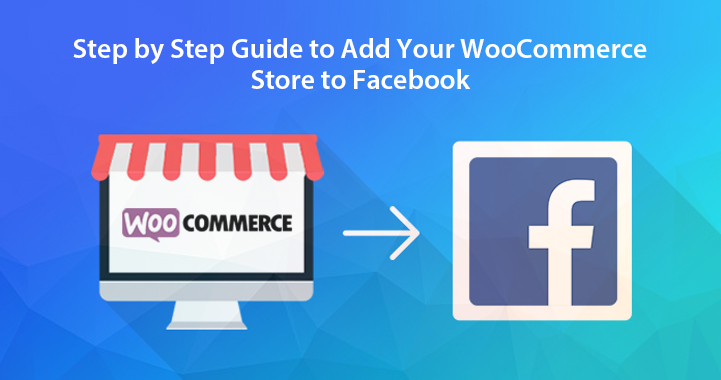Facebook has become one of the largest social media platforms that send more traffic to your online store and help you generate more sales and revenue. So if you want to add WooCommerce Store to Facebook, you have on the right page.
Table of Contents
In this article, we will discuss the step-by-step Guide to add your WooCommerce Store to Facebook. So, without further ado, let’s get started.
Reasons Why One Should Add WooCommerce Store to Facebook
Undoubtedly, Facebook is one of the best platforms for generating sales across the globe without hard efforts. By adding your products to Facebook, you can reach the largest audience at a time and generate more leads, sales, and revenues.
However, adding WooCommerce Store to Facebook can help you better promote your online store and generate more sales.
Additionally, Facebook allows you to reach more audience and add more followers into your account.
Here are more reasons you should know about
- You can sell many products
- Increase followers to your online store
- Enhance your customer relationships
- Boost your sales
- Increase your revenue
With that said, now let us show you how you can add WooCommerce to Facebook.
Step By Step Guide to add WooCommerce Store to Facebook
If you are ready to add WooCommerce Store to Facebook then first you should need to install the plugin Facebook for WordPress. To do this, follow the given steps.
- Open your WordPress dashboard and ahead to plugin page
- Enter the plugin name “Facebook for WordPress” in navigation box and press enter button
- Look for the plugin and click the install button.
- The process will take a second and then tap on activate button
- Now your plugin is installed and activated.
Upon activation you will need to navigate to Plugin then install the plugin option and enable the automatic updates under settings. This will ensure your WooCommerce plugin continues to work with Facebook.
Now move to other steps to get started.
- After activation, you will have a new menu item in your WordPress admin panel or dashboard “Marketing.”
- So, then ahead to the marketing page then tap on Facebook and click on get started button.
- This will take your screen where you can connect to Facebook page and WooCommerce store.
- Choose the Facebook page or account you want to link with the WooCommerce store.
- Or if you want to connect it with a different account, so first login with that Facebook account and click on continue as button.
- In the next step you will get a pop message where they will ask whether you want to create a Facebook shop or Facebook ads and Instagram shopping portal.
- Next click to get started
- Once you have started choose your business manager account and tap on the continue button.
- Remember this is a separate profile from Facebook that lets you manage the business assets connected with your Facebook.
P.S– If you want to add Facebook ads and Instagram shopping features then it will be a little easier because you can do it directly with your Facebook Business account.
What if you don’t have a Facebook Business account?
If you don’t have a business account then create it now by following the given steps.
- Click on create new option and follow the on-screen details.
- Next, you will be asked to enter the Facebook page.
- So choose the page where you want to display your products.
- Once the page is selected tap on the continue button.
Then you will need to choose the existing WooCommerce product catalog. Next you need to choose Facebook Pixel; this allows you to track the inventory between Facebook and WooCommerce.
If you don’t have created a Facebook Pixel then click on create new button and generate the new pixel for Facebook. Make sure you have given your pixel a name that you can use for your project. Then tap on the continue button.
Once you have created a Pixel and business account you will be asked to confirm your Commerce account. With the help of this account you can feature your product across Facebook and the world. So tap on the continue button.
At this step, many users’ reports errors during the integration process. Fortunately, all your account data is saved so you can precede the integration process through Facebook account.
If you’re ready to start the integration process then follow the given steps.
- First you will need to tap on the Business apps icon and then WooCommerce integration.
- Next you will jump on the page where you can connect to your WooCommerce store.
- Then tap on the continue button and the app will integrate your store.
- Now enter the details of your store like URL and more they will be asked.
- And tap on connect button
- Please note you have entered the URL of the store not your Website because it might be different.
- Once done confirm all linking’s of your account.
- Now tap on the approve button.
- When the process finishes choose the Facebook business account and tap on the continue button.
- Now choose the Facebook page which you want to connect with WooCommerce store.
- Next you will be asked to choose the WooCommerce catalog you have created and click on continue.
- When done next you will be asked to connect your account to Facebook Pixel for tracking.
- Click on the continue button.
How to choose customers who will checkout?
For an easy checkout process, you will allow your customers to checkout via Facebook, Instagram, or checkout on your website.
If you want to checkout customers via website then ensure your website is optimized with the checkout process.
Next you will need to confirm the commerce account linked with your website and tap on the continue button. Then you can review the connection settings and clicks continue.
Then you will be asked to verify the domain. To do so choose the domain name linked to the WooCommerce store and choose continue.
When the process is completed you have added WooCommerce store to Facebook. This allows visitors to browse the products and make easy purchases.
Remember that Facebook will manually review your site before store integration. So it will take a couple of weeks and once it is approved your store will be live on Facebook page.
Best Plugins to Grow Your WooCommerce Store
Once you have added WooCommerce Store to Facebook, you must look for smart ways to grow your online store via generating more revenue, sales, and traffic. Below plugins will help you make leads faster. So read on.
It is one of the best lead generation plugins that easily turn your subscriber to regular customer.
This is yet another best plugin you can use to improve the search rankings of your online store, allow you generate SEO optimized title and description, and create XML sitemap.
if you need insights of your website check this plugin. It works like Google Analytics that makes it easier for you to display the data in your WordPress dashboard.
It is a page builder plugin that simply customizes your product pages to improve conversions, sales, and revenue.
We hope this post has answered all your questions regarding WooCommerce Store to Facebook. So, follow the above guidelines and create your online store on Facebook.