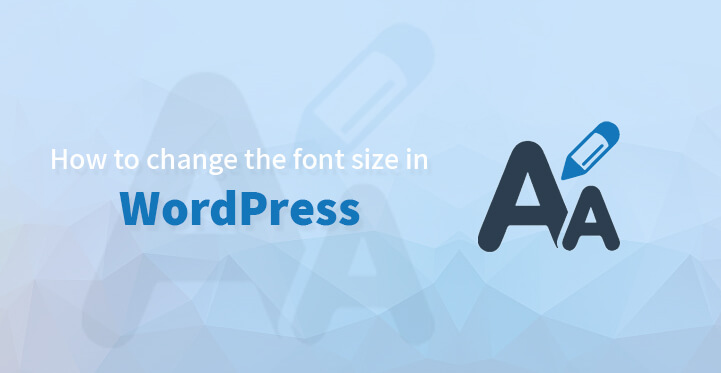If you have just set up your first WordPress site, and want to tweak the way the font appears so as to help make your website stand out, you should be able to do so with ease.
Table of Contents
Assuming that you had chosen a premium theme for your website, it should come loaded with easy customizable options as well as several hundred Google integrated fonts with which you can change the font and the typography on your website.
But on the other hand, if you had opted to go ahead with a basic theme, then you need to read the rest of the article to find out how to change your font, without much of a hassle.
Don’t worry, the process listed is quite easy and even a novice should be able to handle the same with ease.
If you are looking at more than increasing the size or the font color, then what you need is a brand new WordPress theme.
The good news is that there are a lot to choose from, so you can decide which one appeals the most to you, confirm that it is completely customizable and then use the options offered to change the font on your website.
But if you prefer to stick with the theme that you have currently installed, then just follow the directions listed in the rest of the article and it should enable you to change the font as well as various aspects on it without any hassle.
To Change Color of Your Text On WordPress
1. You need to head over to your admin dashboard and click on posts. Then click on the particular text that you want to edit; just use the ‘toggle toolbar’ which can be found next to ‘add media’ and ‘add contact form’ buttons.
2. Once you are there, you should see a capital letter A which would be underlined, and as you hover around the letter, and the down arrow, the ‘text color’ should pop up. You can use the same to change the colors of the text on one particular post.
3. Just click on the down arrow and the windows containing the prefixed text colors should pop up. Now, all you need to do is to highlight the text that you want to change the colors and choose the color you would prefer for this particular text and that should do the trick.
Incidentally, you can also customize it as you see fit rather than using the preset color palette.
To change the font size in WordPress
1. Whether you are looking to change the header font size, or the font size of your content, you still need to start at the same place.
You need to head over to WordPress admin dashboard, and once you do, just click on posts and in particular, the post that you would prefer the font size to be altered. Now click on edit, for the post.
2. This should open up the visual editor, now, click on the far right icon which is tagged as the ‘kitchen sink’. It should open up more options for you in the visual editor
3. Usually, the visual editor should offer you several options such as italics, bold, bullets as well as several formatting options. But with the kitchen sink, you should get more options such as ‘paragraph’, ‘header sizes’ and so on.
4. Just highlight the text that you want the font size to be altered, now click on the drop down menu labeled “paragraph”. This should provide you with six font sizes to choose from along with “pre”.
Each one would allow you to change the font size effectively, without any hassle. That’s it; you should be able to change the font size for specific text, on your website.
To change the font size of your theme
Assuming that the theme you have selected does not come with customizing options, you can always use CSS to change the font size and even its color, right across the whole theme with ease. Just follow the directions posted below and you should be fine.
Just login to your admin dashboard in WordPress and click on ‘appearance’. Now, check out the several menus that open under “appearance” and click on “editor”. You should see the editor window open up with a column of files to the right.
All you need to do is to locate the styles.css file and click on the same, which should open up in your text editor. Keep in mind that this is one of the core files of your theme so back up all information PRIOR to carrying out any alterations or changes.
Now that you are inside the CSS styles fie, scroll down until you come across “h1 {“. Just keep scrolling until you come across this particular code, “font-size: 26px”.
This code relates to the font size and it’s the one that you need to change, and update your core file so that the font size is changed for your entire theme.
You can change the font size for all your headers and your text, as you see fit. And once you have made the changes, you can then click on update and that should do the trick.
Now, your website should feature the font size of your preference and it should also help make your website stand out for the right reasons.
The step-by-step directions listed above are simple enough and you should be able to carry them out without a hitch.
Just remember that it can take a little while for WordPress to update its server but the changes should be visible right away. And make sure that you do not make any other changes to your core files as it can affect the functioning of your website itself.
And that’s why you always do a complete backup, before tinkering with any of the core files. This is how you change the color and the font size on your website.
And as you can see, WordPress is highly adaptable and functional which is why it is one of the top ranking platforms for most businesses as well as individuals alike.