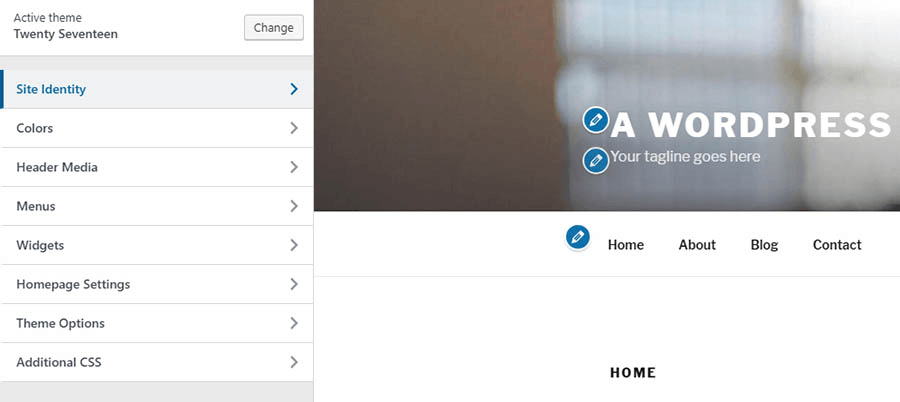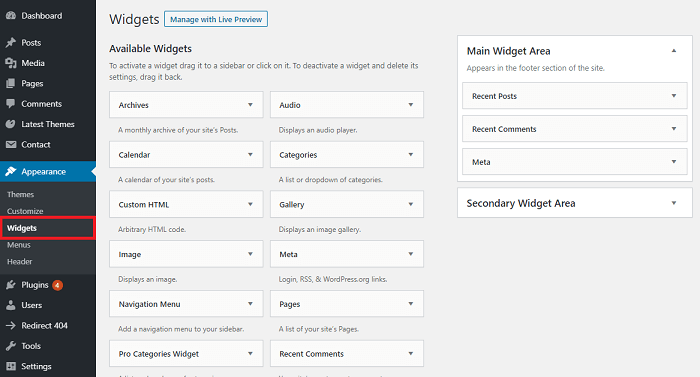If you are facing any problem with the layout of your homepage, and it does not look right, then you can edit the homepage layout in WordPress. It is important to keep in mind that not having a proper layout might cause your website to lose traffic.
Table of Contents
Changing of the homepage layout can be done in various ways by avoiding excessive coding of the HTML. Different methods depend on the built-in-functionality of the theme, and others focus on using the shortcodes from plugins.
The homepage is one of the most essential parts of the website, which helps in making a good impression in front of the visitors about your company, and the service.
So, it is necessary to decorate and design the page properly. With a proper homepage layout in WordPress, you can attract a huge amount of traffic which is extremely beneficial.
Your website’s homepage must provide all the essential information regarding your website. In developing any theme, the developers mostly include different sections that can show a huge amount of content. A few themes might have headers, and top-page controls, while others might not.

When it is important to edit Homepage layout in WordPress
Be it a small or large business, you must create an attractive website for your business. Also, make sure that the homepage of your website has all the necessary details so that the visitors can easily find out the things that they are looking forward to.
If you have a blogging website, then by default blogs will display on the homepage with any new WordPress installation. So, it means that all of the recent posts will be visible on the landing page itself.
When it comes to the homepage layout in WordPress for a few of the websites, this system is fine while for others, it is useless.
As WordPress has become one of the most popular website builders, most of the companies are searching for static homepages.
The reason behind this is companies can easily find out information on various products, and services as well as the number of people working in the company.
One of the best times to edit the homepage layout is when you don’t want any blogs or other services and products to display right in front of everyone.
It mostly happens when you have certain goals such as a rise in email subscribers, creating more sales, focusing more on the services, receiving more leads, etc.
Editing the homepage layout in WordPress is altogether a different story, if you are not satisfied with the theme or the default configuration, then you might have to consider making some changes in the aspect of the website.
Some of the things that you want to achieve are displaying off the widgets, making a unique navigational menu setup, multiple sidebars, colors, logos, and other new and unique design factors.
It can be said that most WordPress users, try to make certain adjustments to the homepages. The most famous ones are including a static page in place of the blog.
Approaching the appearance
If you want to approach the appearance from the dashboard for making changes homepage layout in WordPress, then you first have to go to ‘Appearance’, and then click ‘Widgets’.
Half of the changes are mostly done from this screen; you have to keep an eye on the control such as the right sidebar, footer, header, and other sections.
So, it is important to keep in mind all of these things are connected to the various areas of the website. In case you put up something on the right sidebar, then it automatically shows up on the right section of the page.
A few themes come with different layout options mostly in the widget area. The ‘SKT Perfect’ theme comes with the advantage of displaying various featured posts as well as contents from any particular categories.
You just have to drag the present widgets to the top area of the Front Page, and then make the necessary adjustments. After that before installing the must-have plugins like Yoast SEO, Contact form 7 etc. for the layout changes as well as the shortcodes, make sure to look into the ‘Customize’ and ‘Widgets’ portions of the theme.
Utilization of shortcodes
Utilizing the shortcodes various things can be easily done inside WordPress. For making a few edits in the homepage layout in WordPress few small snippets of information can be easily pasted virtually that for displaying the general information.
WordPress comes with different shortcodes, and installing of those will help in enhancing the look of the homepage layout. To do this, you have to go to ‘plugins’, and then click the ‘Add New’ button which is present on the top left corner.
Then you have to search for the content layout. Mainly there are two ways of using the shortcodes which are a widget or a page.
In Widget
Most of the themes come with the sections available for almost all the areas in the WordPress site. In case your themes do not have a layout widget, then you can follow these simple steps.
First copy, the shortcode that you require from the plugin, then drag the text widget in the front section of the page. After that expand the text widget, and then try to paste the shortcode. Lastly, save the widget.
On Static Page
Most people consider that setting up a static page is quite easy, and you can use shortcodes to enhance the appearance. To do this you have to follow certain steps.
First, click on the ‘pages’ from the dashboard, select the ‘add new’ button on the top, and make a new ‘homepage’.
After that, visit the ‘settings’ page and then click on ‘reading’, you will see ‘front page displays’ which you can change to ‘static page’. On the ‘front page,’ you will easily see a homepage that you have to save.
Then you can redirect back to ‘pages,’ and select the homepage. Include the shortcodes which you want to display and then update the homepage.
Therefore, these are some of the ways of changing the homepage layout in WordPress by which you can make the necessary changes.