The WordPress platform is for the ones who want complete control over their websites and want to be independent in running them. Have you ever found any closer to perfect theme for your website, but then decided not to go with it just because of a tiny nerve-wrecking element you couldn’t look?
Whether it be like text style, colour combination or the placement of design elements perhaps? Don’t worry one can use child themes for WordPress.
The WordPress theme market is immersed with such huge numbers of incredible templates, both free and premium, but don’t want to hire a designer to make a custom fitted theme for your site, there is only a little chance you’ll see one that is perfect down to the last pixel.
You can’t update your existing theme if you want to sustain the changes you made in it. But if you avoid your site will be more vulnerable to security attacks. To overcome the situation, one can make use of a child theme.
WordPress child themes enable website admin to adjust a template file at the same time keeping its core functionality in place without risking losing the changes each time the theme is updated.
It helps you preserve all the changes and lets you focus on enhancing the design on your site. If you are not aware of this then read the given blog below.
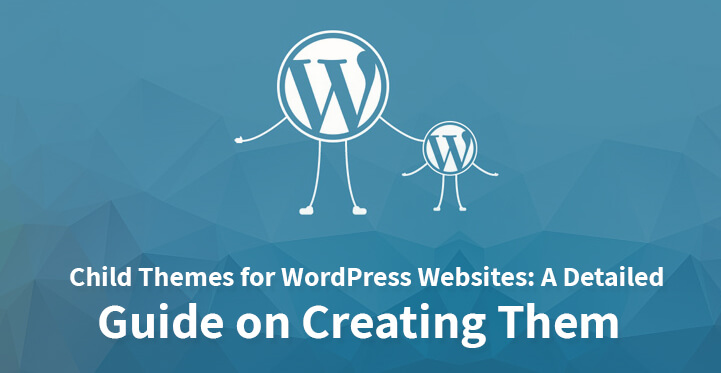
In this blog, we will cover all that you need to know about the child theme for WordPress themes from what they are to for what reason they’re so important. And why it is necessary for a WordPress website owner and the procedure of creating a WordPress child theme. So, let’s get started.
What Are Child Themes and Why Use Them?
While talking about child theme, we first have to talk about parent theme. A theme possibly turns into a parent theme, when someone builds, a child theme for it.
Child themes are separate theme that inherits functionality from their parent’s theme. Each the that incorporates all the files that are required so as to be viewed as complete can be a parent theme.
In basic, child templates are a duplicate template file and each time you want to alter the design or structure or some functionality, you alter it into the child theme’sfile. This is an extraordinary feature since it enables website admins to make changes to the theme without the fear of messing up the original file.
The huge difference is that a child theme for WordPress depends totally on its parent in order to work. Without its parent theme present, it will not do anything and also cannot be activated.
This is because the child theme for WordPress isn’t an independent entity, yet rather modifies or adds to the files of a current theme. It utilizes everything present in the parent theme and changes just those parts that you need to be different.
Think about it, if you messed up the first time, you can always try again. Aside from the prominent benefit, child theme has much importance to your WordPress site’s maintenance and development.
This also allows you to alter font styles, functions, layouts, templates and more. On can customize the parent theme beyond recognition. And most likely there is no disadvantage in using child themes. It basically safeguards your site from accidental bugs.
How to Create a Child Theme in WordPress
Many themes come with child themes, but if are not liking anyone, then creating a child theme by yourself is not difficult as you think. Here we are using twenty fifth theme as an example. All you need to do is follow the steps given below.
Step 1: Create a Directory for the Child Theme in your WordPress install.
Go to your WordPress site’s theme directory. Just make sure that the name of your child theme directory is ended with ‘-child’. It should be something like this twentyfifth-child.
Make sure to add all the child theme files to this folder. That said, the only file a child theme requires is to function properly in the style.css file.
Step 2: Create a Stylesheet(style.css) for your Child Theme.
Once after creating a theme directory, you will need to work on creating your child theme’s stylesheet (style.css). All you need to do is to copy and paste the following piece of coding into your file:
/* Theme Name: Twenty Fifteen Child Theme URI: http://example.com/twenty-fifteen-child/ Description: This is a child theme Author: XYZ Author URI: http://xyz.com Template: twentyfifteen Version: 1.0.0 License: GNU General Public License v2 or later License URI: http://www.gnu.org/licenses/gpl-2.0.html Tags: light, dark, two-columns, right-sidebar, responsive-layout, accessibility-ready Text Domain: twenty-fifteen-child */
In the above given code, the most important lines are the one’s starting with theme name and template. It is very important to fill themes lines correctly if you are creating a child theme for another parent theme.
Points to remember:
– Theme name: it tells the name od your child theme, which is displayed in the theme selector.
– Theme URL: This points to the site or the demonstration page of the theme at hand. This or the authors URI must be present in order for the theme to be accepted into the WordPress directory.
– Description: This description of your theme will show up in the theme menu when you click on “Theme Details.”
– Author: This will show the author’s name, in this case it’s you.
– Template: Add the name of your parent theme folder.
– Version: This displays the version of your child theme. Usually one would start with 1.0.
– License: This is the license of your child theme. You would stick to the same license as your parent’s theme.
– License URL: This is the address where your theme license is explained. Again, stick with your parent’s license.
– Tags: The tags help each other to find your theme in the WordPress directory. Hence, if you include some, make sure that they are relevant.
– Text domain: This part is used for internationalization and to make themes translatable.
Do not forget to replace the example text with your theme’s information.
Step 3: Create a Child Theme functions.php file.
The above give step will help you to run the child theme very nicely. It will reload all your content once after activating it, but it will not generate styling information. For that, we need to enqueue the parent as well as child theme stylesheets (style.css).
In order to enqueue the parents theme stylesheet, you will need to add a wp_unique_Scripts action file into your child functions.php. And to do that you will need to create a functions.php in your child theme directory using the following line of code:
add_action( 'wp_enqueue_scripts', 'my_theme_enqueue_styles' );
function my_theme_enqueue_styles() {
wp_enqueue_style( 'parent-style', get_template_directory_uri() . '/style.css' );
}
Step 4: Activating the Child Theme
Once you have created your child theme make sure that you compress it as the “twenty-fifteen-child.zip”.
Go to your WP admin panel > Appearance > Theme.
Install the child theme zip and activate it.
Also, make sure that your parent theme is already installed on your WordPress site.
Advantages of child theme
There are many advantages of going with the child theme route:
– Rather than making a completely new theme starting with no outside help from the scratch, you can build on something that already exists, in this way speeding up the development time.
– You can take advantage of the usefulness of sophisticated frameworks and parent themes, while customizing the design to your necessities.
– You can also upgrade the parent template without losing your customizations.
– In the event that you are not happy with your customizations, simply inactivate the childtheme and everything will be the same as it was previously.
– It’s an incredible method to start learning about how themes work.
A child theme for WordPress can contain picture folders, JavaScript, CSS, layout files and numerous different things. The delightful thing, however, is that they don’t need to. One can incorporate as much or as little customization as theywant according to their need.
In fact, the child theme only needs three things that are a folder, a style sheet and a function.php file. That’s it. Also, the two files can even pretty much be empty too.
Wrapping It Up!
As you have hopefully seen building a child theme for WordPress is not very difficult. Yes, beside it’s simplicity, a child theme is quite powerful.
It also allows one to completely and safely customize a website without the need of editing any of the core files. Child themes are a recommended way to make modifications to a WordPress theme.
There are many benefits of a child theme for WordPress as one can build on top of an existing theme or framework without writing it from the scratch, your changes are safe from the theme updates and if anything happens wrong, you can always go back to your functioning theme.
We have covered everything that you need to know about the child theme in WordPress, as discussed why are they so important.All the steps mentioned above in this blog post will help you develop a child theme from the scratch for your existing parent theme using simple coding lines.
