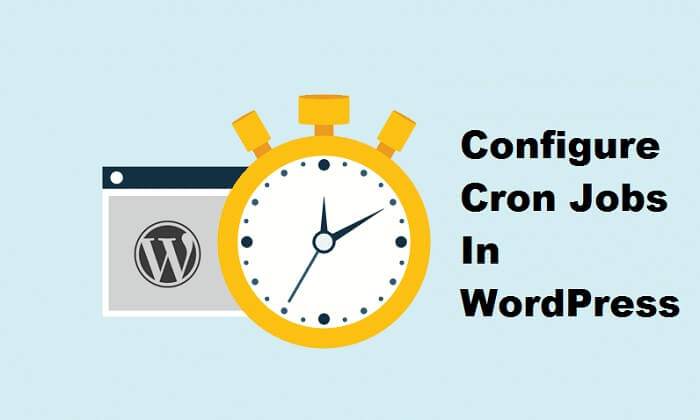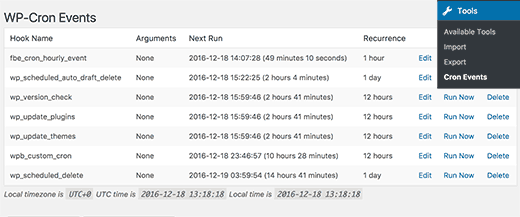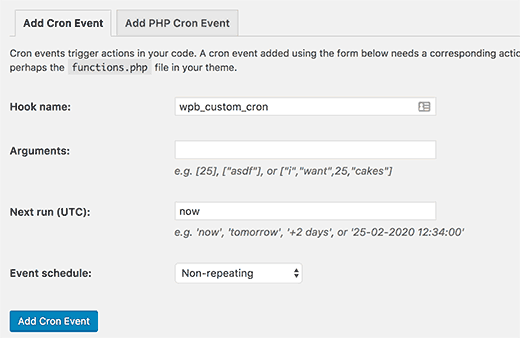Nowadays, we have found numbers of WordPress users search for Cron jobs in WordPress. So, for you people, we have shared this article where you will get to know about what Cron job is and how it will be beneficial for you.
Table of Contents
So, let us get started!
What Is Cron Job? And How Does It Work In WordPress?
Cron Job is a task that runs a backup of files after every 6 hours. It is the best technology that runs tasks on the webserver after specific intervals. It is a WordPress system that performs several tasks such as updates checking, posting, and many more.
In the WordPress language, Cron represents technical terms that used to run commands on a specific time frequently. This has been used by millions of website owners to cross-check the details and maintain the webserver.
This usually performs basic to difficult checking such as version updates, deleting or rescheduling posts, removing data into the trash and many more. Plugins can be useful in this task, such as a WordPress backup Plugin.
With this plugin, you can easily get the backup automatically in a given schedule. Remember one thing, irresponsible use of Cron Jobs in WordPress can slower your website speed and give you poor changes when you are shared hosting.
In case the plugin is not doing well for your website, then find out the issue and repair it as soon as possible.
If you are unknown with facts about doing Cron Jobs in WordPress as how to do it and how to control it. Here is the complete guide for you.
How To Control Cron WordPress?
To operate Cron Jobs in WordPress, first, you will need to install the WP control Plugin. After the activation of this plugin, you need to click on the tools button then on Cron Events to view and control the settings.
In this window, you will see the list of all events that are running on the website server with the Cron system. On the very first window, you will see the hook name (this usually named with what particular event it will run) that runs the Cron.
In default way, this begins with Wp-prefix, like wp_update_plugins, wp_update_themes, and many more.
Well, WordPress doesn’t use own prefixed for hooks such as Yoast SEO use Wpseo-Prefix. With this, you will always watch on the Cron to be run and when the next schedule will start. In short, you will get complete details regarding Cron.
You will also get a suitable option to run or delete the particular events from the last option on the window.
Keep in mind one thing, while working on Cron, you have to be focused on what you are doing. Make sure you haven’t deleted the default Crons. If you are new to this, then consulting an expert is a good move.
If you have created a cron event successfully with plugin then you will need to do the following.
– First, you need to check the settings of the plugin, and see is there a control option present. If you do not find it, then go and click on the edit button, which will be next to change it.
– After clicking on the edit button, you can use modify the cron event option.
Here in this option, you will need to do the changes related to hook name, arguments, next run, and event schedule. Once you are done with all things, you can save the settings.
How To Add Own Cron Events In WordPress?
With WP Control Plugin, the work will become easier. To do this, visit the tools option then cron events. After that click on add new button. Next, you will need to follow the given steps:
1.Enter the hook name for your cron event. Make sure you haven’t used the space or special characters in it.
2.To execute the function, you will need to produce requires arguments.
3.Your next step is to schedule the Cron event such as now, tomorrow, and more.
4.After that, you will need to select hours, time, etc. to run the Cron.
5.Once you are completed with all steps, click on the Save button.
Make sure you have entered the hook name and function correctly. If this will be okay, the Cron system runs automatically. If this doesn’t WordPress will not understands the function on what day and what hours to be used for Cron Event.
Another thing you will need to do is, do not use your personal email here. You can use a random email account because this will send you test e-mail first before Cron activates. After this, you will see the Run Now button in the last section for the test. Click on Run now button and see what happens.
The noticeable thing is Cron jobs in WordPress runs successfully only after if a person has skills of intermediate programing language and website developing.
Purposes of using Cron Jobs in WordPress
WordPress is the biggest platform to build the best websites with a wide range of SEO friendly and responsive themes. In WordPress, you will get a variety of plugins that comes up with great features to boost your website performance.
In all, Cron jobs are highly best and recommend a tool for every website owner to relish the great ad advantages of this, which you can never expect from others. As we said earlier, Cron is the best to schedule the events to check the website health.
With this you can reap the following pros:
– Done the website’s maintenance at the right time.
– Easy to manage repetitive tasks
– Get backup plan
– Make your website always updated
Final Words
Cron Events are great to check and maintain the health of the website for a long time. Well, this plugin is quite complicated to understand by a newcomer, but if you are an expert and know how much it is vital for your website then you must try out this.