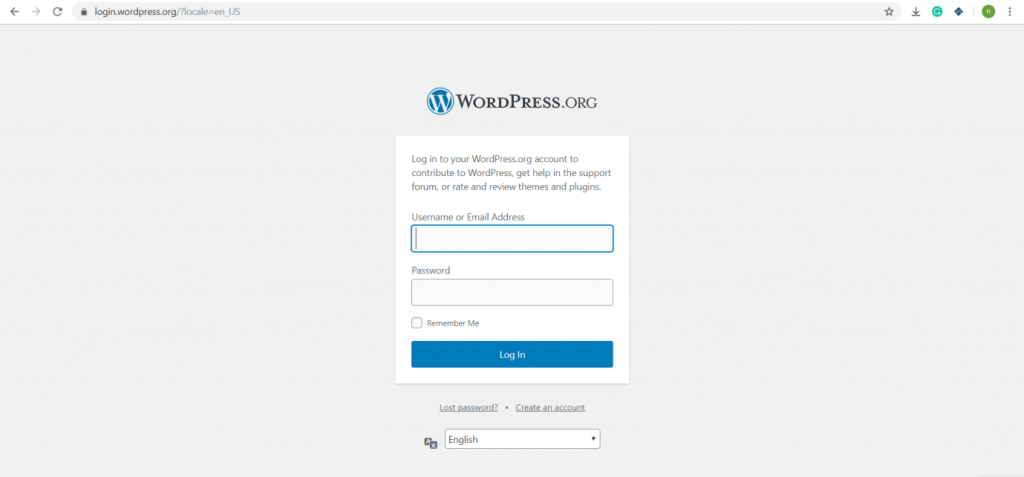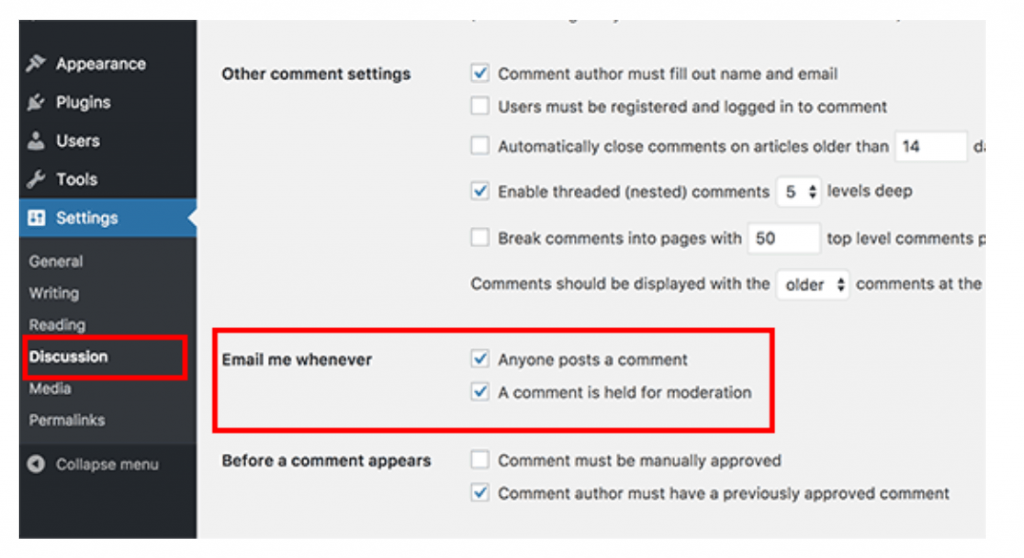Are you tired of getting comments notifications frequently on your WordPress home page or any of the landing pages?
Table of Contents
Do you wish to know how to disable comments notifications as it is getting too distracting, and you are failing to concentrate on forming better marketing strategies for blogs and WordPress pages?
Then refer to the best steps mentioned below that you can follow within minutes and get your problem solved without getting annoyed anymore.
Steps To Disable Comments Notifications in WordPress
1. Log Into Your WordPress Account :
We know you are receiving a lot of emails lately because of the comments and other things on your blog. We also understand this is equally distracting.
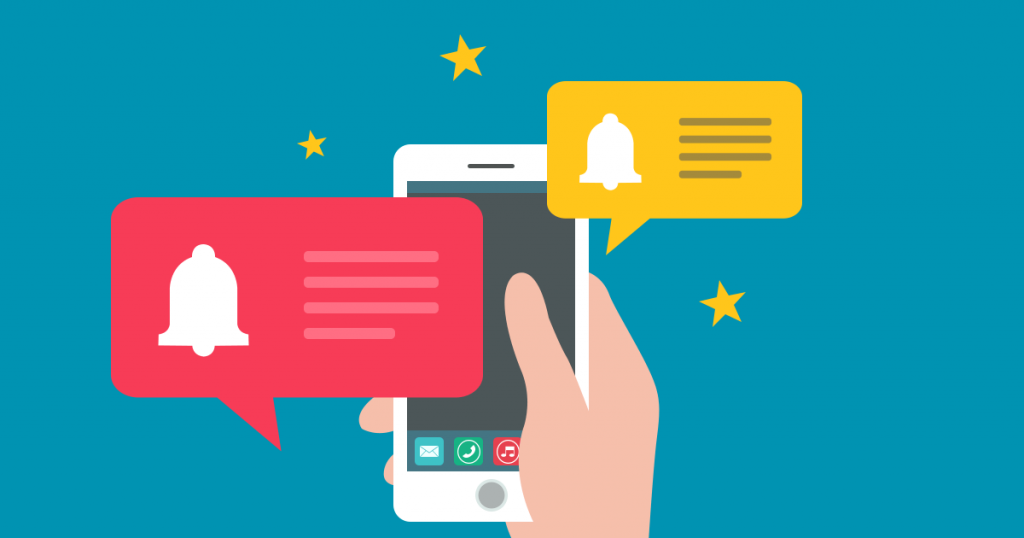
So, you need to quickly log-in to your WordPress account, which is registered with the email where you have been getting all those comments notifications.
If you have by chance, lost the password, or do not remember it, then there is an option to recover the lost password on the same log-in screen. Doing so will send an email for resetting the password.
After that is done, then you can continue to follow the steps to disable comments notifications easily without any trouble.
2. Go To The WordPress Admin Section :
When you log in to your account while visiting the WordPress admin section, you can easily browse the dashboard panel on the left side of your screen, as shown in the snippet below.
So, the Dashboard is actually your admin panel, if you are browsing the same account which is registered and getting the disturbing emails and notifications for the updated comments and other user interaction on your blog.
3. Now Find The Settings Option :
So, as you scroll down the left window pane, you will come across an option named Settings. As seen in the image below for real information, Settings will have a drop-down menu for: General, Writing, Discussion, Media, and Permalinks.
4. Browse The Discussion Option Next :
An author or the website owner, like you, can receive comments notification in the email for various reasons. It can be when someone from your fan following or a random blogger/user on WordPress has stumbled across your blog and tried to post a comment for sharing his or her view.
Or else, when a particular comment in halted or paused for further modification or moderation. This usually happens when WordPress detects the flaws in a comment, or it can be flagged by other bloggers, feeling uncomfortable about someone’s comment.
As you’re the admin of your website—to maintain a proper image, you will always have to look after these comments, hoping they are not going out of hand.
At times your blog and website will reach a certain credibility level. You might even hire virtual assistants to look after your work and supervise your brand image on WordPress.
In such cases, the option which we are talking about under the Discussion heading will be extremely useful for you.
As the image showed above, you will find two options under the Discussion panel to disable comments notifications:
– When “anyone posts a comment.”
– When “a comment is held for moderation.”
You can remove the check sign from these boxes to stop getting the notification in your email box, once and for all.