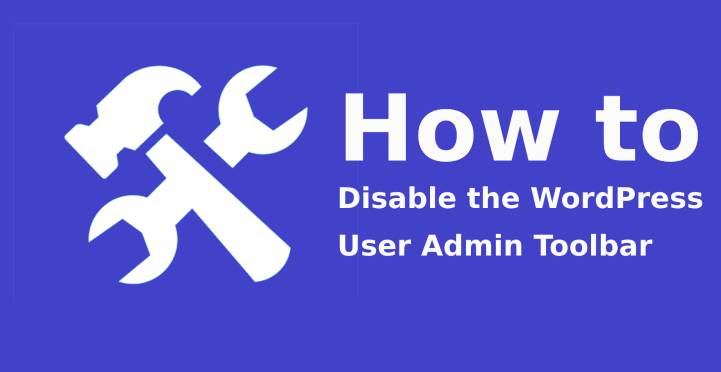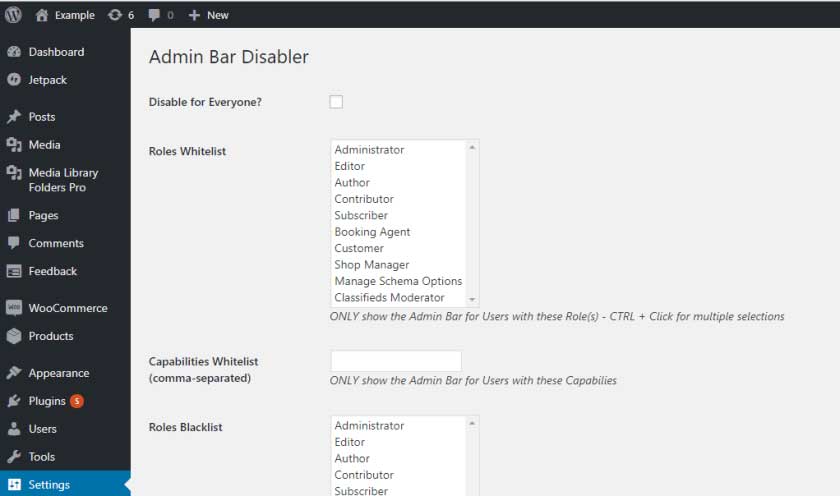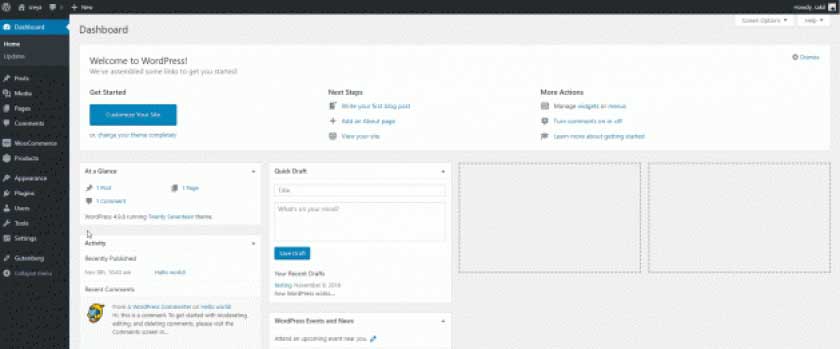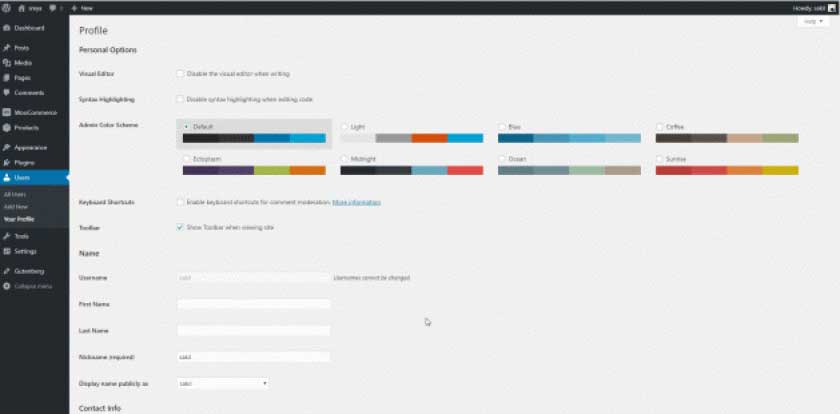It is important to understand that WordPress automatically helps in displaying toolbar mostly at the top page immediately when you log in.
Table of Contents
No matter you are viewing, the WordPress dashboard or the front page of the site, it will always appear. WordPress user admin toolbar is something that can annoy you once you log in to any WordPress site.
Few people mostly look forward to hiding the toolbar while others do not face any kind of issue with the toolbar. As soon as you log in to any WordPress website, it usually displays a toolbar on the top of the page.
This toolbar by default comes enabled, especially for the users as soon as you log in. Most of the time, the toolbar remains on the top of the site.
It helps come back and forth, especially for the WordPress backend as well as the live site, it leads to slowing of things and therefore, it is best if you disable it. So, in most cases, it is best if you disable the user admin toolbar.
Reasons to disable WordPress user admin toolbar
Even though it is not that important for a website, but it is necessary for that too. But, then it comes as a fact of choice. You can easily disable or hide it, or else you can simply keep it. WordPress is the only platform with which you can create an amazing website.
About WordPress User Admin Toolbar
WordPress is mainly the user admin toolbar and it is the option that is present on the screen top, which shows the various administrative links. With the help of the admin bar, you can easily edit any product, add any media file, which is an added benefit.
With the help of it, you can easily visit the dashboard or the site just from the front end. You can view the admin bar automatically, which can create quite a problem. People do not like to see them on the top of the page and therefore it is best to disable user admin toolbar.
Ways to disable WordPress Admin Toolbar
Various ways are available for disabling the WordPress user admin toolbar. Following those ways, it becomes easy for you to disable them.
At first, you will have to click on the ‘Users button’ form the dashboard, then search for ‘Your Profile’ present below it. Under there, you will find the keyboard shortcuts along with the Toolbar.
Make sure that you uncheck the ‘show toolbar when viewing the site’ box, and then it is best if you click on the Update Profile button.
Simply by unchecking the ‘Show Toolbar’ button and tapping on the ‘Update Profile’ box, which is present beside that, you will be able to view the admin toolbar.
So, the front end of the website becomes free from the WordPress User Admin Toolbar. Through this process, it becomes easy to disable the user admin toolbar.
After the completion of the above steps, then you will be able to view your WordPress website. All you have to do is visit the front end of the website and look for the top corner. You will find no ‘User admin toolbar’, and you will be able to view it just as it is.
Hence, these are some of the ways by which you can easily disable the WordPress user admin toolbar and customize it accordingly.