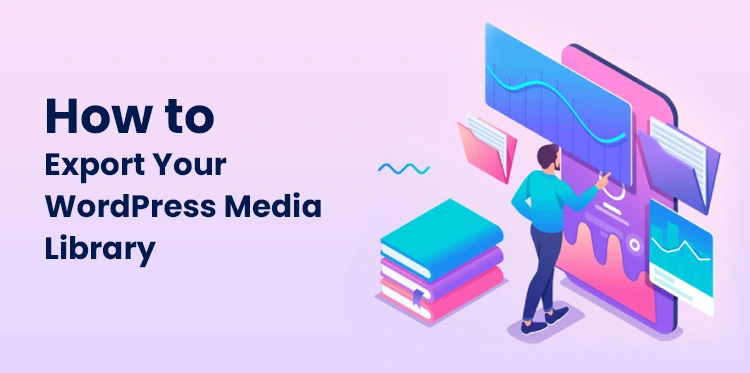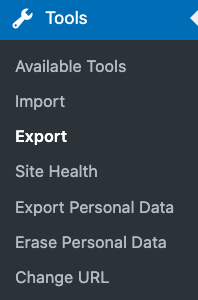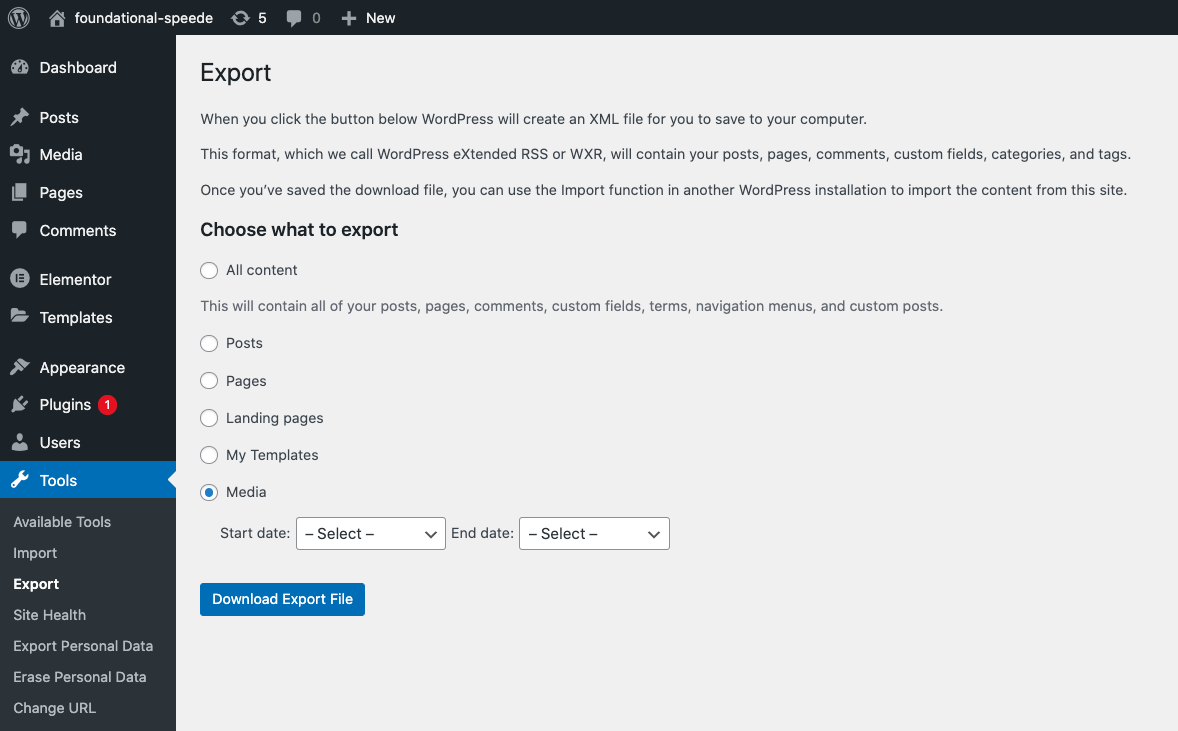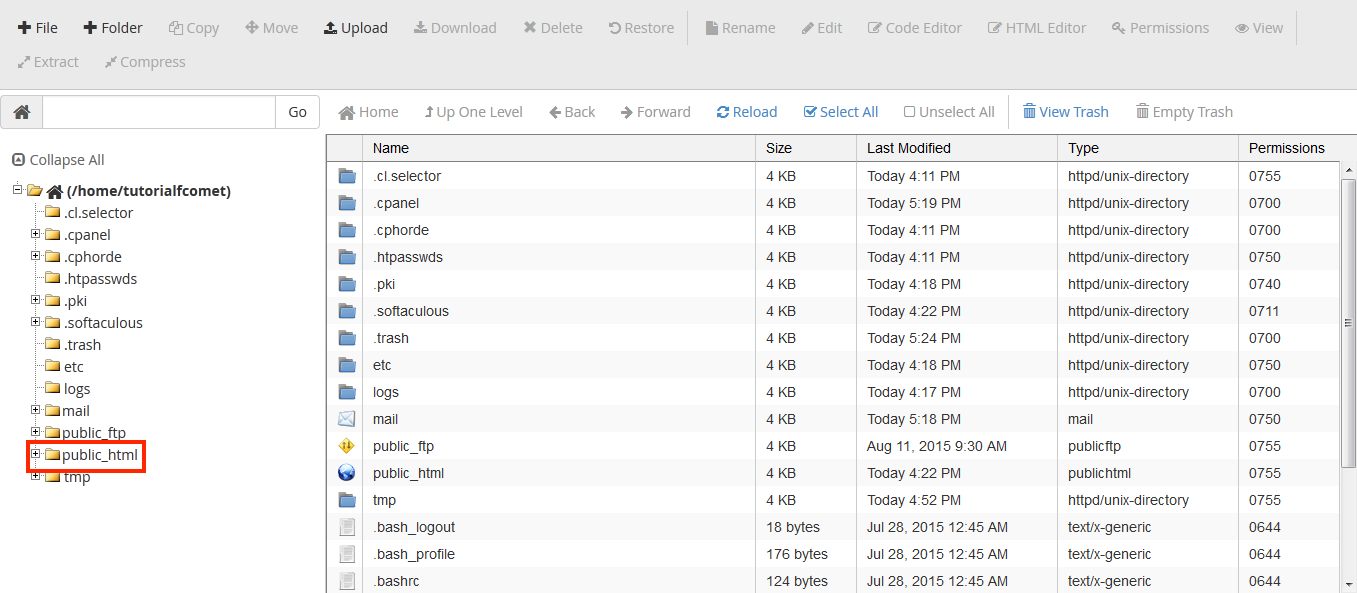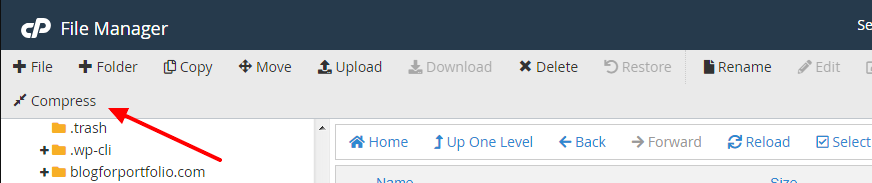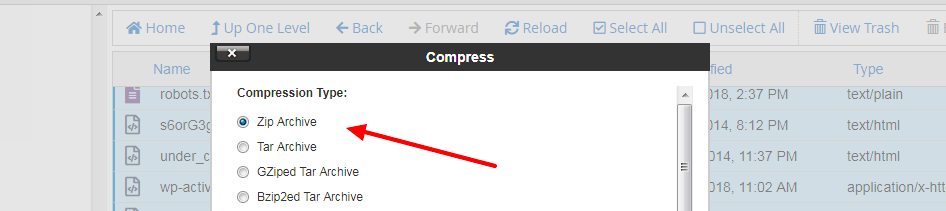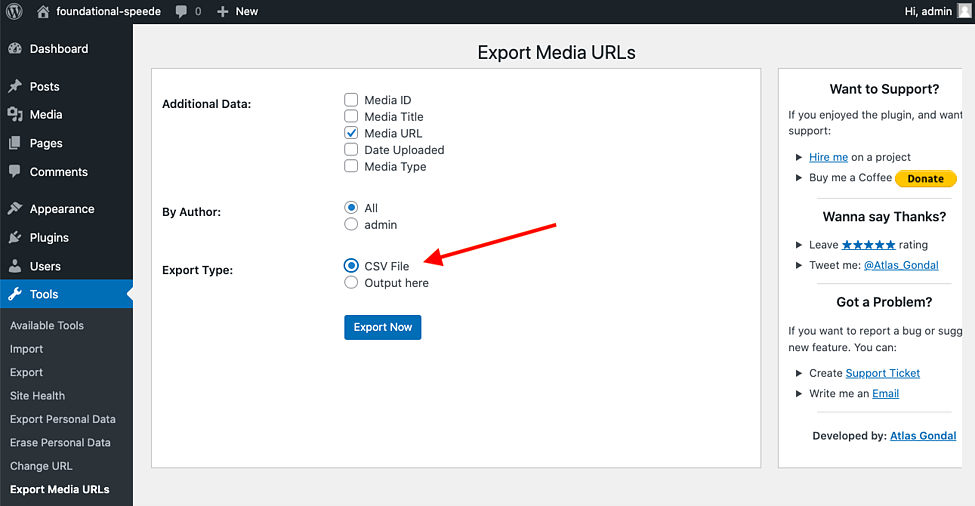Have you ever thought about what you would do if you had to create a new website? The data on the current site will go to waste? Usually, people use backup plugins to keep their data stored.
Table of Contents
However, sometimes these plugins are unable to store media files properly. There are a lot of ways with which you can export WordPress media library.
If you start to export your media gallery with each individual image, the task will be tedious. It may also be impossible for sites that have been on the internet for a long time and are media-rich.
There are more than one ways to export WordPress media library.
Export WordPress media library using the native export tool
The most straightforward way to export your media library is by using the built-in WordPress tool. This tool allows you to export your posts, pages, categories, tags, users, and media. You can complete this process by following the steps below:
1. First, log in to the WordPress dashboard.
2. Go to tools, and then click on export.
3. Select the last option, “media.”
4. Select a date range, as it is possible that you only need media uploaded within a specific time frame.
5. Click on the download export file button. This will create an XML file, which will be saved to your computer. Once you visit the dashboard of your new site, you can import the media with the help of this XML file.
For this purpose, you can use the WordPress importer tool. This process is straightforward and is the obvious choice for the majority. However, if your media library is incredibly large or you have a slow connection, you should consider exploring other options.
How to export WordPress media library using cPanel
cPanel organizes all the files on your WordPress hosting account into different folders and lets you manage them with the help of a file manager. File manager is a simple tool with which you can export your WordPress media library.
1. To begin the process, log into your control panel and open the file manager.
2. Select the public_html folder.
3. Click on the wp_content folder.
4. Find the folder that is labeled as uploads.
5. Select it, then click on the compress button on the top toolbar.
6. Under compression type, select zip archive.
7. The default name of the file will be “uploads.zip.” You can either rename it or choose to leave it as it is for now.
8. Select the compress file option.
9. A new window will open, which will show the results of the compression. You will see how much the files were reduced in size.
10. In the wp-content, select the uploads.zip folder and click on the download button.
11. When the download process is complete, you can move the file from the download directory to your desktop or any other folder you like.
If you want to export WordPress media library with an even simpler process, you should use a plugin. These plugins are designed to efficiently export the media and make the user’s life easy.
How to export WordPress media library using a plugin
It is easy to download plugins, but it is difficult to know their exact functions. If you have installed an export media plugin, then here is how you have to use it.
1. Log into your wp dashboard.
2. Select the plugins option and then move on to add new.
3. Search for the plugin “ export media URLs.” When the search result appears, click on install now.
4. Click activate, and you will be redirected to the plugin’s home page.
5. Select the data that you want to include in the export process. Also, select if you want to include media files from all authors or specific ones.
6. Select CSV file for export type.
7. Once you have completed this process, click on export now, and the entire WordPress media library will be downloaded as a CSV file.
Top WordPress plugins to export your media library
While any of the discussed methods will allow you to export your media library. Wordpress plugins can automate the process and save your time. Take a look at the highly rated plugins that you can use to export your media library.
Export Media URLs
Export Media library is a free WordPress plugin that allows users to extract the URLs of their media gallery files and export them as a CSV file.
You can also export other information about the media files such as ID, title, type, and the date the media files were uploaded. If you are changing your web hosts, then Export Media URLs is an ideal choice.
Export Media with selected content
When you use the built in export feature of WordPress to export a specific post type, any related media files are not exported by default. That is when you can use the plugin export media with selected content.
It comes to the rescue when you need to export selected content and don’t have any other option. When you install this plugin, an option of export media with selected content will be added. When you select this option, the featured image is exported along with any other attachments.
This plugin has limitations since it has to search for the featured media in the body of the WordPress posts. If the theme or plugins on your site use a different method of referencing media, then this plugin will have a hard time functioning.
Export your WordPress media library
There are many instances when you may need to export your entire WordPress media library. Considering the amount of images that people use on their websites, downloading each individual image is not an option.
Your options to export the WordPress media library are using the native export tool, using cpanel, or installing a plugin that works for you.
You can pick any option to export WordPress media library but which one is best suited for you depends on your technical skills, file management tools, resources, connection strength, and media library size.
If It is difficult to export WordPress media library, You can also hire us for this task by clicking below button.