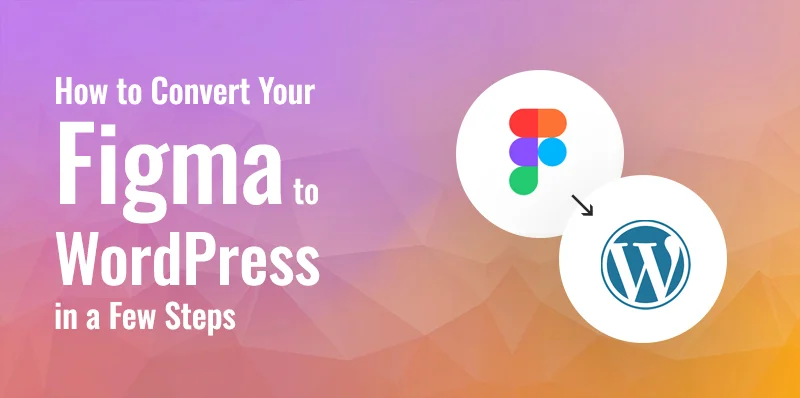This is the perfect place to convert your Figma design tool into a WordPress. Converting Figma to WordPress is a skilled and challenging task for those who don’t know the process.
Table of Contents
However, Figma is an excellent cloud-based design tool for creating a visually appealing website interface. We offer the easiest way to make your Figma design for WordPress website pages.
At SKT Themes, we have many talented teams who specialize in using Figma tools and all types of website graphics for website pages.
In this Blog, we will guide you through a detailed process for converting Figma to WordPress. Keep patience and read the entire blog.
How To Convert Figma To WordPress
Here are the most straightforward and user-friendly steps to convert the Figma design to WordPress, which also takes less time.
Using this step-by-step guide, let’s see how quickly and easily you can convert your Figma design to WordPress website pages.
Step 1: Making a Figma Account
The first step to designing a WordPress page is to make an account on the website.
To create an account, go to the Figma Website. The option ‘Get started for free’ is at the top right of the website.
Then, you can enter the new window screen and provide your Email address and password. To make a new account, click on the ‘Create Account’ button.
After that, successfully entering your email and passwords, you will get a verification mail,
So, go to your mailbox and press the ‘verification mail’ option.
Then, again, you are returned to the Figma website, where you will have put your name.
You have also been asked to provide ideas for incorporating your design tools. Finally, press the ‘Continue’ button.
Step 2: Process to Design a page on Figma
The second step in this converting Figma to WordPress process is that you will automatically go to your Figma dashboard.
Then, you can open the ‘+ Create New’ menu at the top right corner of this page. Afterwards, you must select the ‘Design File’ button to create your new and innovative Figma page.
Now, the Figma builder will pop up on your screen, and on this page, you have to choose the ‘Frame’ button from the toolbar. You can see it at the bottom.
Then, you can see a list of several design frames in the right column. There, you must select the option ‘Desktop’.
Next, your process becomes interesting, as you can click on the square icon at the end of the page to add images. Then, you have to select the ‘Place image/video’ option.
After that, you can upload videos and images to the new computer folder. And you get an option like the ‘T’ icon from the toolbar, where you can add text. Then, you can also change the text size, font, alignment, and spacing from the settings in the right column.
In the right column, there are several options. You can choose the ‘Pen’ and ‘Pencil’ options from the bottom. These are the same as freestyle tools. You can add pages for feedback and questions and make new layers per your choice of adding layers and background colours.
Apart from these options, if you have experience developing, you can add CSS code to that page. Then, you need to use the toggle options at the end by transforming to ‘Dev Mode’, yet you need to do a professional plan.
Step 3: Convert Figma design to WordPress
After customizing your Figma page, you will convert the Figma design to a WordPress website. You should add the custom Figma page to WordPress. To complete this process, you can use the ‘Figma to WordPress Block Plugin.’
Then, you have to start the Figma transformation process, go to your created page, and click it to choose the frame. This must-do work, as if you don’t do it, your Figma design page will not convert into a WordPress page.
One important note: ‘Figma to WordPress Block Plugin’ is a built-in plugin, so you don’t have to add it to the WordPress page.
To continue the process, go to the toolbar and click the ‘Action’ button. This opens a prompt where you can make your switching selections, named the ‘Plugins & widgets’ option. You must discover the ‘Figma to WordPress Block’ plugin and click on it.
Now, in your screen popup, a window
- Here, you can see the button named ‘Convert to Press’. To begin the process.
- After completing the Plugin process, you can see your created Figma page preview in the prompt.
- Finally, if you are satisfied with your innovative creation, click the ‘copy’ button to copy the transformed page.
- Now, you can go to your WordPress dashboard and open the page where you want to show your Figma page.
- Then, on That page, you find the block editor section. Press the ‘paste’ option to add your Figma page.
- Finally, you can see the top of your store’s settings. There are two options: ‘Update’ and ‘Publish’. Finally, click on them.
From now on, you can visit your WordPress website and see your outstanding Figma design.
Why Convert Figma To WordPress?
Figma is a stunning design tool that can create visually appealing layouts for your websites. It offers several tools, such as animation effects, Prototyping, Vector editing, and user-friendly CMS systems.
With a WordPress website, you can create a seamless and attractive layout using the Figma designing tool.
However, the Figma tool allows Users to create any page layouts with minimal knowledge of coding, and in less time, they can create their dream website page, which can lead to huge growth in their professional lives.
Also, Figma offers advanced tools to make multiple layouts, stunning-looking pages, and templates. It can elevate your client communications, make it user-friendly, and allow you to complete the development process quickly.
Top Methods to Convert Figma to WordPress?
There are several ways you can convert the Figma page to WordPress. You need to know HTML, CSS, and PHP to use many methods. But generally, there are also many simplified methods.
Here, I discussed some simple methods,
For converting Figma to WordPress, you can hire a professional WordPress developer, or you can try with a page builder. If you feel you face technical issues, you can consult with an HTML professional. And the popular method is you can use multiple Plugins, such as- UiChemy, Anima, Figma to WordPress Block, and Yotako.
USE SKT Themes to Convert Figma to WordPress?
We at SKT offer a good professional SKT theme that can help your website look professional, get more potential traffic, and stand out in the competitive market.
Here, you can get several innovative themes that transform your ordinary website into a brand and visitors converted into potential customers also.
Moreover, With SKT themes and a WordPress page, you can easily add Figma designing tools and create your dream in the real world.
SKT theme offers included
- Page templates
- WordPress themes with eliminator-based
- User-friendly and compatible page builders
- Page templates
- Responsive and HD-ready
Conclusion
Converting Figma design to a WordPress website is a sincere and essential task, but with ‘Figma to WordPress Block Plugin’, it is easy.
Following a few steps, you can create your innovative, SEO-optimised, and professional website. These visually appealing themes, and user-friendly interface are able to drive more traffic and increase your business also.
With SKT themes, you can convert your Figma design tool to a WordPress Website with an expert touch. And with these Plugins you can create your innovative website in a few steps.
FAQs About Converting Figma Design to WordPress Website Pages
Do Figma and WordPress Work together?
Figma and WordPress can create an innovative and traffic-driven website. You can use Figma design in WordPress with ease and comfort. Figma designing tools can enable you to create innovative and stunning layouts for your WordPress website and provide features such as animation effects and vector editing.
Do I need to know Coding to Convert Figma to WordPress?
No, you don’t need to know coding to convert Figma to WordPress. There are several ways to convert from Figma to WordPress. You can do it with ‘Figma to WordPress Block Plugin’ in a few steps. And also you can contact developers.
Does Converting from Figma to WordPress hurt SEO(Search Engine Optimization)?
Figma is the best option for designing your WordPress website with various innovative tools. When you convert Figma designing tools to WordPress, you should incorporate SEO accurately. Sometimes, Figma has drawbacks in page Speed, images, and website structures. Due to these, you can use Seahawk media to incorporate SEO better.
Can I Convert Figma to WordPress?
Yes, you can convert your Figma design to WordPress website pages. You can do it in multiple ways, such as using a built-in page builder with App and HTML, CSS, and WordPress templates.
Can Figma designs be used for WordPress?
Yes, you can use Figma designs for WordPress. You can convert the design to WordPress or use any page builder or Eliminator to use the Figma design for WordPress.
How Do I Turn Figma into a Website?
To turn Figma into a website, you have to convert your website into HTML, CSS, and WordPress templates. After successfully converting your design, you can upload it to your WordPress page. The steps are easy and the fastest way to complete.
Why should you prefer a WordPress Developer?
An experienced and skilled WordPress Developer knows how to create a high-quality website with trending features and themes. They can provide you with all the requirements to stand out in the competitive market. Your website will look unique and have a human touch.
Do Figma and WordPress work together?
Yes, Figma and WordPress can work together and gel well., Yet, they don’t have any direct connections. From the Figma tool, you create a design page. After that, this page can be added to the WordPress page. Figma designs can help create layouts and attractive features on the WordPress website.