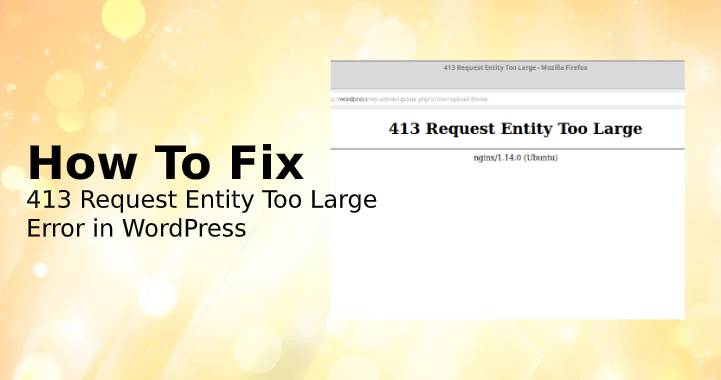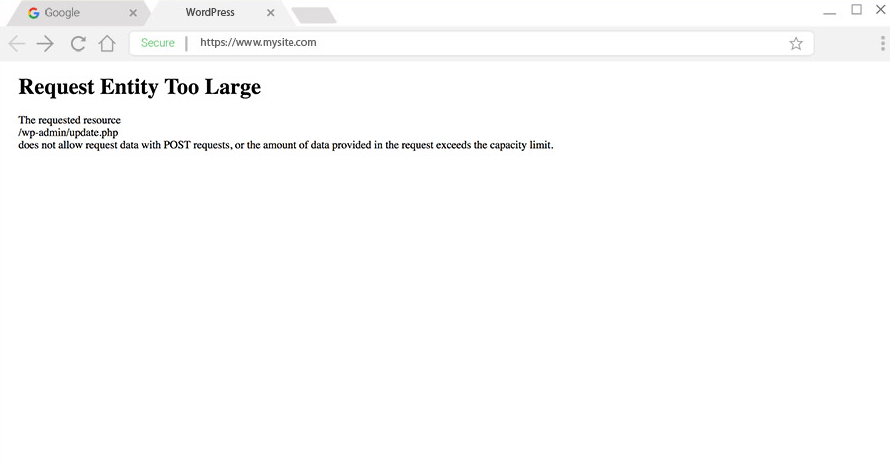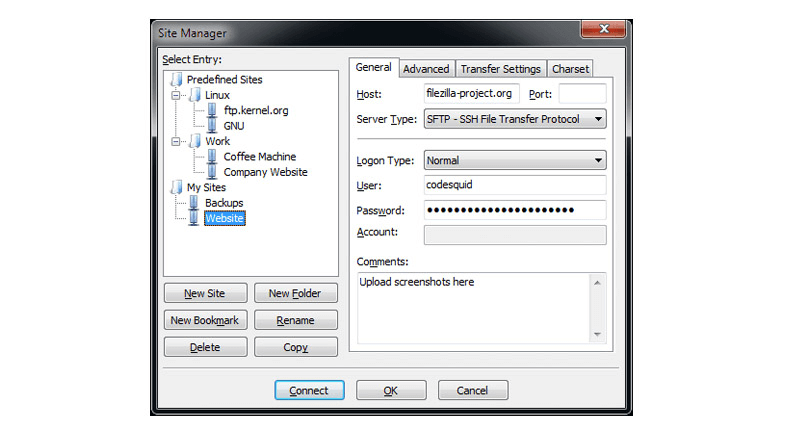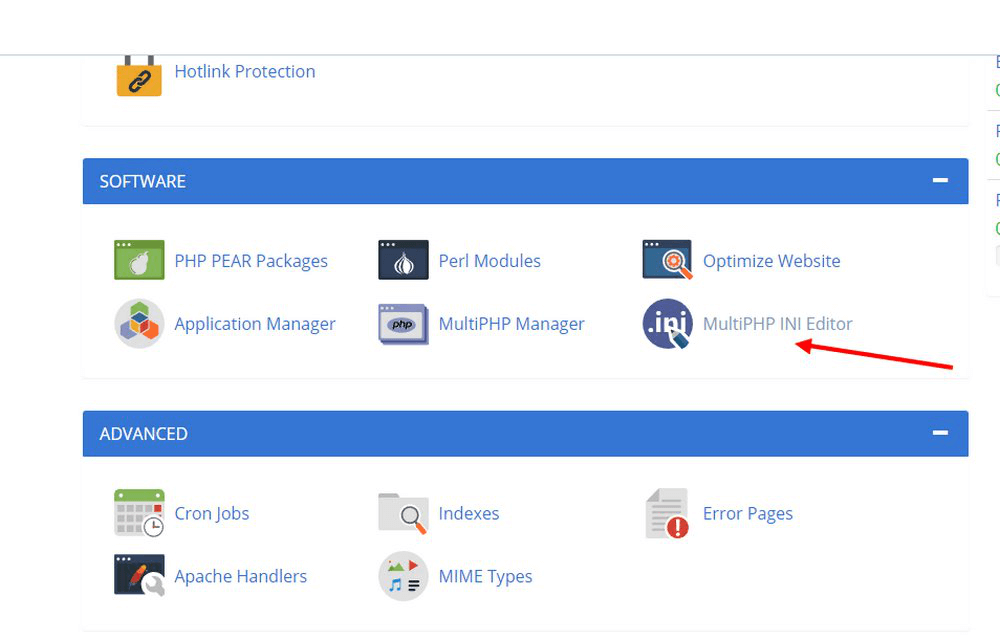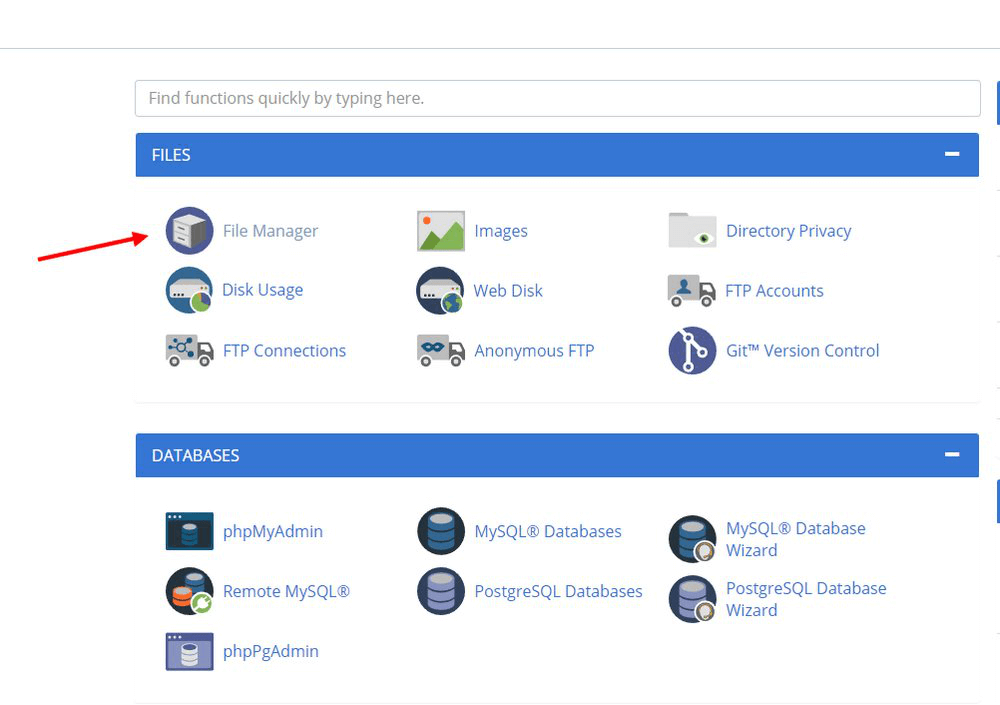WordPress users often come across the annoying error ‘413 Request Entity Too Large’. The user comes across this message when trying to upload a theme or a plugin from the dashboard.
Table of Contents
The users that are on the shared hosting plans witness this error most of the time. Multiple methods can be used to fix this issue and we will discuss all of them in this quick read.
Understanding the Error
There is a maximum upload size limit in WordPress. When a user tries to upload files that are larger than the specified limit then this error will occur.
This limit on the file size is set by the web hosting provider. They do it avoid excessive usage. When any users attempt to execute scripts beyond the default limits then they aren’t allowed by the ‘413 Request Entity Too Large’ error. This limit is set for the advantage and security of the users. But many times it gets in the way of artistic website development. It can be easily fixed in such cases using the following methods.
Method 1: FTP Client App
There are many limitations when one uses WordPress software. One cannot argue on the fact that from the core it is a content management system. Hence, one requires advanced tools to perform heavy tasks like uploading large files.
To upload larger files on the server and the website an FTP client app is the perfect tool. There are various great apps available for this purpose and you can select one. After selecting, download the app and install them on your system. For logging in to the server use the FTP app through the root access credentials.
Now to upload large files like themes and plugins navigate to the WP-content folder using the app. Drag & drop the desired files into their respective folders and the upload will be done.
Hence this method allows you to be free from the specified upload limits.
Method 2: Use cPanel
Method 1 will not fix the issue if the site is managed by multiple authors. What you need to do is to increase the default upload size limit of the site.
Creating a PHP.ini file is one of the easiest ways to increase the website’s maximum upload size limit. The created file must be with custom parameters so that it can extend the default parameter limits.
Accessing the server and then creating the above-mentioned file usually does the job for users. The first thing to do is to have access to the cPanel. It can be done by editors available specifically for this purpose.
Step 1
Log in into the web hosting account and type cPanel at the end of the domain name. In the next step enter the requested credentials to proceed.
Step 2
Find the chosen and installed editor in your cPanel in the software section. After opening the program select your website from the list as the location.
Step 3
You will see the default parameters of your website here. Now you can edit the parameter values as required for upload_max_filesize, post_max_size, and max_execution_time. After you have completed editing click on the Save button to ensure that the changes are applied.
Method 3: Editing the .htaccess file
If due to any reason method 2 could not work for you then the same method can be used to customize the.htaccess file. The major difference here will be that you will not be able to use any editor. Hence, the entire customization has to be done manually.
Step 1: Access the server
The website files hosted on your server needs to be accessed to find the .htaccess file. Without doing so it will not be possible to eliminate the ‘413 Request Entity Too Large’ error.
The FTP client app or even through the CPanel you can easily access the server. Implementation of the instructions provided in the previous methods will help you in this process as well. If you are using the CPanel to gain access you will have to use the file manager app as well.
Step 2: Discover and edit file
In this step, the first thing to do is to discover the file. You must navigate to the public.html folder first. In this folder, you will discover a file named .htaccess. This is the file that you are looking for. Right-click this file and click on the edit button. This will allow you to customize the file according to your requirements and expand the upload size.
Step 3: Copy and Paste Parameters
The following are the parameters that should be copied and pasted at the end of the file. Remember the values that set here are just for understanding purpose and you can change it according to your requirements.
php_value upload_max_filesize 128M
php_value post_max_size 128M
php_value max_execution_time 350
php_value max_input_time 350
This should do the job for you. Before exiting the file click on the Save button to implement the changes. By doing this you directly set the custom values for max execution time and upload size. And this will ensure that you and the other authors on the site can easily upload large sizes without facing any error.
Conclusion
All these three methods are efficient and will definitely help you in solving the problems. It is strictly not recommended to use all the methods at once to resolve ‘413 Request Entity Too Large’ error. It can cause serious problems with the server. Understand all the solutions and use the one that fits well with your problem.
In case you are still not able to resolve the problem, you must contact your hosting provider and ask for their assistance.