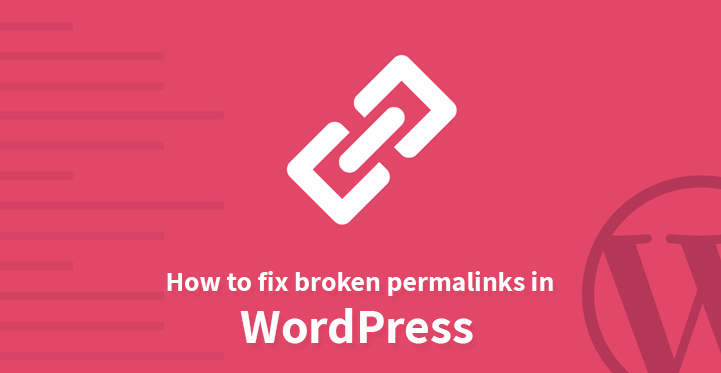It goes without saying that when you come across something that’s perfect, we really should not try and improve on it. Well, WordPress is as close to perfection as it gets which is why it is one of the top ranking platforms for businesses worldwide to base their websites on.
Table of Contents
And if you are just establishing your business online and are already facing quite a few issues with permalinks, then you ought to know that WordPress comes with all the advanced functionality that you need, which can help you resolve it in a matter of minutes.
The point is that WordPress is not yet perfect and now and then, you are bound to come across a few issues such as this one, broken permalinks. It’s time you took a closer look at some of the steps listed below on how to resolve this easily. But do remember, before you tinker with any of the core files, you need to do a complete backup of all your WordPress files.
But before you can start to fix the issue, you first need to understand what caused it in the first place and here are a few reasons as to why either all or some of your permalinks are not working at the moment.
Updates: While WordPress requires regular updates and fixes, it so happens that each time your website gets updated, it is bound to break a few permalinks. This could be as a direct result of t he update and the incompatibility between your themes, plugins and your website.
Installing third party plugin: This has also been known to impact the functionality of a website and that includes broken permalinks.
Migrating or restoring your website: If you have plans to move your website to a new server and have just exported all your data, chances are that you will find more than a few permalinks broken. And your customers cannot access your pages because of this, which is why you need to resolve the same at the earliest.
Here’s how you go about fix broken permalinks in WordPress
1. Change the structure of permalinks:
Just head over to your admin dashboard and click on “permalinks”. This should take you to your standard permalinks settings, now change it from numeric to post name and remember to click on save changes at the end.
Now repeat the same process in reverse, and you should get a notification that your permalinks structure has been updated. Now, head back to your website and see if those permalinks that had been broken earlier, are working fine now. If not, then you may want to move on to the next stage.
2. Disabling plugins:
If you had recently installed a third party plugin, it could be causing an incompatibility issue in which case, you need to disable the concerned plugin. If you can remember which plugin is causing the issue, that’s great. In case you cannot, then head to your admin dashboards and review all the plugins installed in your website. Just disable all the plugins and check your website.
If the fix broken permalinks are working fine, then it is one rogue plugin that had caused the problem. Now, enable all the plugins one by one, and see if the issue creeps back in and when it does, you would have an answer as to which plugin is to blame. Deactivate the same and your website should be back to normal.
3. Replace your HT access file:
As pointed out earlier, it is always a good idea to go in for a complete backup of all your files as that can help protect you against disasters. Now, one of the reasons that your permalinks are broken is that your HT access file is not configured correctly.
Just download and save the WordPress default version; now you have to head to your root directory. Just use the FTP credentials that your host had provided you with and access your root directory. Locate the HT access file and disable it for the moment.
Just change its name and that should disable it. Now, replace the HT access file with the default HT access file. Once you have done so, head back to your website and see if your old fix broken permalinks are working or not. If they are not, then you should try out the next step.
4. Restore the old version:
If all the steps listed above do not work, then you may want to try and restore to an older version. You will of course need to make sure that your wp-content file is retained as it is. This should help you recover the content and ensure that you have access to the latest files. Once you have restored the old version, your broken permalinks should be working as good as new.
These are some of the ways through which you can ensure that your links all remain up. But if the issue persists then it may be time to call in the professionals. You may not like the idea of having to summon professionals to help you handle the issue.
But the issue of broken permalinks is one that has to be resolved at the earliest. Customers cannot see the page as long as the permalink sis broken up and as a result, this could end up to loss prospective customers.
And that’s why you need to resolve this s early as possible. With professional help you can help resolve the issue asap. A broken permalink is nothing to complain about since you can resolve the same at the earliest.
But remember that the longer you take to resolve this, the more problematic it can get. Of course, you can always get WordPress replaced but let’s hang on to that as a last choice.
If your issue to fix broken permalinks is not resolved, and you have decided to download and install WordPress again, just make sure that you keep the wp-content file, aside. Now, make sure that all the links on your website is working once the repairs have been completed.