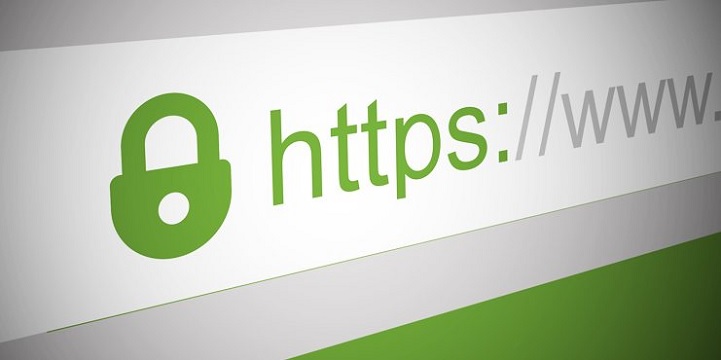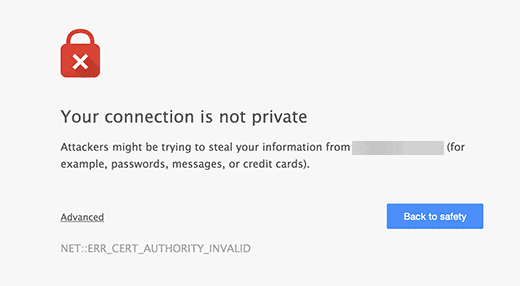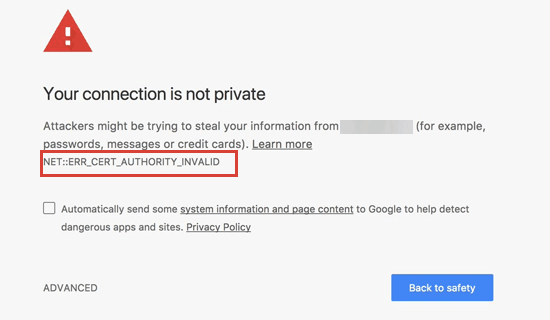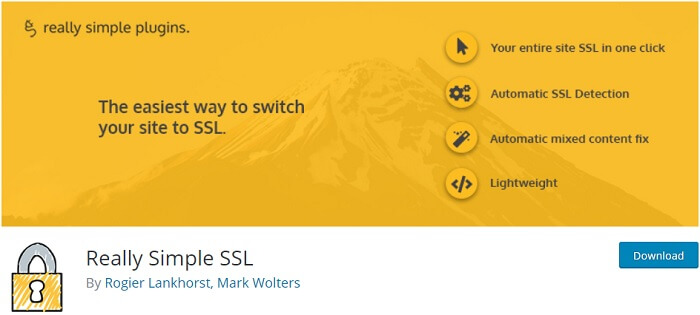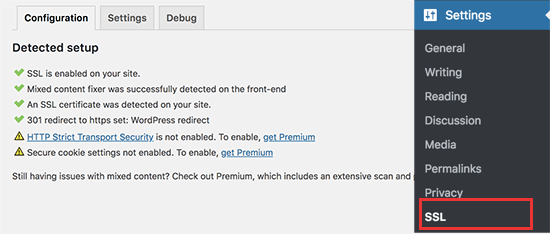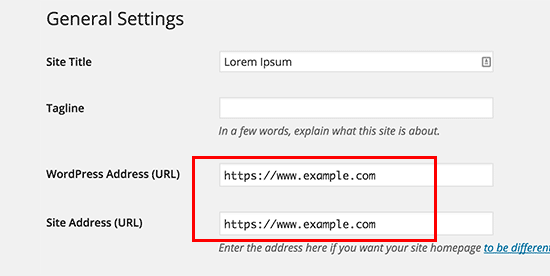After creating or set up SSL earlier give surprising issues that you can’t handle. So, for your convenience and fix your errors, we have created this step by step guide to fix common SSL issues in WordPress.
Table of Contents
SSL consider as HTTPS as well, so don’t get confused. To better understand the correction measures first we should have to know about the basics of SSL/HTTPs.
Let us get started!
What Is SSL/HTTPS & Why It Is Important?
SSL (secure socket layer) method recognizes the site is safe for browser. It does not cause a threat or virus to your computer.
In other words, SSL is an encrypted method that secures the connection between user’s browsers and your website. With this, hacker keeps away from hacking and you will be protected.
Most of HTTPS/SSL encrypted website has its unique SSL certificate. In case the user’s browser doesn’t match with HTTPS, the user receives no connection is a secure message. It is just a warning message for users that this website cause damage to your PC.
As per this regulation, Google has announced better plans for website owners to use SSL security for better web protection and user’s experience. Nowadays, almost every website is encrypted with SSL whether it is gaming, blog, article, e-commerce and many more.
Due to this norm, if any website finds with no SSL security certificate, that website considers as not safe and the user receives errors.
Consequently, the no secure tag on the website not accepted by the uses because they have the threat of bugs and browser damage. Also, this gives a bad impression on users.
If you want to make your presence online as genuine dealers then make sure you have an active SSL security plan especially when your site is about selling like an Amazon. Forget about cons and pros, Google wants every site must have SSL plan.
Besides this, if you have activated the SSL plan and getting trouble into it. So, this guide is for you. Ensure you know about the issues and its fixation technique.
Common SSL Issues & How To Fix Them
1. Fix Google Chrome Error
If the user is working on the Google Chrome Browser and unable to reach the website due to an SSL issue. The user may receive the given error:
Your connection is not private
An attacker might be stealing your personal information.
NET::ERR_CERT_AUTHORITY_INVALID
This error shows or warns you that the site is insecure. This also shows, the browser is not accepting the SSL security certificate of that site and it may because of the following reasons:
- The SSL certificate has been issued with a different domain.
- SSL certificate expired
- The bower is unable to recognize an SSL certificate.
If you haven’t purchased an SSL certificate own or your developer has bought this then you can contact him to fix that error for you.
If you buy personally, then you can reinstall the SSL certificate or talk with the free SSL provider to support you.
2. Fix Mixed Moving Errors I.E SSL To HTTPS
These errors usually occur when you convert your WordPress site from SSL to HTTPS. After this move, sometimes Google reads your content on SSL rather than HTTP protocol. If this is your problem then you need to fix it quickly.
If are confused about what it is. Then do one thing, open your website on Google and see the padlock, if this appears that means you are safe or if it is not so you have to work on it.
Two ways to fix mixed error:
Use Plugin
To fix common SSL issues in WordPress, the plugin is the simplest yet amazing method. This can be easier for anyone especially those who are unknown about WordPress coding. If you want to apply this method, so all you have to do the following:
First install and activate the plugin, really simple SSL. After the activation of this window, go to the settings then SSL page to check settings.
This plugin will automatically take care of settings (SSL/HTTPS). Remember, a really simple SSL uses the buffering technique to manage the settings and enable SSL to work properly.
Fixed Error Manually
Well, this option generally understands by its heading that you have to work manually. So first start troubleshooting, this could better the site performance. In the next step, go to settings then general page. Here ensure the manual address of the site is HTTPS URLs.
In case you are seeing HTTP instead of HTTPS then correct it. After done with the changes, click on the Save button. Then next move on to find HTTP URLs in the database and correct all with HTTPS URLs. You can use better search and replace plugin to do this quickly.
Install the next plugin, better search and replace. After its activation goes to tools then plugin’s page. Replace HTTP with HTTPS. This will update all URLs with HTTPS and you will see it in your database by inspecting the content.
In case you are still getting errors, your next trick is to troubleshoot each URL in the WordPress theme. You can find the error and replace that errors with replace option.
This step may be difficult for anyone because this requires a lot of attention. At this point, it’s better to call a developer who can do this for you and change HTTP with HTTPS easily.
3. Fix Too Many Redirect Errors
After moving SSL to HTTPS, redirect errors are common. So to fix that one you need to go into wp-config.php.file. And add the following code into it.
Define(‘ FORCE_SSL_ADMIN’, true); // in some setups HTTP_X_FORWARDED_PROTO might contain //a comma-separated list e.g. http, https //so check for https existence If (strops ($_SERRVER[‘HTTP_X_FORWARDED_PROTO], ‘https’) !== false) $_SERVER [‘HTTPS’]=’ON’;
4. Fix HTTP & HTTPS Redirect Error
If you are using really simple SSL plugin then getting redirect errors are common. So to fix that set up HTTP to HTTPS with given code.
< I MODULE modf-rewrite.c>
RewriteEngine On
RewriteCond %{HTTPS} off
RewriteRule ^(.*)$ <u>https://%</u>
{HTTP_HOST}%{REQUEST_URI}
[L,R=301]
</If Module>
Note- Use the code without changes to Fix Common SSL Issues in WordPress.