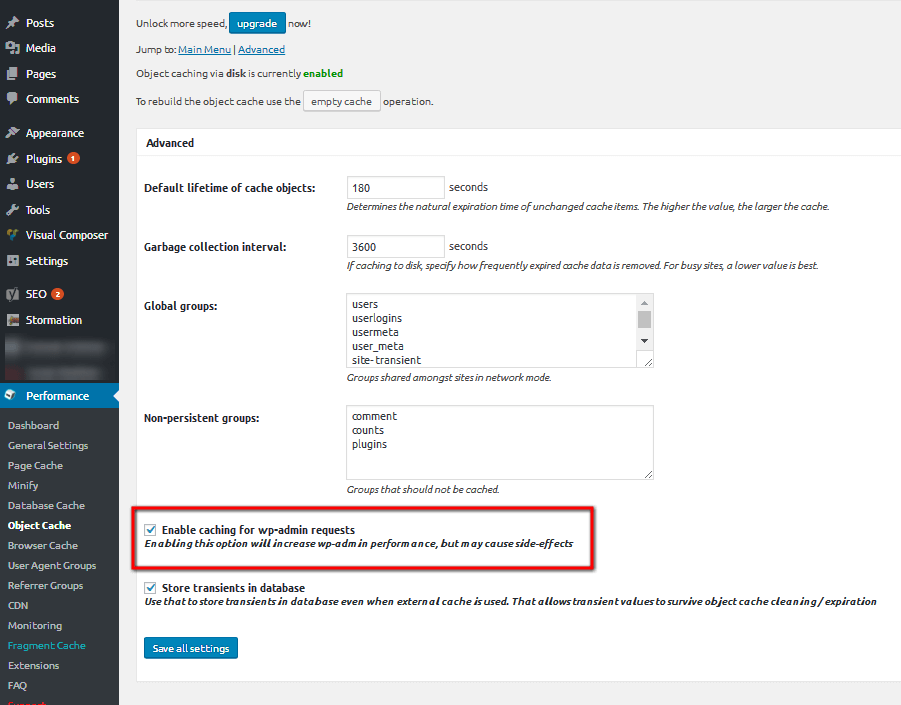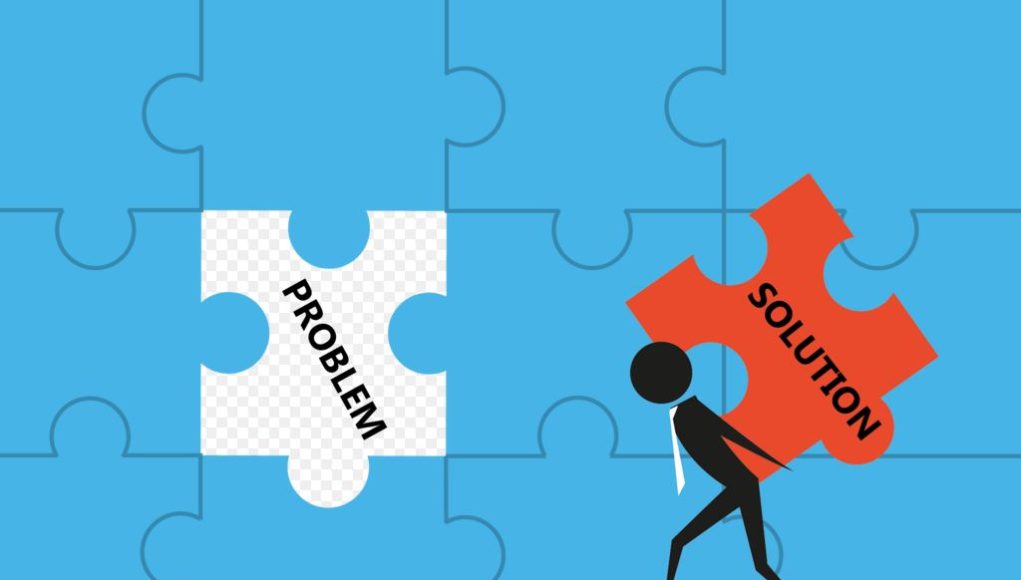Fix Connection Lost Error in WordPress
Here our experienced driven team shall provide you with how you can Fix Connection Lost Error in WordPress.
Table of Contents
This article is to clear your doubt regarding fixing the connection lost error while working in your WordPress. WordPress uses various keys while you work on your content.
Similarly, the lost connection is a major problem that takes time as well as cost while you work for your website.
Be it, new bloggers or professionals, everybody wants to work on an economical and time-saving share of interest.
Firstly you need to understand the basics of how your work is assessed by WordPress; you need to understand that, WordPress uses Ajax for saving you’re the post that you work on.. Further, admin-ajax.php is employed to connect your server from the web browser.
This is done so, because, if your server loses internet connection, or the server goes down, none of your work goes off. However, a regular pulse is sent between the browser and the server at regular interval allowing frontend updates.
Meanwhile, hundreds of sites are associated on the same IP address, and it is reviewed that no similar sites abuse the resources thus clearing the confusion, so the shared hosts create connection error which further shows a pop of message of “Connection lost.
Savings has been disabled until you’re recommended. We’re backing up this post in your browser, just in case. If it goes even worse, Heartbeat API usage can stop your WordPress from editing.
Your hard-earned content is lost in a matter of seconds. However, here are a few reliable solutions that you should try to stop the problem that arises in your work.
Disabled the Object Cache of W3 Total Cache
In case you have installed the W3 Total cache plugin, then maybe it is the reason behind the main problem for the connection losing error. However, you can quickly fix it. Try disabling the object cache from the W3 total cache. It may retain your connection to WordPress.
On the other hand, deactivating the W3 total cache plugin may not be the solution for you if you are currently working with it. Rather deactivating it would suspend the function of the plugin, which may hamper your work.
If you check each of the options properly on the plugin, you can find that deactivating the object cache is not the only solution here. Thus, it would be best if you looked for another solution to solve it quickly.
Be a bit trickier and leave the object cache to stay activated. Instead, you enable the wp-admin request for being cached, which keeps the object cache activated on your WordPress.
It is one of the easiest ways to fix Connection Lost Error in WordPress. All you can see is the problem is fixed, and your WordPress is working smoothly again.
Your Internet Connection Might be the Problem
Well, the issue regarding the lost connection of your WordPress may not always be the complicated one. Even a simple problem like the internet connection can make you have trouble with your WordPress.
If you find out that you are unable to publish or draft your content, then the first thing that you should check is the internet connection.
The poor internet connection leads to the trouble of file unloading or error in functioning, also the slow surfing which needs to be resolved right away.
For WordPress, connection lost error fixes your internet problem. If the problem is severe, ask for help from your internet provider to generate a smooth posting on WordPress.
Hosting Problem
Your web hosting providing service can also be the reason for the error regarding your WordPress. In that case, you can opt for changing your web hosting service.
If you are facing any unwanted issues in your web hosting, you can try once by updating it. If it’s still not fixed, then it is good to consider changing your web hosting.
Also, the problem can occur if you have opted for poor hosting service. Upgrade the plan and pick one that reduces the connection losing error.
Catching the problem of API
It is an easy task to identify Heartbeat API based problem by just surfing the admin-ajax-php coverage. Open a site speed test and check how much time is spent on the admin.ajax.php.
If the indication is heavy, Heartbeat API is the reason behind it. It is due to the unnecessary amount of pages opened that create the problem.
Generally, the web host notifies the excessive amount of usage through the admin-ajax.php. Heartbeat API is a newly added feature in WordPress 3.6. We shall provide you with a short description of it so that you undertand what the problems are hindering.
API influences the bidirectional connection between the server and the browser. While a user works on it, API will use for auto saving, post locking and also provide log-in expiration.
Meanwhile, an API will be sending XHR request to the server every 15 seconds and records callbacks on receiving the encrypted data.
While the futuristic program shall have a blocking feature of simultaneous editing of widgets along with menus as per the requirement, for now, the connection error is a problem for the most number of workers.
Additionally, the admin-ajax.php helps in connecting the web browser directly to the server. The updated version has a lot to do to Fix Connection Lost Error in WordPress.
Backend pages keep updated with the server and the browser, unnecessary and huge amount of load is created when multiple numbers use the backend, further if a single user surfs multiple pages, it also creates unnecessary resource usage.
Solving the Most Important Issue
Heartbeat API is resource-intensive, it provides the basic function of the auto save feature. When you Fix Connection Lost Error In WordPress, essential features are not compromised.
Heartbeat API control feature can be made effective by downloading and installing the Heartbeat control plugin.
Further, Plugin is featured with API control setting where the standard interval should be overridden in high frequency. a frequency of 60 seconds is the most standardized limitation. The server works according to the time limit decreasing the stress on the server.
This helps in sending other unnecessary request to the server and further decreasing the usage of the server and the browser.
Deactivating Plugins Can Show Results
Plugin issues can be a big reason behind the lapse in your Wordpress, By deactivating as much page as you can, the error might go away, but, if the error still shows up, deactivate all the plugins, wait for some time and try activating one by one. See how it responds.
A short check on specific plugin shall help you in larger areas.
Common Methods Used By Experts
If you are finding hard to Fix Connection Lost Error in WordPress, the most common method that is used by experts is by simply checking the internet connection.
This is the most common problem that everyone faces where neither the hard-earned posts get saved in the draft section nor the work gets posted. Once you fix the internet problem, your timely update shall be saved in the site.
Your Host May Be Putting You on Confusion
This is one such problem that newbies, as well as professional, generally face, you maybe be working with great efficiency, but the host you choose may not be reliable to you. Most of the time, such a problem is solved when the hosting service is changed.
If there is a limitation in hosting or downgraded hosting service, it is better to update or bring a change by getting a better service, paying a little amount will surely help you expand yourself.
If this also does not help you we can confirm you that it can be a plugin or a themes confliction. Try deactivating all the plugins and using the default as your theme.
So, these above-mentioned tricks were some of the easiest and the most effective ways to Connection Lost Error in WordPress, that has been reported to you. Because of your importance while working in WordPress.
We understand how important is the data that you maintain and its significance for your client. These basic problems arise in all the pages in WordPress.
It can be fixed with many simple ways, working on it would save the necessary time and cost and further bring a reliable way to unnecessary load to your server.
Related Articles
Error establishing a database connection
Error establishing a db connection 2
Fix error establishing a database connection