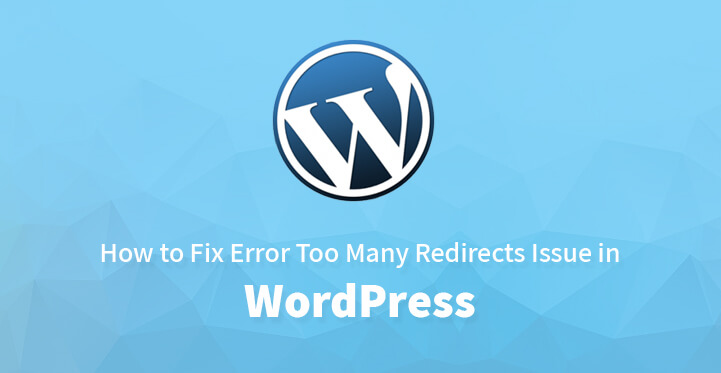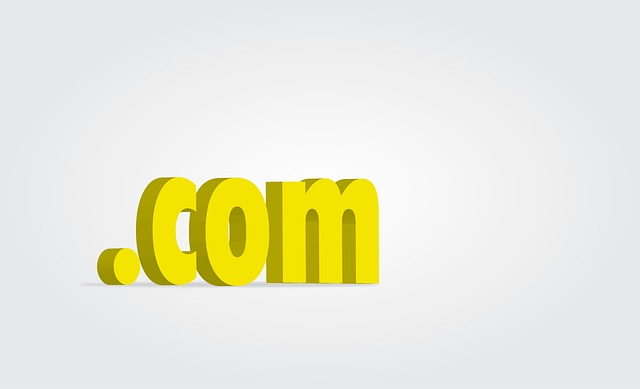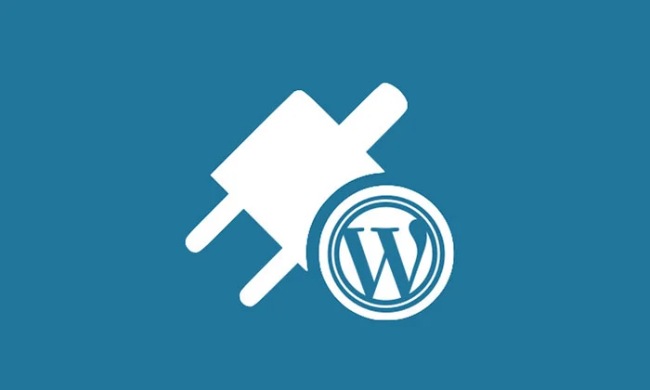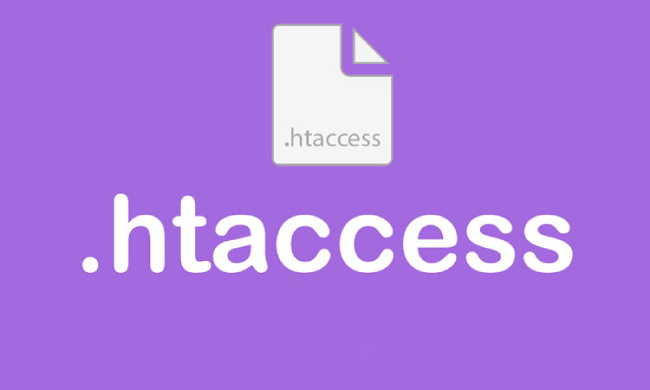Fix Error Too Many Redirects Issue in WordPress
If you are facing the issue of too many redirects on your WordPress website, then you need to know that WordPress is one of the most stable platforms for you to base your website on.
Table of Contents
The errors that you encounter with your website are more as a result of the various piugins that you use on your website or it could well be a result of your theme itself.
When your website faces the issue of one too many redirects, essentially that means that your website is not functioning well.
In fact, chances are high that when your leads click on a link, they get redirected elsewhere which can be a problem from a marketing perspective.
And that’s why you need to resolve this issue at the earliest; the problem though is that there are too many factors which can cause your website to experience too many redirects and a high bounce rate.
So, you may well have to trouble shoot the problem, find out the cause and rectify it at the earliest.
Primarily, your website is wrongly configured or it is a compatibility issue but the good news is that WordPress comes loaded with all the tools that you need to resolve this asap; just check below for step by step directions on how to resolve this at the earliest.
1. Domain:
When you are setting up your WordPress website, you have the choice to use the common prefix “www” or just state your domain without the same.
More often than not, WordPress will use the default domain settings from the web host and later on, when the owner tries to correct the same, too many redirects crop up.
You can head to your admin dashboard, click on settings which should take you to general settings. You should come across two options, one for WordPress address and one for site address.
Now, change the domains back to their original ones, with or without the “www” prefix. Once you have edited the urls, make sure that they do not have this “/” at the end and click on save.
That should do the trick and similarly, you can use the FTP client to make the requisite changes as well. Just access the root directory of your website, and locate the wp-config file, you should be able to locate it easily enough.
Now, download the file in question, and save it on your computer and open the same using a text editor. Now, add this code and save the file
define(‘WP_HOME’,’http://YourSite.com’);
define(‘WP_SITEURL’,’http://YourSite.com’);
In the event your file looks like this, you would add the “www” to the URL. It would then look like: http://www.YourSite.com
Now that you have saved the file, upload it using FTP back to the root directory using FTP and that should do the trick.
Related Post: How to Fix Fatal Error: Maximum Execution Time Exceeded in WordPress
2. Plugin issue:
Not all the plugins work as expected; some may have a compatibility issue with the theme while others may not function that seamlessly on account of other plugins.
All of these can cause you to experience too many redirects. You need to access your root directory, using the FTP client. You should easily be able to locate your plugins folder under plugins and you would need to deactivate the lot.
Now, reload your website and if the issue in question has been cleared up, then it is apparent that one or more of your plugins are not compatible and are causing the problem at the moment.
In that case, you need to get back to the plugin folder and see which ones are not compatible by activating one by one and reloading your website at the same time. You should soon be able to locate the rogue pugin and deactivate it permanently by changing its name.
3. Htaccess file:
This is a distinct possibility; it could well be that there is some code in your htaccess file that is making your website go into redirect mode.
And the only way to resolve this is to remove the htaccess file and create a brand new one in the process. You may want to access your root directory and locate your htaccess file.
Once you have located the same, you may want to back it up on your system. Now, delete the file using the FTP client from your root directory, this should effectively take care of the problem.
All that’s left is to create a new htaccess file for which you need to head back to your admin dashboard, and click on settings, and permalinks; after which you click on save. This should help create new htaccess file.
4. Core files:
It could well be that some of your core files are corrupt and the same have to be changed; it has been known to happen and can affect the way that your website behaves.
So use the FTP client to help create compete back up of the website; alternatively, you can contact your host since they perform automatic backups and they should get in touch with you at the earliest.
Explain the issue that you are facing at the moment and ask for what to do next.
Now, use the FTP client to download a copy of the root directory and review all the files listed; download a fresh copy from WordPress.org; download the same without the wp-content fle;
now make a new copy of the wp-content file and use the FTP client to upload the same to the directory. Reload your website and the issue should be resolved.
These are some of the ways by which you tackle the issue of too many redirects; by following the steps listed, you should be able to resolve the issue.
Just remember to do a complete backup of the website, as anything can go wrong. It is essential that you have a compete back up done before you get to any of the steps listed above.
The issue of redirects is a serious one but however, with the steps listed above, you should be able to tackle this head on and com out successfully.