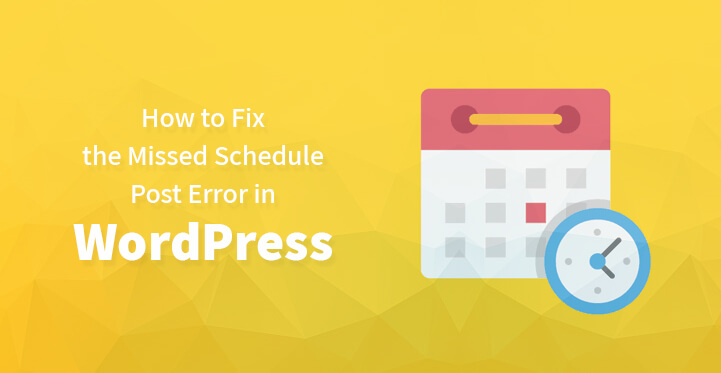Fix the Missed Schedule Post Error in WordPress
The fact remains that WordPress comes packed with all the advanced functionality that you would rarely find in most of the other platforms out there which is why it is a great platform to use for your website.
And the schedule post feature of WordPress is indeed a handy feature to have, especially if you happen to be a blogger who travels often in which case, you can develop your post and schedule it ahead before heading off on the trip.
Sounds like a dream, doesn’t it? But the problem is that sometimes, due to human error, you may find that none of your posts have been published on your website and that your schedule is all screwed up.
In which case, you are bound to end up with the missed schedule post error and if you are looking for an easy way to fix this, then you may want to read the rest of the article and its easy step-by-step directions. It does not matter that you are not tech savvy, you should still be able to fix up the issue right away and without any hassle. Here are some of the ways by which you can fix the missed schedule post error, right away.
1. The issue:
As pointed out earlier, WordPress comes with all the advanced functionality that you would require and that extends to the various tools that it comes with.
The scheduling posts is a nice touch as it enables you to travel rather than stay put to ensure that your posts are published on time. But every now and then, WordPress can get a little confused and you soon realize that none of the posts, that you had scheduled, were published. What’s more, when you log in to your admin area, you are bound to come across the missed schedule post error.
But the good news is that this error can be fixed easily; all you would have to do is to follow the directions listed below and your posts should be published on time.
2. Cron jobs:
Cron jobs are tasks that automate some of the repetitive functions, and remove the hassle of worrying about the same. It is often set to carry out a specific task at a specific time, such as deletion of old files, clearing cache and temp folders on your website as well as ensuing that the posts that have been scheduled are published on time.
But the fact remains that Cron jobs are often set to execute certain tasks at certain intervals and the server executes the same. But things are a tad different on WordPress, when the Cron jobs are set to carry out certain tasks at specified time intervals, it gets written into the database, and after a visitor clicks on the website, it executes the same.
If your website does not get a single visitor in the gap, then the post will not be published. Irritating, right? This is how you fix the same.
3. Plugin:
The easiest way to fix the issue is by downloading and installing “WP missed schedule fix”. This plugin should effectively take care of the missed schedules and ensure that all the future posts are published on schedule, each and every time.
You need to login to your admin dashboard, click on plugins and on “add new”. You need to enter the search box for “WP mssed schedule” plugin and download the same. Now, you need to install the same and protect and secure your posts from failed Cron jobs.
You can also use this plugin to see what posts were corrected and published on time, just click on the plugin and scroll down the ‘missed’, you should see a list of posts that the Cron jobs did not publish and which were eventually published later on by this plugin.
4. Customization:
As mentioned earlier, the Cron jobs only work when a visitor visits the website and if no one visits in the gap, then the post in question would not get published.
That’s why you may want to tweak your website. What you need to do is to access your root directory with the help of an FTP client that your web host would have provided you with. Now, once you are in, you need to access your root and your folders, and more specifically, wp-config.php.
Now, download the same to your system and remove wp-cron from the same as it is not working that effectively as before with this code.
define(‘DISABLE_WP_CRON’, true);
Once you have edited the code, you can upload the file back via the FTP and load it back to your root. Please keep in mind that some hosting providers do not work well with default Cron and when that happens, you need to download and install the code listed below. You are attempting to disable the default and to set up a viable alternative one.
define(‘DISABLE_WP_CRON’, true);
define(‘ALTERNATE_WP_CRON’, true)
This should help resolve the missed schedule and your posts should get published on cue and on time.
These are some of the ways by which you can address the issue of scheduled posts, resolve the same and get WordPress to publish your posts on time.
It is important to ensure that your posts are always published on time. You have an audience that depends on you to publish posts on schedule, and when they do not see anything published for a while, they are bound to go elsewhere and that’s only natural.
So, you may want to consider using external plugins that can help check your website round the clock, for posts that have been missed out on. You can also edit and modify the wp-config.php file so that the wp-cron works as it is supposed to.
It is important that once you resolve this error, all your posts are scheduled to publish on time. You may be on a vacation or you could be working and should be back online in a few weeks. When that happens, it is essential that you schedule your posts, so that they are published on time.