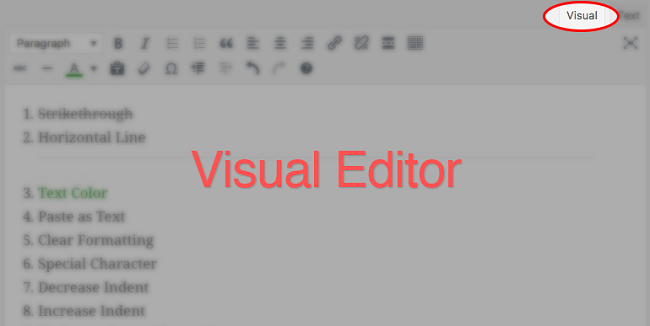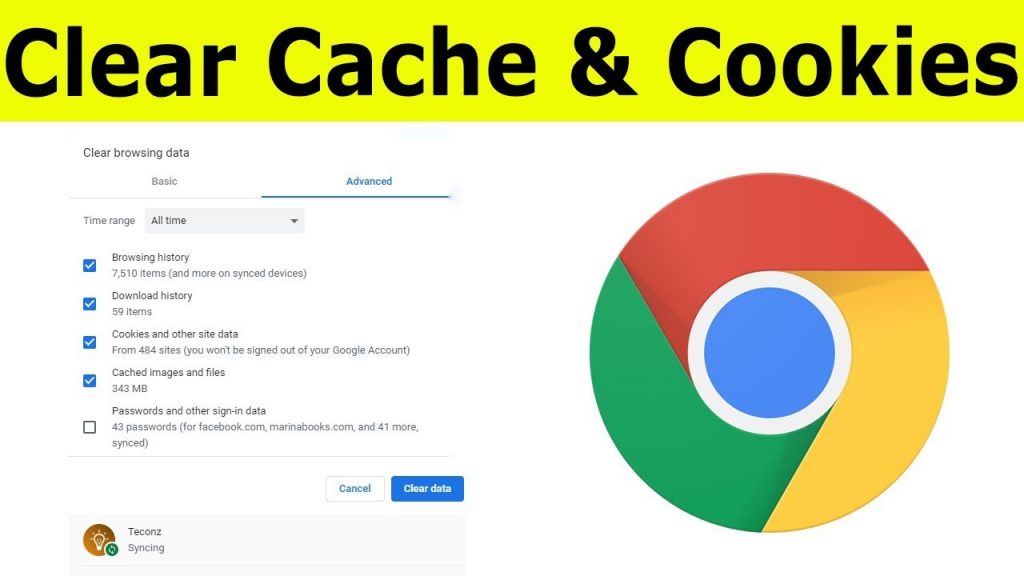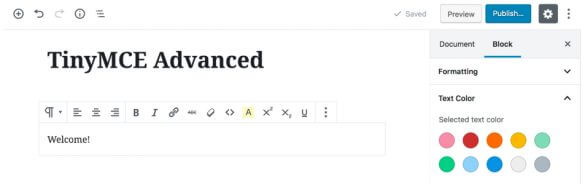People use WordPress for many reasons and they often resort to visual editor to help make their web posts stand out for the right reasons.
Table of Contents
That could well be why you often opt to use visual editor instead of a text, when writing down your post for the simple reason that with a visual editor, your post could look gorgeous and stand out for all the right reasons.
Naturally, you are bound to be perturbed when white text and buttons go missing from your WordPress visual editor. When that happens, just follow the steps listed below to resolve the same, at the earliest.
You may find a few important buttons missing when you login to your admin panel and since you use visual editor often, it is important that you fix the issue right away.
Just follow the step-by-step directions listed below and you should be able to resolve the issue at the earliest.
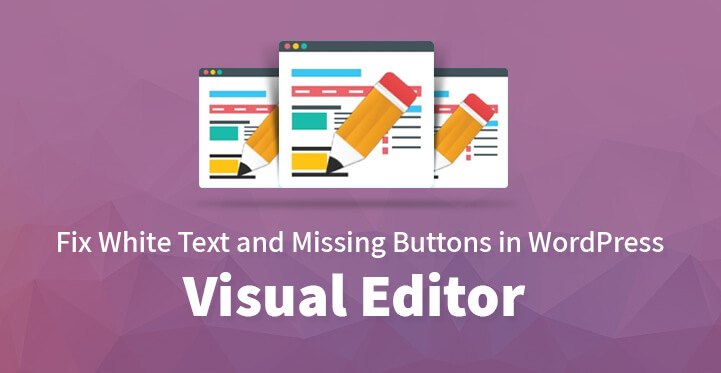
Steps to Fix White Text and Missing Buttons in WordPress Visual Editor
1. Visual editor, an overview:
Typically, your visual editor comes with a wide range of buttons and white text, that enable you to underline, to bold and to even develop content in italic among others.
The fact is that it is becoming increasingly popular among various web users with the purpose of making their posts stand out from the rest of the middling crowd. However, at times, white text and buttons can often go missing from visual editor.
The good news is that this issue is solvable and can be easily resolved. The first thing that you need to do is to clear your cache; one of the reasons that your visual editor could be missing a few important buttons could be on account of the cache not being cleared.
2. Cache:
Whether you are using specific cache plugins or not, the fact remains that you need to clear your cache but that’s easier said than done. The process can appear to be laborious, but it is actually quite easy to clear your cache.
The first thing that you need to do is to clear your browser cache, just head over to “more tools” on top right of your browser page, move over to settings and click on ‘clear browsing data’.
This should clear up all the browser related cache; now that you have resolved this, the next step is to resolve the cache issue through your caching plugin.
It does not matter which cache plugin you are utilizing, but just head over to settings, and once there, just click on “clear cache” or “delete cache”. This should help clear up your plugin of all the cached images of your website.
If you are running WP Engine, then you need to clear WP Engine of its cache as well. Just head over to WP Engine menu in the admin bar and click on settings and once there, you would want to click on “clear cache”, as this will help clear all the cached images of your website.
Now, you can check back and see if the issue has been resolved – if not, then perhaps, it is time to go to the next stage as well.
Related Post: How to Enable Browser Caching in WordPress
3. Tiny MCE plugin:
Often, Tinymce can go missing which can cause your visual editor to develop quirks. Several themes often end up with tinymce missing altogether which can cause some of your buttons as well as white text to go awol.
And when that happens, the only thing that you can do is to replace the missing Tinymce, and resolve the issue. Just head over to your admin dashboard, click on plugins and ‘add new’, search and locate Tinymce, and download the same.
Now, install the plugin and activate it, it should help resolve the issue. Reload your website and see if the missing buttons and white text do reappearance.
However, if the Tinymce plugin has already been downloaded and installed, then chances are that the files are corrupted. In that case, you need to download and upload a fresh copy of Tinymce and that should help resolve the issue once and for all.
Get a fresh copy of the Tinymce file, and now, open up the FTP account with the credentials supplied to you by your web host.
Once you are logged in, access the public_html folder and wp-includes, you should be able to locate the theme folder and now, upload a fresh new copy of Tinymce using the same FTP account. Reload your website and see if that helps to resolve the issue.
If it does not, then head over to wp-config.PHP file and click on view/edit. Now, you should be able to view the contents of the file, likewise, you can download the file to your system and read it via text editor.
Now, Paste this code right after the opening PHP tag – define( ‘CONCATENATE_SCRIPTS’, false); upload the same to the directory, and it should help to resolve the issue once and for all.
4. Javascript settings:
If the above methods do not work, then you can tinker with your javascript settings and resolve the issue. The fact remains that WordPress runs on optimized javascript settings so as to maximize the performance of the website as a whole.
And by preventing WordPress from running on concatenated files, you should be able to resolve the issue at the earliest, and without even hitting the panic button even once.
Just use the same script in WP-config.PHP file and you should be fine, with all issues in your visual editor being cleared up.
These are some of the ways by which your missing white text and buttons, will make a re-appearance.
Chances are that if you happen to use a lot of visual editor for developing your content, then there’s every reason for you to panic but as mentioned earlier, WordPress has an outstanding CMS and ranks as one of the best in the world.
Given this, you can be rest assured that WordPress comes with all the functionality that you would need to resolve this issue at the earliest.
It should be pointed out that you are bound to come across more than a few issues in WordPress over time but the good news is that most of them and nearly all can be easily resolved by carrying out a few tweaks.