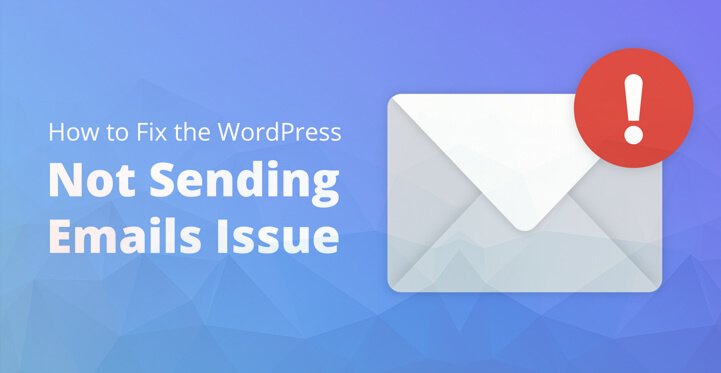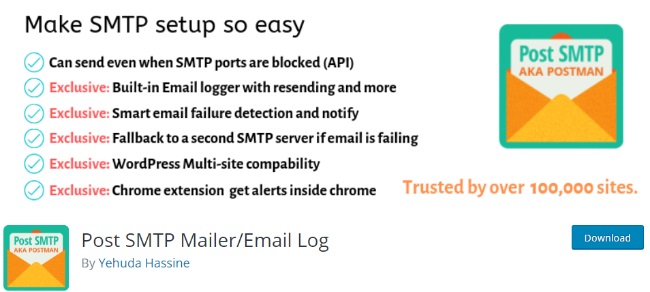It has been known to happen and one of the main reasons that your WordPress based website does not send out the requisite emails on cue could be due to the fact that it is wrongly configured.
Table of Contents
Or that you may be using a theme or a plugin and that there is a compatibility issue but the fact is that emails are essential for your business and more so, when it comes to your website.
Think about it for a moment, emails, forms, notifications are some of the way that online customers contact you directly.
But for you not to receive these emails only indicates that your website is not configured correctly and you need to address this asap, especially as this involves the main form of contact between you and a prospective customer.
The WordPress not sending emails issue in question is easily solvable, and all you need to do is to pay attention to the step by step directions posted below and you should soon be able to resolve the issue of WordPress not sending out emails on cue.
Keep in mind that you may not be able to receive notifications or emails until the issue is resolved and that even includes woo commerce.
Steps to Fix WordPress Not Sending Email Issue
1. Test email :
The first thing that you need to do is to check and see that emails are configured correctly on the server. All you have to do is to download the ‘check email plugin’ and install the same.
Once you have installed the plugin in question, you can click on it and enter a email address that you have access to, just to see if it sends the email correctly or not.
Now, check and see if you have received the test email, check your email spam as well for the test email and if you have received the same, which means that you can send and receive emails successfully.
In that case, it is a question of misconfiguration with your contact form or a compatibility issue with a plugin that you are using at the moment.
You can check out the step by step directions posted below to resolve the issue at the earliest. You can also reach out to your host as well as your plugin developer and let them know about your issue and ask them for their input.
Do check out the steps listed below and you should soon be able to resolve the WordPress not sending emails issue at the earliest.
2. SMTP provider :
If the WordPress not sending emails issue still remains unresolved, then the obvious solution is to use SMTP provider. There are three options and they come with clear cut instructions on how to restrict the same, at the earliest.
1.Gmail: it is free and offer you up to 3000 mails per moth\\
2.Mailgun: This provider is also free and offers up to 10000 emails per month.
3.Sendgrid
There are several SMTP providers but make sure that you test each provider out with a test as this should help confirm if the email provider is as good as it gets.
3. Configure Gmail SMTP :
The first thing that you need to do is to configure Gmail to send out your WordPress emails. You also need to download and install the free plugin “Post SMTP” on your server, so that all the emails get sent on time.
You would primarily be utilizing OAuth 2.0 protocol to authorize and connect with your Gmail account, and what’s more, your users would not have to enter any user Id or password to access the same.
Now click on the set up my SMTP wizard, and enter the email address that you want to send the email from and your name as well.
Some of the third party email services do not allow you to send emails from a different mail other than the one that you used to authenticate your account with.
Now, for the next step, you would have to enter the outgoing mail server name and in this case, it is smtp.gmail.com. Some require you to use their email addresses to send out emails in which case you can ask your host about the outgoing server name.
Now, all that is left is to configure the connection and you would be using Gmail API for this purpose.
Once you are connected with Google and Gmail in particular, the next step would involve creating a new project with Google so that you can read and review all the emails you have sent and received.
Just head to console.developers.google.com and set up a new project. You would have to provide it with a name and click on “create”, which should effectively help create a new project altogether.
And in the dashboard of the new project, you should click on “enable API and services”. Now, click on Gmail suit, enable it, and click on ‘credentials’ on the left hand screen.
All that left is to enter the oAuth client ID and password. All that’s left is to configure consent screen and the rest should be simple enough.
The remaining steps are simple enough and it should help you set up Gmail SMTP with ease. Once you have set it up successfully, all that’s left is to send out a test email and confirm the same at the earliest.
Related Post: How to send and Test WordPress Emails On Localhost?
4. Mail gun and other providers :
If you find Gmail and its SMTP a tad overwhelming, you can always try out other providers such as mail gun and more. You just need to follow the above steps and the rest should be easy enough.
These are some of the ways by which you can configure your website correctly and set it up by connecting it with Gmail and other SMTP providers.
You can also tweak your theme as well as your plugin and work out the compatibly issue.
It is important that you remember to do a complete back up just in case, and your web host should provide you with an automatic back up but you may want to contact your host and ask them for their help or advice and they’ll usually provide it right away.