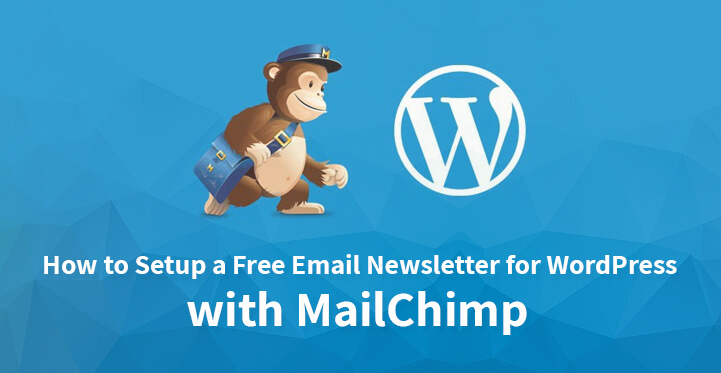If you have just gone digital and have managed to set up your shop online, then you need to know that WordPress comes with various tools that can help you enhance your reach. One of the reasons that make WordPress one of the most popular CMS platforms is the fact that it comes with advanced functionality.
Table of Contents
You can leverage this to offer your prospective leads, better user centric features, get details on user behavior and analytics, integrate your website with various social media platforms and more.
For example, you can integrate mail chimp with your website and send out email newsletter for WordPress to prospective leads. You can also install various contact form plugins including contact form 7 to capture the leads and use that information to send out anything from emails to newsletters.
Mail chimp is a email service, that enables you to streamline your marketing campaign by making it possible to reach out to your thousands of customers on a regular basis.
What’s interesting about this service is that they claim to offer their services for free, at least until you reach +2000 subscribers. So if you are looking for more information on how to set it up, do read on.
Step to Setup a Free Email Newsletter for WordPress with MailChimp
1. Register for an account:
The first thing that you need to do is to register for an account with a valid email address. You will need to validate your email and it would mainly be used for communicating directly with you. Please note that Mail Chimp retains the right to review your account at any time and you are not allowed to send out spam.
2. Login and setup:
Now that you have completed the registration process, you can login with your credentials, and enter your full name and address. But before you can create that newsletter, you would be required to submit your website address and niche.
And as Mail Chimp develops the newsletter at a later stage it will visit your website to get an idea of the design and color palette to use on your newsletter.
It is a good idea to enter your information and details regarding your industry as it will enable you to compare as to how it performs in comparison with others. Now, all you need to do is to hit save and the information gets saved.
3. Understanding the basics:
If you are a novice, then it is important that you understand some of the terms associated with email marketing. A ‘form’ is what leads use, when they try to contact you directly. A ‘List’ refers to a group of people who used the form to try and contact you.
‘Templates’ are essentially designs, as in newsletter template that you can reuse as often as you want. And each time, you send out a newsletter to contacts in your list, it is referred to as a ‘campaign’. Now that you have a broad understanding of the basics, let’s move ahead and set up that newsletter.
4. Create the list:
The first thing that you need to do is to create a list. Just head over to your admin dashboard and click on create list.
Enter a title for the list as well as the required information such as email addresses that you would be sending the reply to, the default email addresses that would receive a mail should someone click on ‘reply’ and fill in the rest of the parameters.
You can also set up a footer which should show up at the end of the email that will tell them why they opted in, the first place. You can let your subscribers choose between plain text and HTML for your newsletter
5. Create a sign up form:
just had back to your mail chimp dashboard, and now, head to lists which are the third option. Now, you need to click on design signup forms, which come in two stages. In the build stage, you can choose the details to be added to your email newsletter for WordPress such as first name, email address, phone number, address, zip code etc.
You can drag and drop this information into the particular fields. The next is the design stage where you get to choose the design and the colors for your newsletter. Just make sure that you choose ones that are more effective and that they fit in with the rest of your website.
6. Share it:
Now that you have entered all the required details, including the content, you are ready to share the form with others. Just go to Mail Chimp’s create forms page and click on ‘share it’.
You should see an URL to the right side of the page and anyone who clicks on it will be directed towards your sign up form. On the left, you would be provided with option to create the form in HTML and you can choose from various styles such as super slim, classic or naked.
When you are done you can get the embed code and embed the same on your website. Now, you can fill in the content and save the template. With that, you are all set and that’s how you essentially set up for free email newsletter for WordPress.
Things to keep in mind: Granted that setting up your first email marketing campaign sounds exciting enough and the temptation to use the information to reach out to prospective leads can be a tad overwhelming.
But do remember that you can send out prospective customers, information about products and services that they had shown an interest in. You cannot spam them as it is a federal crime to do so. What’s more, spamming one’s contact could end up with your mail chimp account getting barred.
When setting the content to the news letter, make sure that the content does not sound like sales pitch but instead that it contains only relevant information on the specified products and services that the customer is interceded in.
Additionally, you can also use mail chimp to set up a A/B test to see which version works better, with regard to your campaign.