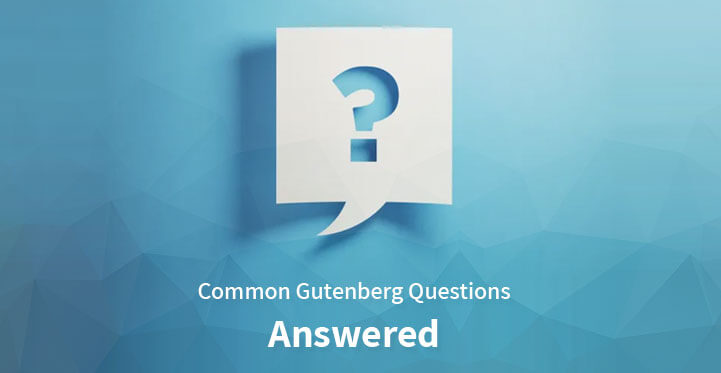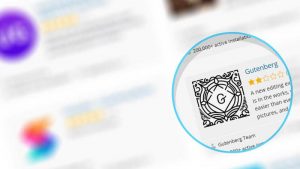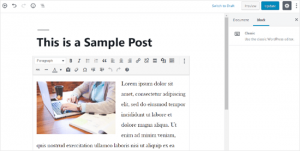Some of the crucial common Gutenberg questions answered.
Gutenberg is a new and powerful addition to WordPress.
Table of Contents
It has been released as a block editor that enhances the functionalities offered by the usual post builder in WordPress.
The release has been met by mixed views, with questions in the minds of users regarding it.
Some of the common Gutenberg questions answered here might help understand the platform.
1- What is Gutenberg?
Gutenberg is a new block editor released by WordPress.
According to WordPress the goal of creating Gutenberg is to provide the WP users a new experience with post and page editing.
It simplifies the process of creating interactive layouts for posts.
It contains ”blocks” for ease of the user.
The answer can be simple or complicated, but Gutenberg is the recent WordPress block editor.
Prior to this all of the content was stored in an HTML file and every new upgrade would require many other upgrades related to shortcodes, types of posts, and widgets.
Now content can be created easily by following standard set of guidelines.
2. Is Gutenberg a WordPress Page Builder?
Gutenberg is not a page builder but a block-based editor that puts content elements to use for building pages and posts.
These content elements are called blocks.
WordPress page builders also use same type of blocks ( widgets and modules ) but these two are not the same.
The page builder plugins have a lot of options for creating pages.
Gutenberg has numerous great features but they are not at par with the page builder.
The interface offered by Gutenberg is pretty basic as compared to the Page builders that have a complicated and advanced interface.
The page builder happens to be a frontend editor while you can expect Gutenberg to be used as a backend one. You can use either one of them depending on your needs.
Gutenberg vs Page Builders know more about this here.
3. How to assess my theme and plugins for Gutenberg compatibility?
The simplest way to check if your theme and plugins are Gutenberg compatible is to find if they are supporting WordPress version 5.0+.
Gutenberg Editor is launched as the default content editor in WordPress 5.0, so any theme or plugin that contains a “tested with version 5.0” caption means that they are compatible with Gutenberg.
You can find the “Tested with” caption in the WordPress.org plugins directory by checking your plugin’s name.
In the outcomes, you’ll see the WordPress version with which your plugin is tested. For example, you can see that WPForms is tested with WordPress 5.2.3 at this moment.
This thing, in return, means that WPForms is a Gutenberg compatible plugin.
For a WordPress theme, it’s best to go to your theme’s official website and search if they have made any official announcements about Gutenberg support.
If you don’t see any such information on their marketing page, then you can go to their blog or knowledge base and check out the ‘Gutenberg’ keyword.
It helps you find blog articles, including any official announcements on Gutenberg support.
If you don’t see any articles from your theme or plugin authors about the Gutenberg upgrade, then you need to contact them.
Once you’ve confirmed all your theme and plugins’ Gutenberg compatibility, you can confidently update your site to the WordPress 5.0.
4. What happens to My old posts?
Your old posts are completely fine. Two things have to happen after upgrade for them to be impacted at all:
- You need to open a post for editing in the wp-admin using this new block editor.
- You need to click any button that says, “Convert to Blocks” to get your content modified from a single block, into several different blocks.
- – Editor Shortcuts
- – Block Shortcuts
- – Selection Shortcuts
- – Text Formatting Shortcuts
Unless you do both things, for every piece of your content, your old posts are completely safe and sound.
This question is one of the pivotal common Gutenberg questions answered.
5. How to disable the Gutenberg editor, and bring back the Classic Editor?
Another common Gutenberg questions answered is regarding disabling Gutenberg.
Many users are not prepared to make the switch to the new Gutenberg editor due to one reason or another.
In that case, you can disable the Gutenberg editor and bring the Classic Editor back.
All you need is to install and activate the Classic Editor Plugin.
By using this plugin, you can effortlessly disable Gutenberg and operate the classic editor on your site.
Classic Editor Plugin remains available until at least 2022 or as long as needed.
This should provide plenty of time for the users to test their websites with Gutenberg and upgrade them when they feel comfortable.
6. Are There Keyboard Shortcuts for Gutenberg?
WordPress users and most of the computer users in general are regular users of some keyboard shortcuts.
This may not look like a huge deal to begin with, but keyboard shortcuts conserve a tremendous amount of time if memorized and used correctly.
This is why the WordPress users were concerned that particular keyboard shortcuts would not transfer over to Gutenberg editor and it would be time consuming to create posts with it.
However, that did not happen, the new Gutenberg editor comes with the keyboard shortcuts in it.
There are more than 65 keyboard shortcuts available. They range from:
WordPress blocks are formulated as an evolution of the [shortcode], so using the regular Gutenberg blocks is recommended rather than shortcodes.
However, the better choice is to use the WPForms Gutenberg block directly rather than pasting the form shortcode in the Shortcode block.
It is one of the most common Gutenberg questions answered.
Conclusion
Gutenberg can be seen as an important addition to the WordPress platform.
Although it might take some-time to completely get acquainted with the features of the new addition, it is surely going to be widely used in the upcoming years.
As an official WordPress solution, most users are likely to shift to Gutenberg in trying to gain the benefits of the newest addition to the world of WordPress.