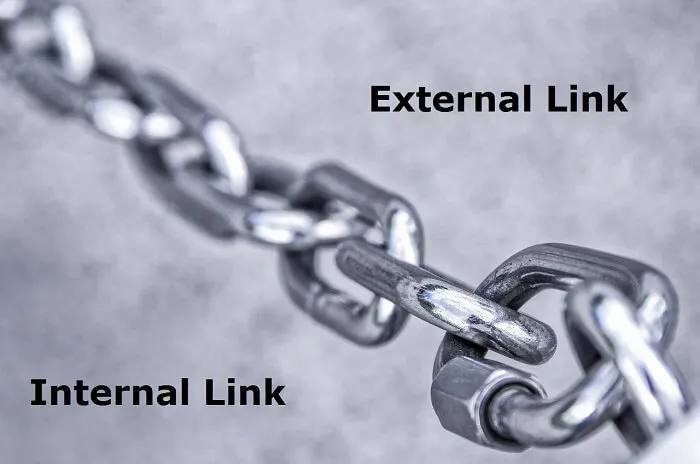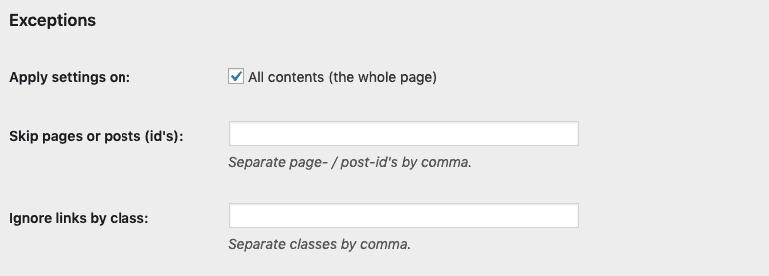As an SEO expert, you know the value of Internal and external links to your website. Both are essential and work best to boost SEO, rank, and performance of the website. To improve your SEO strategy, first, you need to understand the difference between external and internal links in WordPress and how you need to handle it.
Table of Contents
An internal link is mostly considered as a hyperlink or inbound links which is perfect to engage the user with your page and multiple pages at a time. Whereas external link is outbound li that connect the reader to a different website.
Usually, SEO targets inbound links, because no one wants to put their audience outside the house. Internal links are preferable and come with the greatest advantages like the engaging audience for a long time, increase the website traffic, boost website conversion rate and more.
Hence, many designers and user experience experts overlook external links, but it has a great impact on UX as well.
External links are also vital as internal links. Having trustworthy and good quality links on your website helps to boost the credibility of your website. Or if you are connecting your website with poor-quality links that have no value in the market, so it will hurt your SEO. Linking your website pages with relevant different website pages naturally improves the growth of the website.
If your website is getting outbound links from the authority’s site, your website naturally boosts its trustworthiness among readers. These are also a good way to reach more audiences and increase the traffic to your website.
As you can see the importance of external links to your website, therefore it is vital to handle both external and internal links in WordPress. External link Plugin offers you ease. And you may excite to know that more than 40,000 external link plugin installations are active already.
External links & UX
External links are used to improve the authorization of the website. But while doing this so you need to make sure User experience is not affected.
Users will stay on your website only if they are getting much satisfaction. According to web designers exerts, the perfect link means simplicity. This means your link should be simple, honest, and must usable.
Let us consider one example to better understand what does perfect links means. When content or particular word link with a specific website, the link generally appears in blue. It shows the link will never disturb UX. This is simple and genuine, but you need to make sure your link is not opening at the same tab. This will hijacks the website.
For more information on the external and internal link in WordPress, you should seek expert advice. He will tell you experts tips that naturally better UX and impact on SEO.
External Links & SEO
In SEO, there is big confusion that external links are good or bad. Or are they impact SEO? Well, it has been clear that both external and internal links in WordPress are good, but using it too much may give a bad impact.
Moreover, it has been proved that getting outbound links from the authority’s website significantly improves your website ranking in the search engine that further boost conversion rate and traffic to your site.
Outbound links are those which improves website indexing, attention, and performance in search engine. In short, these links are profitable. But only when you are getting it from the genuine websites.
WP External links Plugins Dashboard
External link plugins can easily download in WordPress. You can see all links extension in the plugin area under the settings button. Choose your plugin and click on the OK button.
While clicking on the plugin area you will get the following plugin extensions:
External links
This tab will allow you to have full control over outbound links in WordPress. With settings, all you need to make settings of the following and no-follow links. The settings you may find as follows:
- Master settings– this master setting tool helps to check or uncheck settings. These are easy to apply for some time.
- Follow & no-follow links- here you need to check the links you are getting are follow and no-follow. The meaning of the following link means Google can crawl your link whereas no follow link means Google will not allow crawling the links. This means you are allowing Google to ignore the link.
- Open outbound links– this option will allow you to open the external links into four ways i.e in the tab or same menu or outside the tab.
- Icon type- with this you can setup general icons for all your external links.
You will find more settings options on the dashboard. So adjust them according to your needs.
Internal links
Internal links are also effective that generally good to improve website traffic. This includes the following settings:
- Apply settings– in this button, you will get all the features that you want to allow and disallow. In this box, you will do all the settings for internal and external links. It’s all up to you that how you want to handle.
Exceptions
when you are doing settings and changing it per your needs then you have to check expectations too. If you want each URL work separately and best for you then it’s up to you how to handle them. In this following settings you can apply:
- Skip pages- you can select the pages which you want to exclude or include.
- Class- if you need to ignore class, then you can add comma within the content.
- Ignore the matillo link- you can skip the matillo link, a link that appears in the script.
- Exclude and include links by data attribute – you can set the link according to your wish by excluding and include script.
Wrapping Up
The external and internal link in WordPress plugins can offer you complete support for managing the links and website performance.
From beginner to expert, the links are easy to manage and use. External links are highly recommended for better UI and UX along with SEO. With this, you will have full control over UX.