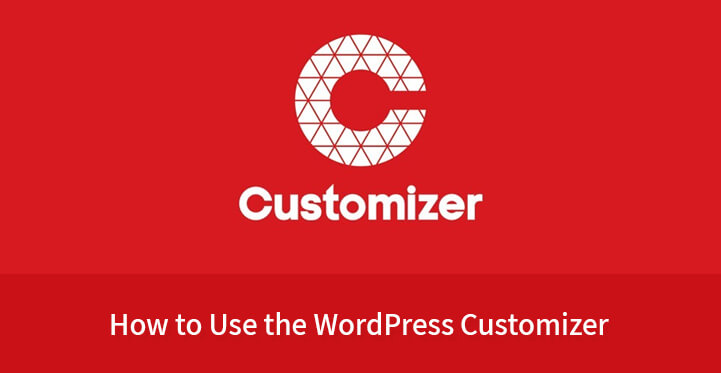If you want to create and customize a WordPress website in the best way, kick back the old dated site into gear with new look and feel. Or regularly update your current blog to keep it fresh. Inviting for the audience, then you should know how to use the WordPress customizer.
Table of Contents
From slight changes for the overall accuracy and right color gamut to more obvious modifications with layouts and more, everything is possible with WordPress customizer and its live preview mode.
How to Use the WordPress Customizer for customizing your theme
What is WordPress Customizer?
A special functionality of customizing the theme, that is the WordPress customizer was added to WordPress 5.3 version for the very first time. On this page, the admin of the site can change and alter different parameters and features of the site.
And instantly check how something is changed without affecting the operation of the “live” site. It remains unchanged and untouched for the front end users unless all the customization is properly done and changes are saved.
Playing with the theme’s colors and shades, setting the sequence of parts and sections, menu items, font style, size and color, managing widgets and widget ready areas. Change the title of the website and pretty much more can be done if you use the WordPress customizer.
1. Introduction of WordPress Customizer:
All you need to do is to follow the path your theme’s admin panel, Appearance, Customize, where you will find tons of opportunities and quick ways to create the most appealing and highly functional version of your WP site.
You can work on the theme’s backend anytime you need to tweak the theme’s setting and options, while the site will be accessible for your audience without causing them any kind of inconvenience when navigating through the site.
2. How to Use the WordPress Customizer:
There is nothing hard about using WP customizer for core or regular changes. And while depending on the theme you have chosen for your website, some parts of customizer may slightly differ, the philosophy behind the functionality is all the same.
3. Customize Site Identity:
First of all, you might need to customize the site identity with setting the site title, tagline as well as site icon. As for the latter, it is a special resolution (512×512 pixels are required) image which your site users will see in browser tabs, bookmark bars, and within WP mobile apps. Preview the changes on the right, and as soon as you are satisfied with the results, save them and go on.
4. Manage Menus:
Now we’ll use the WordPress customizer for adding and managing menus. Head over Appearance, Customize, Menus to tweak the site’s menus. From here you can create a new menu for the site, give it a name, set its location, quickly add items to it like pages, categories, quick links, etc. You can also choose to enable WordPress to automatically add new top level pages to this menu.
5. Customize Homepage Settings:
Homepage is probably the most important part of your site acting as a road map for your web guests to find whatever is needed or to be redirected wherever they need to be.
Admin Dashboard, Appearance, Customize Homepage Settings will let you choose what you need to be displayed on the homepage of your site, whether you need a fixed and static page or a dynamic one with reverse chronological order of posts. You can also use this part for adding a new page as a homepage as well as for adding a post page.
6. Play with the Theme’s Colors:
Empowering your site with the right colors and shades is important for delivering the right appearance and aesthetics to the website guests that will match your business or personality.
Having the right color scheme with any WordPress theme is possible if your use WordPress customizer and easily change the default colors of the theme you are using.
When it comes to managing colors, the customization options may vary from theme to theme. If your theme enables color modification functionality for the overall theme in general, you will need to look for the part in your customizer enabling you to swap out colors for the titles, text colors and more.
7. Customize Additional CSS:
If you are a more advanced user and know how to deal with custom CSS, you are welcome to use Appearance, Customize, Additional CSS path for making relevant changes and adding CSS. You can add your own CSS code in this page to customize the appearance and layout of the site.
8. Customize Background Image:
Your site’s background image is another key element to grasping the user’s attention and making your site more visually appearing.
If your theme uses default background image, your WP customizer will make it possible for you to change it as well. Additionally, you will be offered to configure several options as well as enable scrolling functionality to give the background image a parallax effect for making your site more trendy and modern user optimized.
9. Mobile and Tablet Previews:
As your web visitors are not only PC users, but also those preferring mobiles, tablets and other portable devices, you need to preview mobile and tablet versions of your site along with the desktop one to make sure every single visitor will find a well arranged and legible content on his or her screen.
You will find small icons at the bottom line of your theme’s customizer page. Click on each of them for desktop, mobile and tablet views of your site and quickly preview them on the right.
And finally, the most engaging part when it comes to the use of WordPress customizer is that you can exercise and exploit. It as much as your heart desires even if it’s your first time using customizer.
Because there is 0 percent probability that you can break something or your site will go down. The Live preview enables you to test and try the results of your actions before making them effective for your site and its users.