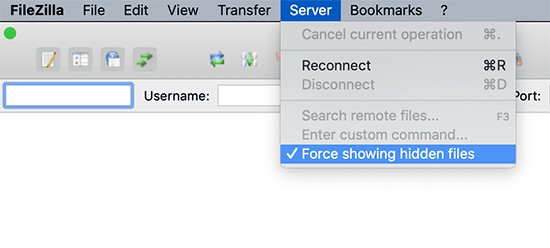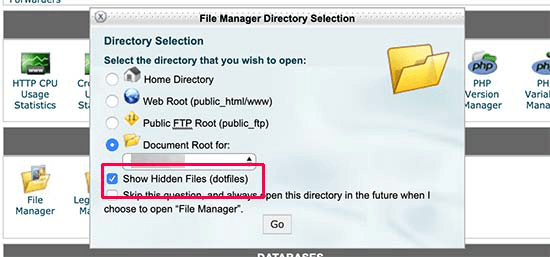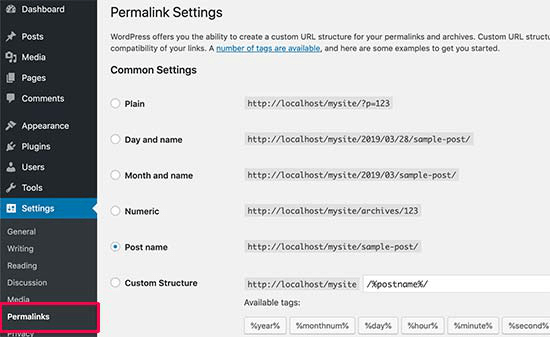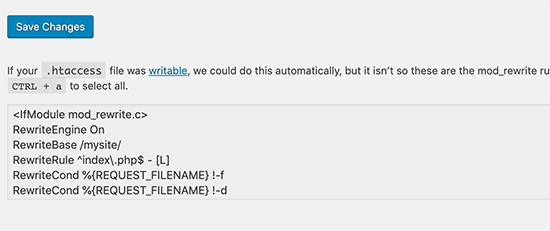Role of htaccess file in WordPress
WordPress has a folder called .htaccess file in its root folder. This folder helps in redirecting the site pages, directory protection on WordPress, password enabling on administrator’s server, etc. It is a highly important and technically sound folder that helps you function better on WordPress without a lot of hassles.
Table of Contents
However, sometimes it is not easy for someone new on WordPress to find the .htaccess file. This problem is common to a lot of people. It is to be noted that the solutions to certain WordPress errors are sometimes in editing or deleting the .htaccess file from the root folder of WordPress.
This article will help you not just find your .htaccess file but also the answers to a lot of other questions.
However, before you are able to find your .htaccess file and understand the reason why you couldn’t access it, you must understand what is the file actually.
What is .htaccess file?
The .htaccess file is a configuration file on WordPress. It helps your WordPress server in handling a lot of things like redirecting users, protection of some directories, protection of admin are with passwords, etc.
The location of the this file is in the WordPress’ root folder. This highly efficient and functional configuration folder on WordPress is used for several purposes on WordPress. However, most often, it is used for redirects and permalinks. There are several ways in which one can use the .htaccess file folder in WordPress after a though research.
Let’s now jump back to the main issue – Why can’t you find .htaccess file in WordPress.
There can be two reasons why you can’t find .htaccess file folder in the WordPress root folder. Your .htaccess file folder can be either hidden by your file manager software or it doesn’t exist at all in the root folder.
Once the reason why you can’t find .htaccess file in the WordPress root folder is found, you can counter these problems with the right solutions. Let’s discuss it further.
A. Hidden files are not visible on your FTP Client.
This is the most common reason why you can’t find .htaccess file in WordPress root folder. There is a dot before the said file name and hence it is not visible.
This dot is an indication that the said file is hidden and when you connect to the WordPress hosting server using FTP client, the hidden files are not shown by default.
To solve this problem, you’ll have to make the file visible. To make the hidden files visible, you’ll need to change your FTP client settings.
For example, in FileZilla, you can make the hidden files visible by clicking Server and choosing Force showing hidden files. On using the file manager app in cPanel, the option to show hidden files will be found before launching the app.
For other FTP clients, the option to show hidden files will be visible either in the app settings or preference menu.
Once you have enabled the option to show all the hidden files, .htaccess file in WordPress will also be visible to you for access.
B. Your WordPress .htaccess file doesn’t exist.
The second reason can be that your WordPress site has not created your .htaccess file in the root folder. It is an automatic function of WordPress where it generates .htaccess file so that the site properly redirects permalinks.
Once you have made all your hidden files visible and you still can’t find the missing .htaccess file then you can follow the following steps.
The first thing you should do is, go to Settings then click on the Permalinks page. There you have to click on the save changes button without changing anything. With this process, WordPress will generate the new .htaccess file for you.
There are few occasions when WordPress is not able to generate the .htaccess file. Generally, in this case, it happens because of file permission issues. Whenever this happens, a message will be shown to you at the bottom of the Permalinks page saying – .htaccess file is not writable.
You need to just copy the above-given code in a text editor like notepad. After that, just save it as .htaccess file on your desktop.
Now you need to upload the this said file on your WordPress server. For that, simply connect your website using an FTP client and upload the .htaccess file from your desktop. In case you get an error message while uploading the file, change the file permission for your root directory in the settings.
For example, let us assume that all the WordPress files are under /home/karankapoor/public_html/directory. Here, public_html is your folder for the root directory. The steps here you need to take, are to go to the parent directory and right-click on the public_html folder. There, to open the file permission dialogue box, click on file permissions.
The next step is to enter 755 in the file permission dialogue box and then attempt to upload the .htaccess file to the public_html folder. This will create the .htaccess file in WordPress and help you redirect properly and efficiently on your website.
These are the two big reasons why beginners on WordPress face trouble finding the said file in the WordPress root folder of there websites.
The steps to find the folder in either of the cases is mentioned above and is really easy to follow. This step by step guide is to help you make it easier to use WordPress without any hassle.
This article is written with the goal to help you find the .htaccess file in the WP root folder of your site. There are other WordPress troubleshoot problems that you need to research as well.
A thorough examination of articles like this can help you become an expert from a beginner in handling the technicalities of WordPress. All you need to do is observe the reason why each step is taken and how it affects the website. This will help you understand WordPress better and you are thus sure to solve such issues on your own.