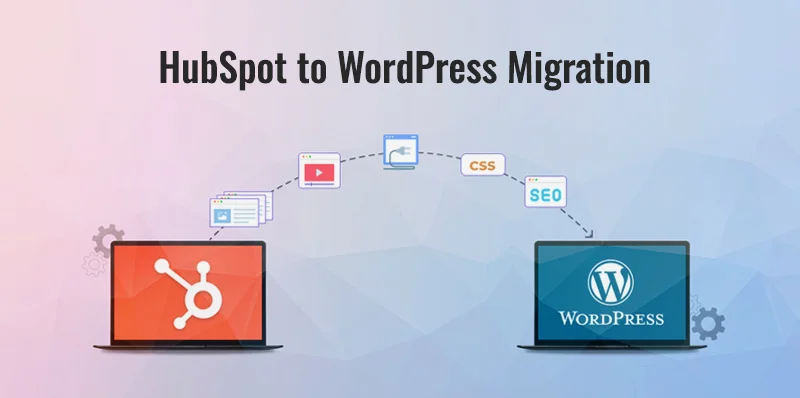Have you tried using HubSpot’s limited functionalities? Then, it is time to migrate your HubSpot website to WordPress.
Table of Contents
WordPress provides many features, themes, Plugins, and customization. This leads to making your website unique and big.
In this blog, we have shared a step-by-step HubSpot to WordPress Migration Guide. So read this detailed and unique tutorial and learn the migration process.
HubSpot vs WordPress: A Quick Breakdown
HubSpot is a perfect combination of website hosting, a marketing tool, and a powerful content management system. With its strong features, it can be more expensive and has a limit in functionalities and customizations.
Nevertheless, WordPress is a popular and well-trusted platform. It is an open-source platform, so you can make your website as creative and unique for your brand voice. It’s a specialist in website-making and content management systems.
In addition, WordPress offers a wide range of up-to-date themes and plugins that are flexible and customised. It tends to create a unique and well-optimised website.
In comparison with the cost of your hosting provider, and when you will have to buy premium themes and plugins, the cost is less for WordPress than HubSpot.
Understanding HubSpot vs. WordPress Differences
Content management capabilities
WordPress is a more doting content management system; it is flexible and provides a wide range of tools and plugins. And the best part is that that it allows you to customise in limitless ways.
On the other hand, HubSpot is more of a mixture of content management systems and marketing automation tools.
SEO tools and features
HubSpot already has built-in tools, yet users have less control over them.
And, WordPress provides a lot more flexibility and control on SEO tools, but it needs third-party plugins.
Ease of use for marketers vs. developers.
HubSpot is a good platform for beginners, solely for marketers. And, WordPress is a unique and powerful platform; it is genuinely good for developers.
Cost Comparison: HubSpot’s subscription model vs. WordPress’s open-source flexibility
HubSpot is a Subscription-based platform and provides several marketing tools with a standard price section.
On the other hand, WordPress is a free and open-source platform, yet needs to buy hosting providers, themes and plugins.
Addressing Your Concerns
Migrating the website Hubspot to WordPress seems daunting and complex, but I have told you it is not. With the right strategy and tutorial, you can do it. Yet here, we have provided common concerns and their solutions.
- Data Loss: To save from data loss, you need to back up and export your website content from your HubSpot before migration.
- SEO Impact– You need to learn how to apply redirects and manage the SEO in the best way. And it leads to
- Downtime– Make sure your new hosting for WordPress is set up well, and watch URLs are mapped perfectly.
Benefits of migrating to WordPress (cost savings, customization, scalability).
- Cost Savings- WordPress can work for less money, and it is a good choice for any small to rising company. And decreases operational costs.
- Customizations- WordPress allows you to control your website’s designs, themes, and functionalities. It leads to making your website unique and reaching your specific brand voice.
- Scalability- WordPress itself is a flexible platform that adapts to changes without any extra costs.
Your Migration Journey
Here, we have shared the HubSpot to WordPress migration of e-commerce website process, which is a clear breakdown of the migration processes.
- First Step– Pre-Migration Preparation- here we will show important planning, content breakdown strategy, and WordPress setup.
- Second Step– Migration Process- You need to learn to migrate your previous blog posts, images, pages, and forms with crystal clear steps.
- Third Steps– Redirects & SEO Maintenance- Explore and learn how to apply redirects and manage powerful SEO for easy moves.
When you migrate your HubSpot website to WordPress, use this guide and release its beneficial sides.
Tools and Plugins to Simplify Migration (New)
Install and generate a Migration Plugin- There are ample free and paid migration Plugins available in the market (e.g., WP All Import and HubSpot WordPress Plugin). Yet, you can make sure the selected Plugin can match with HubSpot.
Plugins for SEO, forms, and analytics
You need to set up your choiceable analytics tool, such as Google Analytics. It helps to track your current website’s traffic and visitors’ actions. In addition, you can make sure of accurate SEO practices during the migration process of HubSpot to WordPress.
Pre-Migration Preparation
This section provides you with the important steps for preparing before migrating your HubSpot to a WordPress website.
Planning and Inventory
Creating a content inventory spreadsheet:
You need to make a complete list of all content on your HubSpot site-
- Blog posts
- Landing pages
- Website pages
- Forms
- Images
- Other files, like PDFs and brochures
- User data
Setting Goals for Migration
Defining success metrics (e.g., improved performance, reduced costs)-
Improved Performance-
You have to monitor website performance from HubSpot’s Reporting & Data. ’ In this way, you can select a perfect WordPress hosting provider with a preferable storage capacity as per your website’s needs. You can check page loading speed and positive user experience when selecting a hosting provider for your WordPress website.
Reduced Cost–
HubSpot has been a costly platform, whereas WordPress is a free platform, and you only need to buy plugins and themes.
Choosing the Right WordPress Hosting
A Hosting provider is the main pillar of any WordPress website. It provides you with the space, storage, and everything for your website to run perfectly.
You have many hosting options like ‘Shared hosting’ and ‘Managed WordPress hosting’.
Shared Hosting(cost-effective)– A budget-friendly option for beginners, and it can share WordPress migration to new Server materials with other websites.
Managed WordPress Hosting(Hassle-free)– These hosting providers are optimized specifically for WordPress. It provides automatic updates, security measures, and performance advancements.
Famous WordPress Hosting Providers:
- Hostinger(Shared)
- Bluehost( shared)
- WP Engine(Managed)
- Kinsta (Managed)
In the end, when you select the Hosting provider, you need to check certain factors. Such as Website visitors, the expense of the website, and which hosting plan offers the most suitable way.
Migration Process
Now that the migration process has started, it offers you a step-by-step guide about migrating websites from HubSpot to WordPress.
Setting Up Your WordPress Website
You can make your website whatever you want and add functionalities as you want.
Prepare Content to Migrate from HubSpot to WordPress
To make a website in HubSpot, there are four most important factors,
Website Pages:
Function- Website pages are the main builder of the website; they share information with the Users. Specifically about your services and product descriptions.
Content- You can find text, images, and videos on Website pages that provide you with an idea of the core subject of the brand.
Example- Website pages contain ‘About Us’, ‘Contact Us’, and ‘Product Features’ in your HubSpot website.
Landing Pages:
Function- Landing pages are the most important place that converts visitors into potential customers. This section contains a strong CTA and highlights the offers of the specific brands.
Content- Landing pages are more direct, concise, and attractive. It contains captivating headlines and content that evokes the visitors with a direct call to action.
Example- A landing page advertises a new product launch or new offers. It provides the visitors with a free consultation or official contact details.
Blog(Articles and posts)
Function- It regularly posts articles and information which provides knowledge to the visitors. It generally builds trust and a strong brand presence.
Content- Blog posts are the most fresh piece of content, as it is updated frequently. Here, you can add text, images, infographics, and videos to engage and offer expertise to the visitors.
Example- An Article on ‘10 Marketing Trends you can’t ignore in 2025’ or specific content for your targeted audiences.
So, in this tutorial, we will migrate,
- Pages Content( data, images, links etc)
- Blog Content( data, images, comments, links, etc)
- URLs of every page and blog
- All images, including featured images, also
- Meta title and Meta description
- Publish and update time and date
- Tags and categories
- Authors and Forms
Understanding HubSpot and WordPress Terminologies
WordPress
It contains mostly two types of content: pages for website content and blog posts, which are very often updated on your website. You add tags and categories with these sections.
HubSpot- It contains the three most important sections Landing page, Website page, and Blogs. A landing page is for captivating audiences and transforming visitors into customers, and Blogs and Website pages are more similar to WordPress, these are used for tags of the brands.
Exporting Content from HubSpot
Once your preparation is completed, you need to start your migrating work. First, you have to draw all of your content from HubSpot. Here, we will show the breakdown of the process.
Export Blog Posts
In HubSpot, the process is quite easy:
- First, navigate your HubSpot dashboard
- After that, press “Marketing” > “Website” > “Blog”
- Then, choose “More tools” > “Export”
- Now, choose your file format (CSV or Excel)
- Press on “Export”
From HubSpot, you will get an email once your export is ready. In this file, all your content, such as blog post content, added titles, text, and meta description.
Export Pages
- This process is for Web pages and Landing pages
- Enter “Marketing” > “Website” > “Website Pages”
- Then, click on “Create” > “Export your pages”
- Choose the pages you want to export
Select your file format
Hit “Export”
Further, you’ll get an email from HubSpot once it’s ready. This file will have your page content, but remember, you might need to recreate some layouts manually in WordPress.
Export Media Files
Let’s see the tricky part – HubSpot doesn’t provide a bulk export choice for media files. You’ll have to download these manually:
- First, enter “Marketing” > “Files and Templates” > “Files”
- You need to filter by file type (images, documents, etc).
- And now, download every file separat. ely
Preparing CSV files for bulk imports
First, you need to open your downloaded CSV file to utilise any excellent text editor like Notepad, Sublime Text, or Google Sheets.
Now, start the search-and-function to omit any domain-specific knowledge from your blog post URLs. Let see,
In the ‘Find’ field, you need to put the text pattern you wish to replace.
After that, navigate your Domain name with a forward slash and ‘Blog’ afterwards. As an example, let your domain be “https://domain. com/” you would put “https://domain .com /blog/“.
Now, you need to keep the ‘Replace With’ field vacant. By leaving this field empty, you are employing the function to omit the ‘Find’ text from your URLs.
Once you feel confident to do the task, then search, do, and replace. Now, press on the ‘Replace All’ option to operate.
Important Note: Be aware when you are performing the process of replace and search. You will need to re-check your Domain name and text pattern. You have to make sure you don’t miss any parts of the URLs.
Now, you need to save a copy of the improved CSV file with an alternative name to avoid rewriting the original one.
As Into a CSV file you have prepared your blog content and you would have omitted all domain-specific information from your URL.
Finally, the CSV file is ready to import.
Moving Content from HubSpot to WordPress
Moving your content from HubSpot to WordPress is a straight and clear process, but you need to follow a tutorial.
We will guide you through two methods, manual migration and using a plugin.
First Method: Manual Migration(for blogs)
This method is only suitable for mini blog posts, and in this process, we are copying the content from HubSpot and pasting it into WordPress.
So, the process is
- Enter your WordPress Dashboard
- Next, you need to go to Posts > Add New Post.
- Next, this will show the WordPress editor and where you can paste your content, which you copied from your HubSpot blog post.
- Now, the editing experience will be slightly different from HubSpot, although it provides important features via its block editors’ names as ‘Gutenberg. ’
So, blocks are an interesting element that adds CTA, forms, and tables to the content.
If you learn about Gutenberg and its significance, check out this simple and easiest guide in the following.
When you have pasted your content into WordPress, take some time and confirm and review the layouts and formatting.
Also, you can adjust again for perfect export from HubSpot blog to WordPress posts.
Images– For all of your images that are contained in blog posts, you have to download them from HubSpot and upload and save them into the WordPress media library.
After that, once the upload is complete, you can put them into your WordPress posts.
By this process, you will make sure that all of your content elements are accurately migrated into your WordPress website.
Second Method: Migrating with a plugin
If you want to migrate a big HubSpot website, adding a wide range of pages and blogs, you need to use a plugin.
If you try to do it manually, it takes a huge time.
The most beneficial side of WordPress is its vast support system for plugins.
The popular migration tool is WP All Import. This is a user-friendly tool that works as an important XML/CSV importer.
Migrate Blogs from HubSpot to WordPress
So, in this migrating process, you need to migrate your blog from HubSpot to WordPress using the WP all import WordPress plugin.
- Enter your WordPress dashboard.
- Then, go to Plugins > Add a new Plugin.
- Now, you can search for ‘WP all import’ then install it and finally activate the Plugin.
Important Note: When you are installing this form of ‘WP All Import’, it will easily download and activate features. Also, the features have some limitations as per your specific needs.
You can use the WP All Import Pro version, it will be easy for your migration process from HubSpot to WordPress.
Once the Plugin installation is completed and activated. You can find a new menu option named ‘All Import’ it shows on the left side of your WordPress dashboard.
Now, enter the ‘New Import’ and show three methods for posting a file and importing its data.
After that, to move HubSpot blog content, begin by exporting all of your HubSpot blog posts as a CSV file from the dashboard.
Then, enter the Content > Blog into your HubSpot interface.
Now, it will showcase all your list of Blog posts.
Find the ‘Actions’ button in the top right corner and choose ‘Export Blog posts’ from the drop-down menu.
Now, one pop-up window will appear and enable you to select the file format for exporting your blog posts.
After that, you need to choose CSV from the available options and click on the Export option to start the download.
Then, from HubSpot, you will receive an email and a notification on your dashboard.
And it will inform you once your CSV file contains blog posts complete for download.
Exporting Content from HubSpot
To export all of your content from HubSpot. The content means images, landing pages, blog posts, Forms and CTA’s.
The best part is that HubSpot supplies tools to export your blog content in an XML file. This is indeed beneficial for keeping your post structure accurate within the migration.
Besides that, you have to manually download landing pages and all custom content, or you can use HubSpot’s export features.
Migrate Blog Comments from HubSpot to WordPress
Here, we have shared how to move Blog Comments from HubSpot to WordPress.
First, you enter your HubSpot dashboard and go to Marketing > Forms.
Then, display a page that shows all of your Forms in HubSpot. The Form is working to collect Blog comments that were added here.
To get access to the Form submissions, you need to click on the following ‘Form Submissions. ’
When you have completed editing the CSV file, you can use it to import your comments into WordPress. Let’s see the process.
Into your WordPress dashboard, enter ‘All Import’ and then choose ‘New Import.
After that, press the ‘Upload a file’ option and select the edited CSV file.
Now, go to the drop-down menu and choose ‘Comments. ’
Once the importing file is completed, double-check the data to avoid any errors.
In the next step, from your CSV file, you can outline the data points in WordPress with the help of drag-and-drop.
After that, you have to map fields within the ‘Comment Author‘ section.
Then, WP, an excellent import, needs a monitor to track comments during import.
Finally, we need to drag and drop the ‘Comment’ field here to work as an active identifier.
Click ‘Continue’ to run the importer.
Now, once you complete the importer, go to the top of the ‘comments’ section to confirm that both comments have been imported.
Now, display how the imported Comments will look on the complementary published posts on your site.
Migrating Forms and Popups
These two sections are important for any website to grow audiences.
HubSpot provides a Form builder, but WordPress can provide a more easy service through Plugins.
A wide range of Forms Plugins are available in WordPress; with the help of these, you can create unique and engaging Forms.
To do this process, you need to select the Plugin that best matches your needs. Examples of some in-demand Plugins include Gravity Forms, Fluent Forms, and WS Forms.
To identify the Forms, you need to be active on your HubSpot website and enter the Marketing > Forms.
Here, we have shared two separate Forms in the following, a Blog Comments Form, which is discussed earlier. And a classic Contact Us Form.
Now, we are going to concentrate on the Contact Us form.
To get access to the uploaded data in this Form, press on the ‘Form Submissions. ’
To export this data, you need to click ‘Export Submissions’ at the peak and download it as a CSV file.
Now, we need to import the CSV file to the WordPress Website.
Let’s see how to do the migration process using Fluent Forms, a unique WordPress Form Plugin:
Install and Activate the Fluent Forms Plugin:
- In your WordPress dashboard, enter to Plugins > Add New.
- Then, you can search for ‘Fluent Forms’ and install the Plugin.
- When the installation process is completed, activate the Plugin.
- Important Note: Once large number of WordPress form Plugins support importing submissions through CSV. And we can utilize the features of the Fluent Forms pro. And form here you get as per your choices.
- Now, once the Fluent Forms Pro gets activated, go upward to Fluent Forms Pro > Forms.
Then, you can make a new form that duplicates the fields from the HubSpot Contact Us Form.
Now, when you have completed making the Form, ensure to press on ‘Save Form’ to restore your work.
You need to import the form submissions from HubSpot.
Then, go to Fluent Forms Pro > Entries. In this section, you can see all of your form submissions gathered through Fluent Forms.
You will import data to the freshly made Contact Us form. Ensure that it gets selected.
Now, when you have selected the Form, press the ‘Import Entries’ option.
Then, into the import window, select ‘CSV’ as the file format for your HubSpot.
After that, press on the ‘Choose file’ option and select the CSV file that contains the Contact Us form submissions.
When the file uploading is completed, press on the option button labeled ‘Next [Map Columns] to keep on.
Once you have successfully matched the data points with your CSV file within your Fluent Forms Contact Us Forms, press the ‘Import’ option to complete the process.
Finally, you can see all of your Contact Us Forms submissions from HubSpot imported successfully into the ‘Entries’ section of Fluent Forms Pro.
Migrate Website Pages from HubSpot to WordPress
There are ample steps you can follow to do it. Yet they all have certain benefits and disadvantages also. Let’s see the two main processes through which the migration can be done successfully.
Manual Migration(DIY):
The most common advantage of manual migration is that it provides you with maximum control over your process without any use of third-party tools.
The disadvantage of manual migration is that you need basic technological knowledge of WordPress.
Professional Services:
You can go for professional services also, then it is conducted by a team of professionals. Who can handle the whole migration process and make sure the migration process is done successfully.
Significance of Choosing a Professional Migration Service:
Immense Expertise and Knowledge: Any professional developers have the power and technique to handle the migration process with ease.
SEO Maintenance: A Team of experts knows about maintaining SEO when your migrating process is going on and keeps your website on Google’s ranking.
Security: They can make sure that your website’s data and content are migrated securely. And it avoids any data loss.
To do the migration process successfully, there is a need to have fool-proof planning for Success:
Technical Expertise: To do manual migration and Plugin usage, you need to have good technical knowledge of WordPress.
Content Supply: You need to make a list of your website’s pages and landing pages in HubSpot.
Keeping Your HubSpot CRM While Migrating Your Website
Let’s share two procedures that enable you to manage all aspects of HubSpot when moving your website to HubSpot.
Option 1: Focus on Website Migration with Continued HubSpot CRM Use
You can migrate your website to WordPress, yet you can purchase HubSpot for functionalities, such as CRM, marketing Automation, or Email Marketing.
So you can move your website without influencing your HubSpot CRM setup.
Option 2: HubSpot WordPress Plugin for Integration
The HubSpot for WordPress Plugin integrates the bridge between your HubSpot account and your WordPress website.
Note: This Plugin provides you with some wonderful features; it doesn’t duplicate the full functionality of the HubSpot Platform. You should consider your specific requirements while implementing it.
Migrating User Data (Proceed with Caution)
Let’s see in this process what are the matters you need to be aware of.
Data Privacy Regulations: Make sure that you can comply with your relevant data privacy regulations before applying any user data migration.
User Content: To take permission from Users before moving their data is important.
Troubleshooting Common Issues (New)
Resolving formatting issues during migration
HubSpot and WordPress use different methods for formatting styles to text, headings, lists, and other ingredients.
These contradictory styles wouldn’t have matched accurately during the migration process. That leads to displaying incompatible content on your website.
Solution: Use the WP All Import migration plugin to accurately migrate content from HubSpot to WordPress. And you need to set all pages and posts to ‘Draft’ mode.
Fixing broken links and missing images
When you try to migrate your website, the images might not move accurately, and it happens with missing visuals. HubSpot and WordPress have different image storage structures.
Solution: Make sure that all images are downloaded from your HubSpot account. And will be uploaded to the WordPress’s media library.
Redirects and SEO Maintenance
Importance of Redirects
Redirects are a key part in managing a great User experience and give importance in SEO after moving HubSpot to WordPress.
Setting Up Redirects
You can utilize a plugin like ‘Rank Math’ for setting up 301 redirects from your HubSpot URLs to their current WordPress URLs.
Now, you need to access a built-in redirection manager from your WordPress dashboard. And enter Rank Math > Redirections.
Sitemap Configuration
An updated and perfect Sitemap is important for search engines to successfully crawl and index your website’s content.
Let’s see how Rank Math configures it..
- Enter your WordPress dashboard and go to Rank Math > Sitemap Settings
- And select which type of content you want to add to the Sitemap.
Broken Link Checking
- You need to check any broken links after the migration to your website.
- You can use free online tools and WordPress plugins for checking and scanning your broken links.
Maintaining SEO Best Practices
- Optimize Content: You need to optimize your website’s pages and content, including Meta titles and meta descriptions.
- Theme and Plugin Settings: Check again the SEO settings on your WordPress Plugins and theme, which are related to meta descriptions, titles, and image alt text.
Post-Migration Tasks
Your migration process of HubSpot to WordPress is completed successfully. Yet, make sure an easy transition, and great performance of your website with doing some essential tasks after migration.
A. Thorough Testing of Migrated Content
You need to check all migrated content elements, such as pages, posts, forms, and menus.
You should recheck that images are loading properly and that all links are accurate.
B. Security Measures
Your first and foremost duty is to update your WordPress themes and plugins regularly. And stay refreshed and avoid any malpractices.
You should use a powerful password for your WordPress admin account.
You can integrate security plugins like Wordfence, Sucuri, and All in One Security.
C. Track Your Success with Analytics
Implement Google Analytics with your WordPress website, it tracks your website’s traffic, User’s actions, engagement time, and page views.
D. Mastering Content Management in WordPress
For a great user experience and top-notch SEO optimization, you can use WordPress’s built-in categories and tags.
You need to make a content calendar for future blog posts, website updates, and content updates.
E. Optimizing Website Performance
You can use some performance monitoring tools like PageSpeed and GTmetrix, which track your website’s loading speed daily.
When you are migrating, you can use image migration tools, such as Smrush and EWWW. These tools can resize the image file sizes without lowering the quality.
F. Train Your Team
The entire process of migrating HubSpot to WordPress can become a huge learning point for your team.
And also. There are slight differences between the features and functionalities of WordPress and HubSpot.
However, a well-trained team can cope with WordPress and quickly adapt and handle it well. It enhances productivity and Content creation.
Also, Training decreases the chances of any issues and errors.
G. Additional Resources
Here, we have shared some beneficial points for increasing your WordPress activity after migration,
WordPress Codex: It is an official documentation of WordPress that contains a comprehensive library and resources.
WordPress Themes Directory: Discover a wide range of free WP themes and Plugins to customise your website.
Rank Math: An in-demand SEO Plugin to optimize your content for search engines.
Conclusion
Moving HubSpot to WordPress is indeed a needed step for your website’s growth and flexibility. Yet, this long process can require fool-proof planning and certain knowledge in technology.
So, you hire a professional and a team of experts who do this migration process accurately within time and create the latest and top-notch WordPress website.