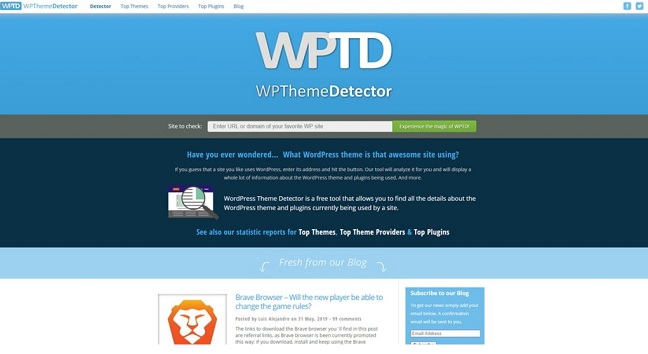WordPress has the most powerful ecosystem. However, it is one of the most well-known builders for creating a website. The most important feature provided by WordPress is the diversity of WordPress themes that can be used in various business niches.
Table of Contents
As WordPress beginners or experienced users, we are always eager to identify which theme is that particular website is using.
However, you will find so many tools which will help you to identify the theme used by a WordPress website. You will also come across so many browser extensions, online software detectors, and more. Luckily you will find all these tools are very easy to use.
In this blog, we will learn about some reasons that why it is important to know about the theme that the WordPress website is using. After this, we will check out three simple methods to recognize the theme.
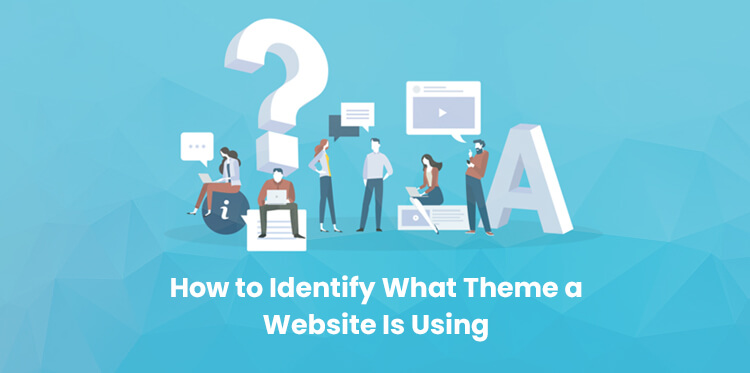
Why it is crucial to know about the theme, a WordPress website is using
There are so many factors that are considered for creating a visually appealing and effective website. And one of the most crucial factors that you need to consider seriously is the WordPress theme.
To make a visually appealing and effective website, it is vital to choose the right theme so that it helps you in achieving your goals.
To style your website and other components such as widgets and footers, WordPress themes play an important role. You can also say that the WordPress theme will define how extensible and usable your website is.
Some themes will restrict you to apply changes whereas some will offer too many options which will be a little tricky for beginners to understand.
Your brand will have a negative impression on the web while applying the changes to your theme even if your website is gone live. You might face some losses such as broken content, bounce rate, etc.
This is the important reason that why you have to be very serious while choosing the right theme at the beginning.
If you researched on so many websites and finally found a site that suits your or your client’s need- then it would be good to find out the theme that the website is using so that you can reproduce it.
Additionally, you might be looking for a theme a website is using so that you can practice yourself by recreating the same design.
3 simple ways to recognize what theme a website is using
As mentioned above that there are so many tools that will help you to identify what theme a website is using. So here we will learn about three different ways to find out the theme and will explain the general process and its features.
1. With the help of an online detector find out the theme
This is the best method to find out the theme a WordPress website is using. One of the best online tools is WP Theme Detector(WPTD).
This tool is very easy to use. You just need to add the link to your WordPress website and hit the ‘experience magic of WPTD to get the result. The most highlighted feature of WPTD is that it will recognize child and parent themes.
Not only the theme but also it will recognize the plugins your website is using.
Now another most useful online tool is WordPress Theme Detector(WTD) .
The process of checking the theme using this method is the same as it was in WPTD. After adding the URL you will be able to find out some important details on that website.
Which also includes the theme name, description, author and will provide the link to the official homepage. Even if your website is utilizing the minified code, the WTD will find out the theme accurately.
You can detect the new themes with WTD because it regularly updates its database. You will find the error messages from WTD if it detects some issues like your website is not using themes or any other customization issues.
It would be worth search if there could be any tool that will notice that the theme is being modified or not.
However, every tool we mention makes use of a different database so it would be a better option to search for a theme in different theme detectors to obtain accurate results as much as possible.
2. Manually you can find the name of the theme
Another method to identify what theme a website is using would be by checking it manually. This can be done by checking its source code.
The steps will differ on the basis of the browser you are using. So you will have to follow the instructions for your chosen platform.
To start with this method you will first have to open the website on your preferable browser. Then simply right-click on the homepage and hit the option ‘inspect’.
By clicking on the inspecting option the new window will appear which will show the code of your website. The main thing that you will be looking for is the main CSS file which is available in the page header section.
This CSS file is named style.css and can be viewed in the directory named as wp-content > Themes. You can take the help of an inspector build in the search box to find it out.
Once you get access to that particular file, you have to click on the link so that it will open the link in a new tab.
At the top of your file, you will get the complete details on that file. Even you will be able to see the author name, theme name, the version you are using, and the descriptive tags.
3. Using the browser extension
Another method to identify what theme a website is using is to check via a browser extension.
You will find so many browser extensions for example WTDPD which is also known as WordPress theme detector and plugin detector.
Using this extension you will be able to check the active theme on your website. If you are using Google chrome, then WTDPD is the best option to go with.
Once you install WTDPD on your chrome now you will have to click on the button in your toolbar.
WTDPD will display the name of the theme, version, and much more. along with the theme it is will also showcase the details of plugins the website is using.
However, using WTDPD is the best option to find out the theme, a website is using.
Conclusion:
The three basic ways to identify what theme a website is using are mentioned in this blog i.e. using WP theme detector, by viewing source code or by installing WTDPD extension.