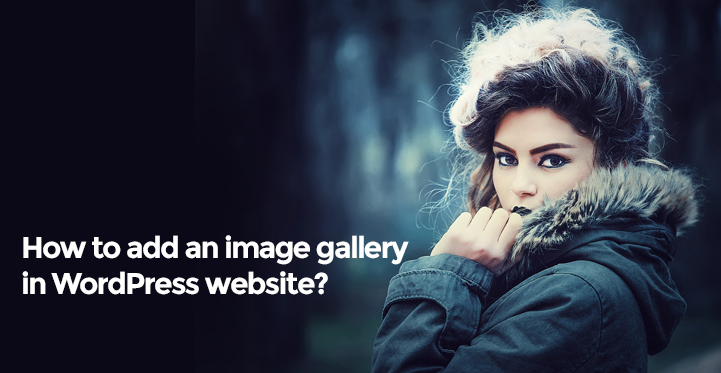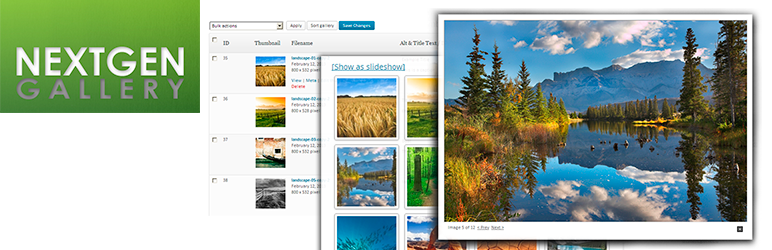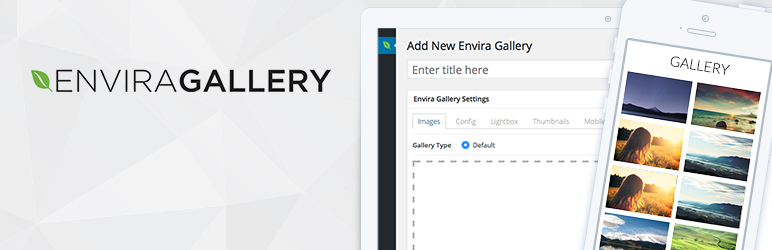Image Gallery in WordPress together with any modern content management system provides its users with tons of manipulation controls and tools over images and photos, as well as galleries.
Table of Contents
From default image adding and posting options to advanced management systems via applicable plugins, channels to reach a pixel-perfect visualization and customization of your visual materials are endless. “Show, don’t tell” is a modern working strategy successfully adopted by tons of business and personal websites and blogs.
Arming your website with relevant images and photos is crucial for its success. Choosing the right format for the images and optimizing them to meet different screen resolutions is another important point to take care of.
In one way or another, image and gallery-centric websites comply with the techniques of visual marketing that use visual content to disseminate the target information effectively.
Additionally, an easy-to-find and look WordPress image gallery inserted into your site can be the best destination for showcasing your talents and previous works, projects, photo shoots, and more.
In this article, we’ll try to draw a road map for you to seamlessly illustrate your image-based materials or pieces of the portfolio to nail your audience’s attention to them. No matter whether you are experienced in dealing with WordPress-powered platforms or not, you will perfectly resonate with the below-offered steps to result in an awe-inspiring visualization of your image gallery in WordPress.
Before jumping into the main event, let us note that WordPress templates are already shipped with pre-enabled galleries and their management options with thumbnails, captions, editing, and more. Furthermore, working with them is like a breeze even for the most nontechy website admin to add unique image touches to his website.
Nothing is bewildering in the entire process of adding your galleries and locating them in posts and pages. Simply choose the location via posts or pages or between the texts. The next step is to add your images and photos to your galleries.
At this point let’s familiarize ourselves with the media library of your WordPress theme. It’s a collective name catering to images, photos, video, audio, and other files to be uploaded and used within the site. Hence, you can either upload images from your PC or use the images already available in the media library.
Each image can be accompanied by a title, caption, text, and descriptions, as you may like. All that is left after you have walked through these steps is to push the Create a New Gallery button and your image gallery in WordPress is almost ready to go live.
The Edit Gallery button is also available to perform several editions, like reordering images, editing gallery length, setting columns, adding new images, etc. In case you are satisfied with the received result, simply push the Insert Gallery button and that’s it. Your gallery will appear just in the area you have previously determined.
In case you don’t want to delve into the nitty-gritty of coding and its processes, you can rely on a wide scale of WordPress image gallery plugins for multiple usages which are available in the WordPress library.
There is hardly a lack of easy-to-use and highly functional image gallery plugins that offer additional features and are ready to stylize your galleries with an aesthetic look. Let’s take a closer look at some of the top-notch image and photo gallery extensions developed for WordPress templates.
Add Image Gallery in WordPress Website with Gallery Plugins
1. NextGen Gallery
NextGen Gallery is one of the top-rated and frequently installed WordPress image gallery plugins to simplify the processes of gallery creation and deployment on the website. This freemium product comes available in both automatic and manual installation.
In the first case use the admin dashboard of your theme, find Plugins, Add New, search for NextGen Gallery plugin and install it.
After the installation, click Activate and play with dozens of its features. In the second case, you are going to download the relevant zip file of the plugin, extract the Plugin folder to the desktop, and upload the NextGen Gallery folder to the wp-content/plugins folder with the FTP program.
Then, you can find the new plugin and activate it from your WP dashboard.
As for the features, this stunning gallery management system has to offer you, they are more than you will ever need at your disposal. It comes with a fully responsive design so that your images will amazingly respond to any resolution.
4 built-in lightboxes are possible like Fancbox, Thickbox, Shutter, and Shutter Reloaded. You can also create and display slideshow galleries and control their transition speed, style, and other settings. In case you would like to group several galleries and showcase them as albums, you are free to do that.
2. Envira Gallery
Envira Gallery is the next checked and updated WordPress image gallery plugin to create stylish and eye-catching galleries for personal or corporate usage. Based on the simplest drag-and-drop functionality, this template will never force you to hire professionals for its installation or activation, as well as further application.
It is available in two versions – Lite as a compact and free version, and Premium with four pricing plans as more comprehensive variants of the plugin.
Build responsive and mobile-friendly galleries and customize their appearance to be highly effective with the help of Envira Gallery. As for the installation process, it’s pretty easy via the WordPress library of plugins or by uploading the files to your server.
3. Huge IT Portfolio
Create as many galleries and portfolio exhibitions online as you may like with a Huge IT Portfolio. This extension is ready-made to bring a whole new image and gallery customization system for you to practice. Create your visual content and display it in different views.
Acquire a free version of this plugin or go premium to have access to more controls. Fully packed and readily responsive, this product lets you add title and description to your images, as well as provides you with 7 different beautiful looks to choose from.