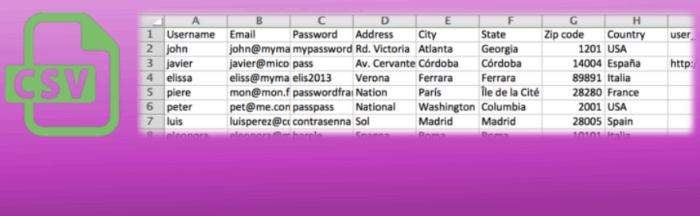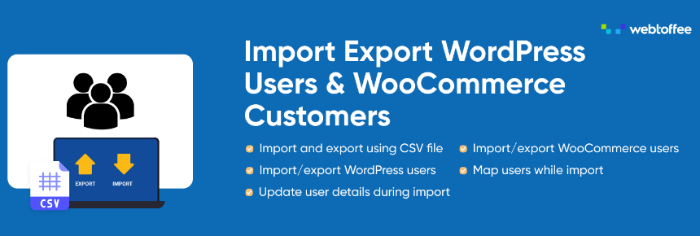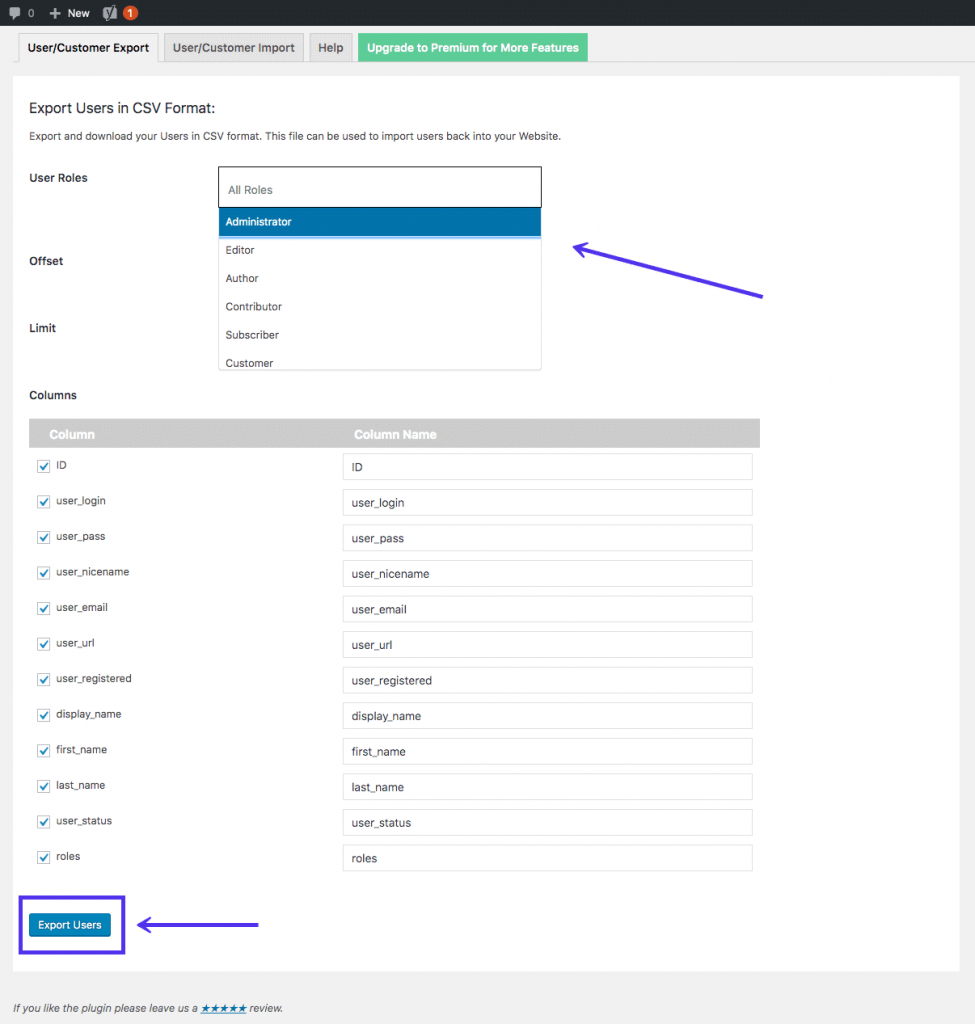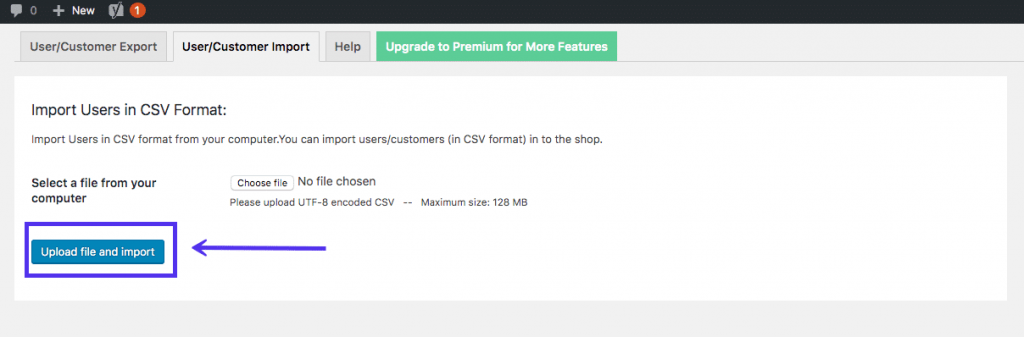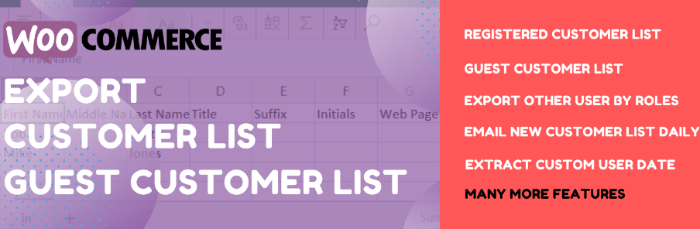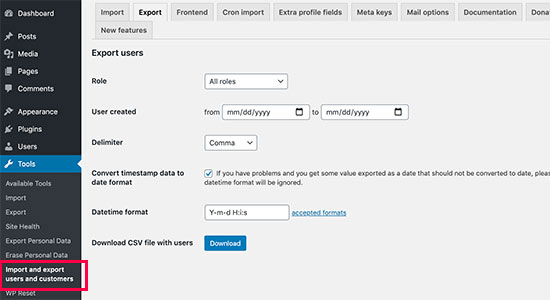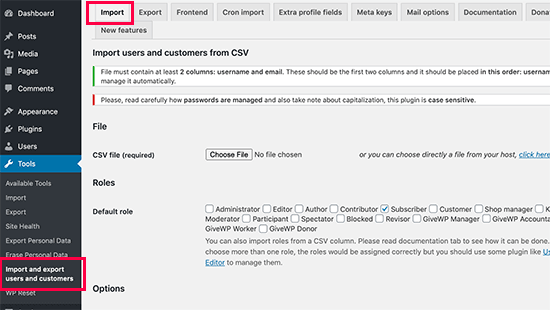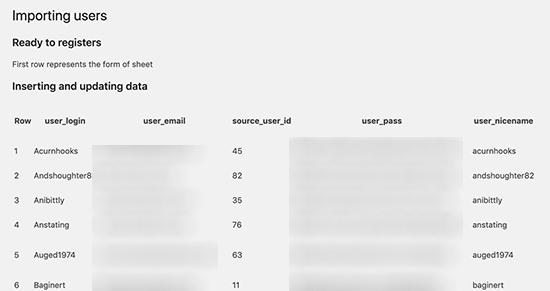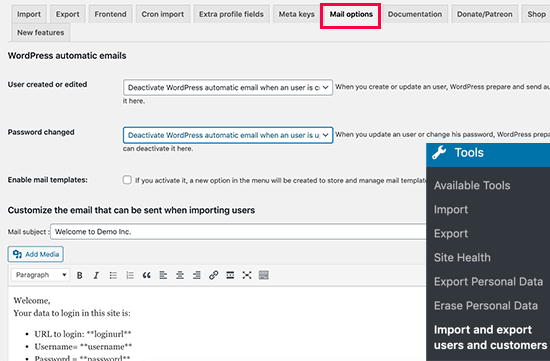Import and export WordPress users
Are you shifting to another site from your current WordPress account? Then building up a new customer base is going to be difficult enough for you, as you have to start it from the dot again.
Table of Contents
However, if you know how to import and export WordPress users to your site, it will be easy for you to have a strong user, customer, and subscriber base at the new site.
Also, this is going to be helpful if you want to deal with the merging of multiple sites. Shifting your users automatically is not at all a big deal if you know the right process.
Here in this article, we are going to talk about how you can do it easily.
But before that, don’t forget to ask yourself a few questions.
1. Where do you want to import and export WordPress users?
You need to be sure first whether you are going to shift your customer to a new site or a clone site of WordPress. Also, consider if you need to work with the merging of multi-sites.
2. What plugin is suitable for you?
Based on your need, you will have to opt for the plugin. If you want to export only, then choose a plugin for export. If you want both export and import under one service, then some plugins come with both features.
3. Do you have permission to export and import your data?
It is the most crucial point that you need to check on. Before taking a step, make sure you have permission to use this data for your purpose. You might need to seek legal advice for this.
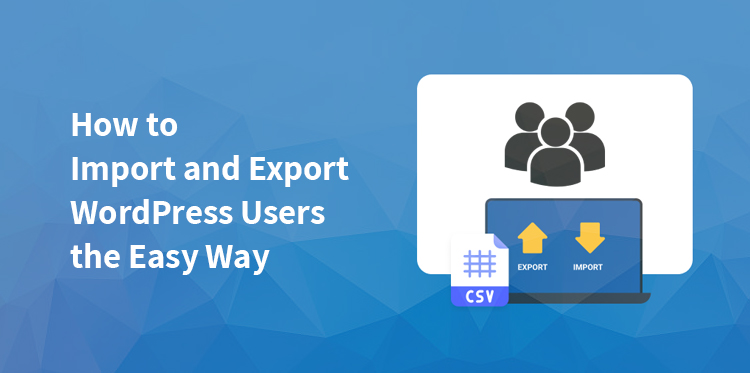
Why Might You Want to Export WordPress Users?
WordPress comes with multiple useful features to manage users in a great way.
However, if you still want to export your WordPress users to use your user data for any other purposes of having access to another site, here are the probable situations that might need you to import and export your WordPress site users.
Let’s have a look:
New site creation: If you have created a new site, and you want to migrate your users from the old one, then importing and exporting is the only way to do that. It becomes easier to grow new users in a brand-new site.
Having offline access: In case you want to have offline access to the data related to your user, for making contact with the customers and subscribers, you need to move them. Thus, the shifting of WordPress users comes into aid.
To create a clone site: If you are thinking of creating a WordPress site by duplicating the real one, then you need to duplicate the users also.
Importing and exporting the users to the new site helps properly build up the user base in the new site.
Considerations for Data Protection:
Taking a stance on the import and export of WordPress users cannot be done without proper considerations.
Before making a decision, you have to make sure that you have the users’ permissions to use their data for transferring this way.
If you are dealing with the customer exporting or subscriber data, then you only have the permission to use their data on the existing site only.
However, this will not create many problems if you are working with the people who are working with your organization and having their contribution to site management.
Before making a step double sure about what kind of permissions you are given while collecting the data.
Also, consider the laws of your region before importing and exporting your user data. You can opt for legal advice to stay on the verge of the safer side before making any step.
How to Export and Import Users in WordPress?
The more convenient way to import and export WordPress users is to use a plugin. It is going to give you better flexibility with exporting users from your WordPress site.
You can move your data and upload it to a file for importing it to a new website. Here are the plugins which are going to help you with your job. Here is how you can do it:
Using the Export Users to CSV Plugin:
It is a simple Export Users to CSV plugin that you can use to export a CSV file with just one click, which contains all your users.
This plugin lets you configure the user data that you need to export. It works in an automated process, which makes the exporting way much easier.
You can use the data offline or import the CSV file using any other alternative plugin service. Take note that this plugin only allows you to export the data. You cannot use them to import.
Import Export WordPress Users Plugin:
If you are looking out for a plugin that enables you to both import and export, then this one is ideal for you. Import Export WordPress Users Plugin comes with the features with which you can export all your users.
Also, you can export them selectively. With this plugin, you can specify what kind of data you need to use, which lets you sort your data as per your need only.
The plugin works by generating a CS file, which you can use to upload all your users to another site for importing.
You can easily manage all your WooCommerce customers along with this plugin, as it lets you maintain the address records to make your future order process more organized.
WP All Export:
With the WP All Export plugin, you can easily export all your data from WordPress. Also, the plugin comes with an alternative one, which is for import.
Lets you do both the operations easily with an add-on. You can use the WP All Export and WP All Import for importing and exporting your WordPress site users.
Moreover, the wide range of customization tools and lets you accomplish the work smoothly. It also comes with a premium version, which you can use for more advanced features.
Related Post: How to Create a WordPress Users Email List
Exporting and Importing Users with the Import-Export WordPress Users Plugin
As we said earlier, you can easily import and export users, but you need to have the right plugin for that job.
If you want to export your users along with the Import-Export WordPress Users Plugin, you need to activate it first.
Once you are done activating the plugin, you need to follow a few simple steps to make it work. Here is how you can do it:
Exporting the users:
Step 1:
First, you need to click on the User Roles Field from the User/ Customer Export screen. Go on selecting roles as per your need.
Step 2:
If you want to skip a number or any corresponding record before making the export active, you can use the Offset Field.
It is going to help you if you want to export your data in the form of batches, in case you are dealing with a large number of users. If you want, you can use the Limit field to work with a particular number of records.
Step 3:
Scroll down and select those fields that you want to export.
Step 4:
Click on the Export Users button. It is going to create a CSV file that you need to download for importing the users to another site.
Importing the users:
If you want to import your users, then you need to follow a few simple steps. Here is what you need to do:
Step 1:
Go to Users > User Import Export and choose the User/ Customer Import tab.
Step 2:
Click on the Choose File Button for selecting a CSV file.
Step 3:
Now you need to click on the Upload file and import the button for uploading all the data from the CSV file.
Exporting and Importing WooCommerce Customers:
If you deal with WooCommerce users along with your WordPress site, then knowing how to import and export users can help you much. However, all the popular plugins are available for importing and exporting users.
But they do not offer the exporting of all the extra user fields for woo commerce. You can utilize the WooCommerce Export Customer List CSV plugin to export all the details about the users.
This plugin comes with specified fields and features, which lets you export your data as per your requirement.
Suppose you want to export your data as per the rows and customer data for exporting. Then you need to run the exporting operating using the data to send from a CSV file.
The plugin features the functionalities for store owners who are looking for offline access to the customer list.
How to Export and Import Users in WordPress Multisite?
If you want to export your users from a WordPress Multi-site installation, you need to consider a few things before taking a step.
You need to be sure whether you want to shift all users from the network or export the users from one site to another.
This plugin for import and export WordPress users enables you to export users from one site that belongs to your network and then import them into another site under the same network.
Exporting and Importing WordPress Subscribers
Suppose you want to export and import all the WordPress Subscribers from your site, then the Import Export WordPress Users plugin export all the user roles.
If you have stored your user data on your site, it is going to be easier to export.
In case you are using a plugin like a mailing list plugin for gathering the subscribers to send those data to an outsider site from WordPress, then you have to export the users from there.
Bulk Exporting Users
If you want to export your users in bulk, then there are various plugins that you can use. The Import Export WordPress Users plugin enables you to specify the record numbers that you want to export.
You can use it for exporting anything from one user or all at a time. The plugin comes with one option, which allows you to transport all your users in one go.
Exporting and Importing Users with the Import and export users and customers
For those who want to import and export WordPress users, the Import and export users and customers serve them in the right way.
The plugin is simply easy to use, and it includes the custom user metadata that you can add automatically from a CSV file. Here are the features that it includes:
- Enables you to import CSV files directly with the users or customers of your WordPress and WooCommerce.
- You can import and export usersin bulk within seconds with one click only.
- It lets you export data using filters.
- You can also import metadata from your WooCommerce customers.
- Allows you to assign roles during import
- Enables you in sending customized emails to your users about the export and import of the data.
- Lets you edit the metadata
Exporting Users in WordPress
If you want to export your users in WordPress, the first thing you will have to do is get the Import and Export Users and Customer plugin installed and activated. Here is how you need to do it, following a few simple steps:
Step 1:
Check out the Tools > Import and Export users and customers page from the WordPress admin area.
Step 2:
Now you need to switch to the Export tab.
Step 3:
From these areas, you need to select the users that you want to export. You can opt for selected users, or you can select all of them to export.
Step 4:
The plugin comes with options for filtering the users by date. Select the filter if you want to.
Step 5:
Click on the download button to allow the plugin to prepare and download a CSV file that contains your users.
Importing WordPress Users
If you want to import all your users to a different website from WordPress, then you need to opt for the plugin.
First, you will have to install the plugin on your WordPress and the corresponding site you will use for importing. Then you need to follow the following method. Here you go:
Step 1:
Browse to the Tools> import and export users and customers page.
Step 2:
Follow up the step by switching to the ‘Import’ tab.
Step 3:
Click on the ‘Choose File’ button and select the CSV file that you downloaded on your computer previously.
You can also configure the plugin setting if you want to have a customized setting for your importing.
You can sort the settings for importing your customers by selecting specific user roles. Once you are done reviewing the options, go to click the “Start Importing” button.
You can visit the Users> All Users page to see your imported users after accomplishing the task.
Sending an email to imported users:
If you want to move your user account, then you might feel the need to make them aware of the exporting task.
With this plugin, you can do so easily while accomplishing your importing task. You can also change the email with your own customized messages. Here is how to do it:
Step 1:
Navigate to the Tools > Import and Export users and customers page.
Step 2:
Switch to the Mail Options tab.
The plugin is now going to send details about login to the users in the form of emails. But before opting for this task, make sure that your WordPress site is enabled for sending email notifications.
You can incorporate your own message to the email with more details to convenience them why they are receiving this email.
Conclusion:
We hope this article about import and export WordPress users is going to help with your task. Use the steps mentioned above for a simple accomplishment of your task.
Make sure that you are not dining it without the knowledge of your users. Seek their permission before transporting the data. Choose the right plugin that lets you do all your tasks with ease.