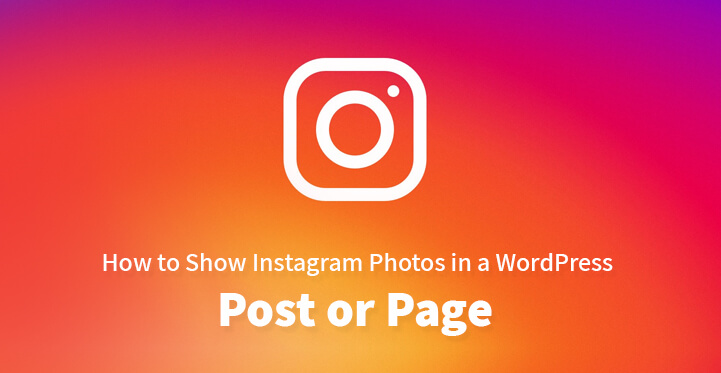Show Instagram Photos in a WordPress
If you have just set up your first WordPress site for your business, then you need to know that it is important that your website is well designed and that you have chosen the perfect theme for your website.
It is important, that you are able to market your website effectively well. And one of the ways that you go about it is to download and install social media plugin.
For starters, it will enable your visitors to login from their various social media accounts and even share your content across their various social media accounts.
All of this should result in extra visibility and more traction for your website. But of all the social media platforms out there, it is instagram which is fast emerging as a global leader given the fact that it currently boasts of nearly half a million users logging in each month with 100 million posts being added each day.
Yes, you heard it right, 100 million posts each day and given the increasing popularity of instagram, it is important that you learn how to add instagram photos to your WordPress post or page.
What’s more, you can link up your instagram feed to your website so that your instagram pictures are instantly displayed on your website. The great thing about WordPress is its advanced functionality and ease of use; the procedure to add instagram photos to your website is fairly easy and simple enough.
Just follow the steps listed below and you should be able to add instagram photos to your post and help make your content more attractive in the process. Just make sure that the images posted to your site are on topic and relevant to the specified niche.
1. Getting unique instagram photo URL:
The first step is to locate the picture or image that you would like to add to your content. Just check your app, and find the instagram photo that you would like to display with your post.
In order to do so, you would need the instagram photo URL, so search the various images, locate the one that you want and click on vertical ellipsis (…). Now, click on ‘copy and share URL’.
You need to paste this URL on your desktop or you could do one better and email the URL to your mail addy. That works like a charm and in the process; you would not be cluttering your desktop.
2. Locate URL on site:
You can get the instagram photo URL from the instagram.com website itself. Just head over to instagram.com, load the picture you want to embed on a page by itself.
Just click on the link showing how old the post is and this should help display the image with the instagram photo URL. Now, copy the link to your clipboard.
3. Adding instagram photos to your website:
Now that you have copied the instagram photo URL, you can easily embed the required images to your post with ease. And given that WordPress makes the process fairly easy, you should be able to add the required images in no time at all.
Now just head over to the post where you wanted to embed the image, place the cursor on top left of the post and hit on return, this should create an empty line on top of the post.
Now, paste in the URL and hit return and WordPress would display the required image to perfection, along with your post. It is that easy and instantaneous.
4. Embedding manually:
You can also embed instagram photos manually; if you are not able to add the image to your content with the instagram photo URL, or you want more options with your image, such as hide description, well you can do so by embedding instagram photos manually.
For embedding instagram photos manually to your post, you cannot use the app but instead you would have to head over to instagram.com. just search among the pictures posted on instagram.com, choose the image that you want to display with your post, and click on vertical ellipsis (…).
You do not need to copy any image URL but instead chose ‘embed’ from the drop down menu and instagram will provide you with the embed code that you require.
And once you get the embed code, copy the same to your clipboard. And if you do not want to display the caption with the image, untick the include caption box.
Now, you have to head over to your text editor, and help create some space on top of your post, and now, paste in the embed code and publish the post. It should now display instagram photos with your textual content perfectly.
Now, your post should display the instagram photo as intended; but remember that you can also tweak your website so that all your instagram photos are automatically posted to your website. This should help generate more buzz and publicity for your website.
The first thing that you need to do is to head over to IFTTT.com, register and set up a new account. Once you are logged in click on applets and new applets to get started.
Then you need to login to instagram from the IFTTT page and authorize IFTTT to access your instagram account. Next, chose the right option for automating the process of adding your instagram photos to your WordPress website.
Now, choose a trigger, for example, if you chose ‘any new posts’, then any new photos you post to instagram will be automatically uploaded to your website. After this, IFTTT will ask for permission to connect with your WordPress website, along with username and password.
Now, you need to select the action that you want to take and you can also map instagram to your post. You can also add tags, custom fields and much more.
Once that is done, you can click on save applet and now the process of adding your instagram photos to your WordPress website is more or less automated.
Additionally, if you do not want to create new posts for your instagram photos, you can use instagram feed plugins which should help display the latest instagram photos on your website.