In this tutorial, we are going to demonstrate how you can install Google Invisible ReCAPTCHA on your WordPress website and guarantee the protection of your site from spams, form abuses and hacks.
Since the introduction of Google’s ReCAPTCHA, millions of Internet users across the globe have been given a good chance to prove they are not bots but humans and are authorized to access this or that website, submit applications and more.
Afterwards, Google went even further and represented invisible ReCAPTCHA solution eliminating the need of clicking on “I’m not a robot” checkbox since it is able to track the user’s activities like mouse movements and typing to understand whether it is human or a robot.
Only in suspicious cases the user will be challenged to solve a captcha.
Why you need to use invisible reCAPTCHA instead of visible CAPTCHA forms
Of course, no one is a fan of CAPTCHAs. But we cannot deny the fact that it is a must have element of any modern website for a variety of security reasons.
Particularly, if you are using WordPress CMS on the basis of your site, be sure you are targeted by numerous spambots and hackers.
In this relation, CAPTCHA is one of the most practical solutions to replace lots of other time consuming and annoying security measures and means.
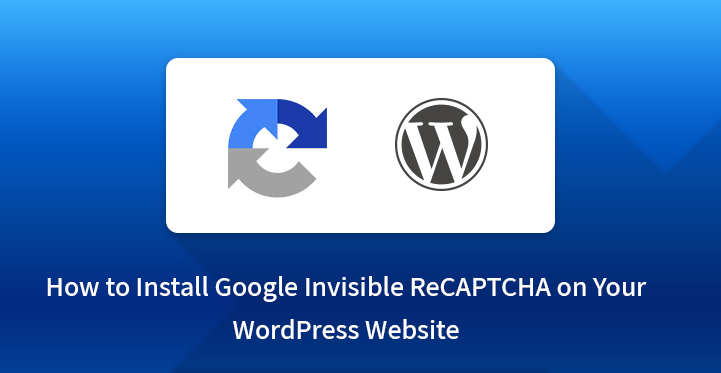
On the other hand, solving CAPTCHA is a real irritating task for the majority of users and can even kill conversions your site would have if not protected with CAPTCHA.
This is where Invisible reCAPTCHA comes into the picture as the most convenient replacement of visible CAPTCHA to keep the functionality but to hide it visually from the users.
Now then, if you are excited with this state of the art abuse, hack, fake signups and spam protection solution and want to install Google Invisible ReCAPTCHA on your WordPress website or just want to upgrade from ReCAPTCHA to Invisible ReCAPTCHA, you are welcome to follow this article which is going to highlight the steps to be followed to integrate this wonderful functionality into your WordPress website.
Add Google Invisible ReCAPTCHA on your WordPress website using plugin:
Google Invisible ReCAPTCHA is one of the powerful WordPress plugins to contribute to the protection and security of your site’s online existence and hassle free operation, defense of data and user details, etc.
As a time and user checked anti spam and abuse tool, Google Invisible ReCAPTCHA has already become an indispensable part of thousands of WordPress websites and offers the following basic features:
Login form protection, Registration form protection, Product Review form protection, Lost Password form protection and Reset Password form protection.
How to install Google Invisible ReCAPTCHA on your WordPress website
Head over the Plugin section in your WordPress Dashboard, click on Add New, search for and find Google Invisible ReCAPTCHA.
Install and activate the plugin, then go to its Settings page where you will find a new label Invisible ReCAPTHCA and will be able to configure this plugin.
At this point, it’s necessary to authenticate your WordPress site to get Site Key and Secret Key which are requested from you.
And as Invisible ReCAPTCHA is one of Google’s products, you need to connect it to your Google account. Log in to your account and follow the link https://www.google.com/recaptcha/admin#list, register your WP website by entering its domain name, select Invisible ReCAPTCHA from the types offered, accept terms of services and click on the button “Register”.
Once you have registered, you will be able to find a new page with Site Key and Secret Key. Copy these keys and paste them under Invisible ReCAPTCHA settings we have already referred to above.
How to manage and configure Google Invisible ReCAPTCHA on your WordPress website
One of the most enjoyable parts of working with this plugin is the fact that it enables you to select the pages and website areas you want to be protected with invisible reCAPTCHA.
In order to manage protection settings on your WP website, navigate to WordPress part under the Settings tab, select the needed pages, then pass on to WooCommerce, Custom Forms or other tabs you have under WordPress and manage them as per your needs.
If you select all the options offered in WordPress tab, you will be able to see reCAPTCHA on all the selected locations, mainly on login, registration, password reset, comment and product review forms.
E.g., a ReCAPTCHA badge will appear in the lower right corner of the login page. It means that you have installed Google Invisible ReCAPTCHA on your WordPress website and its login page is protected.
If you are not indicated as a human being, you will be presented with reCAPTCHA challenge to prove you are a human.
Further, if you don’t want the ReCAPTCHA badge to appear in its default position, you are free to reposition it from the Settings part of the plugin.
You can choose to have it on the bottom left or Inline instead of the default bottom right. In addition to that, if you choose to set the badge position inline, you will be able to restyle reCAPTCHA badge with Custom CSS as well.
Maybe you want to have Invisible ReCAPTCHA functionality on your WordPress hosted website but don’t want the badge to appear on your pages. It is also possible if you use the below specified code at “Badge Custom CSS” label:
.grecaptcha-badge {
display: none;
}
However, hiding the badge from your website is not recommended, since if done, you can violate Google reCAPTHA terms and policies you have previously agreed to.
Obviously, we have covered the whole process of installing Google Invisible ReCAPTCHA on your WordPress website and making sure your digital presence is well protected from spams and abuse and are pretty sure you can exercise this security and protection solution on your website easily.
One of the first things that you need to do when setting up your website is to make it more secure for your users to use the same with confidence that they are interacting on a secure platform and that all their information is kept private and secure.
You need to use SSL encryption for your website but apart from this you also need to check out ‘install Google invisible reCaptcha in WordPress” as this can provide your website with an extra layer of security.
Most of the top websites already use one form of recaptcha or the other to prevent bot attacks, spam which can result in DDOS attacks and as a result, your whole website can come crashing down.
Related Post: How to Configure Contact Forms Using Contact Form 7 Plugin?
It is for this reason that you need to install Google invisible recaptcha in WordPress at the earliest. Check out some of the reasons as to why you should install the same at the earliest.
- Invisible recaptcha: Websites were using captcha until they figured out that bots were being programmed to subvert the very captcha. You have visited more than a few websites in the past where you were asked to prove that you were not a robot, haven’t you?
Usually, this would result in you clicking on the “I am not a robot” message or entering the text in order to validate yourself.
But the bots were being programmed to subvert this very process which is why it makes sense to go ahead and install the invisible captcha on your website. This tool would study your text patterns and other characteristics to determine whether you are human or not.
- Set up: The set up process is fairly simple where you just head over to the admin section of your WordPress website, search under plugins and locate Google invisible recaptcha.
Then you need to install and activate the same after which you need to head over to settings and click on the new label “invisible recaptcha” and click on the same to reconfigure it. You also need to connect your website with your Google account by registering your website, after which it should be activated on the front end.
- Customization: With invisible recaptcha, you can configure the tool, decide which pages you want to be protected with recaptcha and which ones you do not and offer your customers an extra layer of security.
And once customers feel secure enough about transacting on your platform, they are bound to return and may even bring along their friends.
All of this should result in better traffic which is why it is important that you install invisible recaptcha on your WordPress site at the earliest.
These are some of the reasons for why you should install this extra layer of security at the earliest.
Make sure that you understand all the steps involved and soon you should be able to provide all your customers with the security they need and at the same time, prevent any bot attacks on your website.

