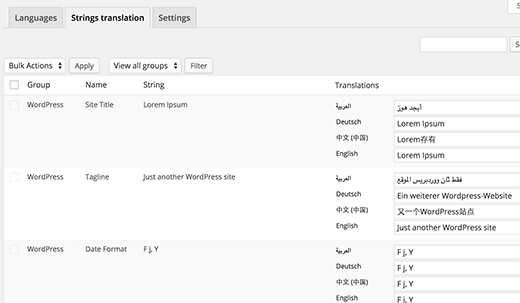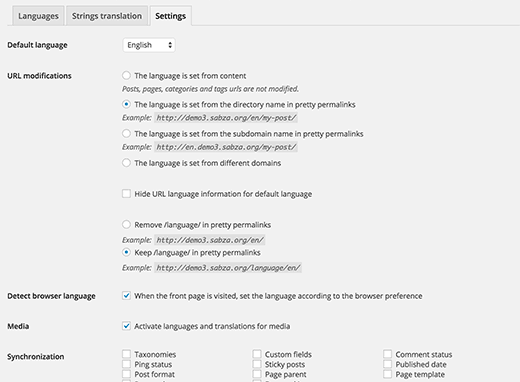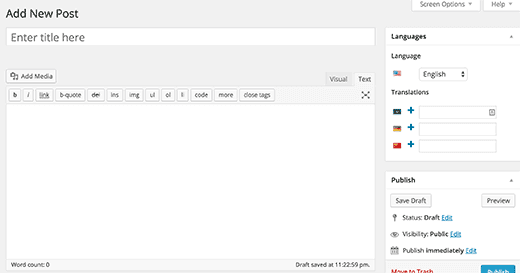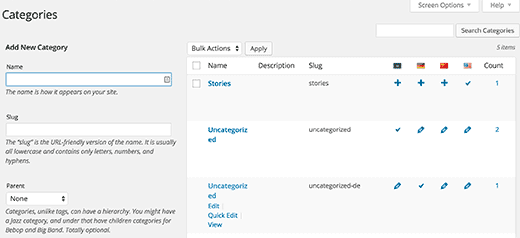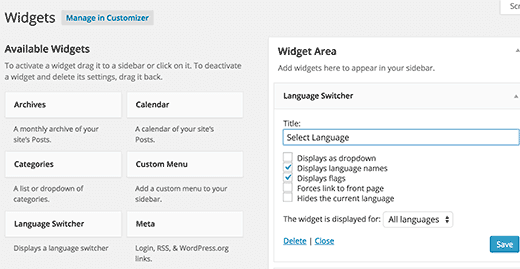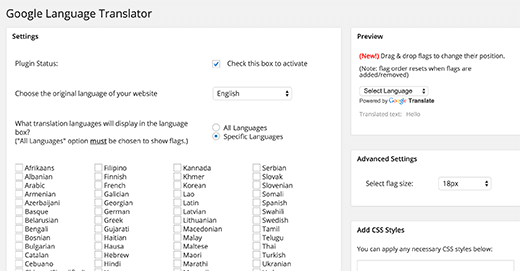The question arises how to make your WordPress site multilingual.
If the targeted audiences of your website are from different regions of the world where different languages are spoken, you should definitely have a multilingual feature.
Once a person from a different country accesses your website where the official language is different, he will get an option to translate the content of the website to his official language and understand your website properly.
A lot of people think that the contents should be written in individual languages so that when a person chooses an available language, the content gets replaced. But that is only one way of translation.

There is another way where you can translate anything on your WordPress site starts from posts, pages to categories, tags and all the content in the theme.
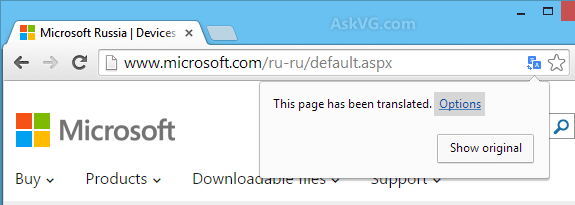
How To Make Your WordPress Site Multilingual Manually
–
Some experts are of the opinion that translating your content manually and having different domain extension on your domain name is a great solution.
For example, abc.com is an English website, but abc.in is an Indian domain name, and the English content must be translated to Hindi and placed on this site and likewise.
So, when a person from India accesses abc.com, he would be redirected to abc.in.
Hiring a professional translator or a native content writer to translate the content is the best way because users will get accurate and quality content.
Step 1. Go to Admin Dashboard and move your mouse pointer to Plugins option on the left menu. Click on Add New and find the plugin Polylang. Install and activate it and come back to Admin Dashboard.
Step 2. Go to Settings from the left menu, and click on Languages from the dropdown. A new page will open on the right side. It will have three sections.
Under Languages tab, you have to select the default language and then select all the other languages you want to have on your site.
Step 3. Then go to Strings Translation tab and add the translation of your site title, description and choose a date and time as different countries have different date and time settings.
Step 4. Then go to Settings tab and select the default language. There are various other technical parameters which you might look at for your site’s betterment.
There is an option to choose different URLs for different languages under URL Modifications. But it is recommended to choose the second option.
You should also tick mark Detect Browser Language to change the content automatically to user’s preferred language. The user can also switch the content to default language if he wants to.
Finally, click on Save Changes button and your site will have the multilingual feature. Now, it is time to add content in different languages of the existing posts and pages.
Translating Content and Categories To Make Your WordPress Site Multilingual
Polylang plugin makes it easy for you. When you create a new post, you will notice a Language meta box.
What it does is when you write your content in English, you can select the language to translate your text to that language, and it will do it automatically. It is said that this translation is better than Google translate.
Apart from that, you can always hire a translator and ask him to translate each and every page and post into desired languages if you have enough money.
Furthermore, Polylang works on custom post type, and hence, if you have WooCommerce store, it is going to work there as well.
Now, to translate categories, you need to go to Dashboard, and from the left menu, go to Posts and to Categories.
You will see the country flag of the languages you agreed to have on your site. Click on the Plus icon and add the translated categories names there. You can do the same for tags.
Display A Multilanguage Switch On Your Website –
It might so happen that a person from a country where English is not the preferred language actually wants to read English or some other language content.
Therefore, your site must have a switcher for such audiences. For that, go to Dashboard and then to Appearance menu option.
Click on Widgets, and there is a Language Switcher widget that you will find which you need to add on the sidebars. You can select the languages you want to show.
Once everything is done, click on Save button and visit your website to see the changes.
How To Make Your WordPress Site Multilingual Using Google Translate –
If you do not want to take the hazard of manually translating your website to some other language yet you want to make your WordPress site multilingual, Google Translate is your savior.
It is especially important when most of your users understand English, and you cannot afford to hire a translator to translate all the pages.
Step 1. You need to install the plugin Google Language Translator by going to Dashboard>Plugins> Add New and searching it out.
Activate the plugin and go to Settings from the Dashboard and then to Google Language Translator.
Step 2. In the new screen, you have to select all the languages that you want.
This settings page lets you customize everything according to your requirement, and so, you need to take your time to go through all the options available.
You can select the default language and even text size. One can also add CSS styles and get a preview to see the changes.
Step 3. Then you have to go to Appearance from Dashboard and go to Widgets.
You need to select the available widget Google Language Translator and add it to your sidebar.
For those of you who do not know, Google Translate has the options to improve certain wrong translation, and you can do so manually for better user experience.
As matter of fact, instead of hiring a translator to write the translation, you can hire him to check your translate pages and suggest improvement in certain areas which are completely wrong in translation.
In this way, you will save a lot of money as well as provide your users with better content in their native languages.
If you target a wider audience, located across multiple continents, it makes sense to have a multilingual website. There are quite a few methods by which you can make your WordPress site multilingual.
One of the most common methods that are used by some of the top companies is to hire a professional native speaker to translate the contents of your website manually.
This process will take a while so you may have to use more than one translator but at least the content would be precise and you can then setup a separate domain name for the translated website and the native users can then be redirected to the translated website.
The only downside to this method is that the process is both time consuming and expensive. That’s why it would make more sense to opt for plugins like ploylang, which can help to make your WordPress site multilingual.
- Installation: This plugin is quite easy to install; all you have to do is to head over to the admin dashboard and click on the list of plugins and choose the plugin polylang. Once you have select edit, you should be able to install and activate the same on your website.
- Post installation: Once you have installed it, you would need to head over to settings, for the plugin.
It should come with three sections, under the languages tab, you need to select the main default language and choose the other languages that you are planning on using on your website.
Then you need to head over to the strings translation tab and set the translated title of your website in place.
You can customize and tweak it as per your preference which makes this plugin all the more handy to use. You would also need to set the time and date settings as various countries use different time zones
- URLS and customization: You can use the plugin to decide how you would want the new URL or permalink to look.
You can either choose the plugin to decide based on the content or the more advisable thing to do would be to choose the second option, of using the directory.
You can customize the various parameters and customize the website as per your preference.
More importantly, you can set it up so that the translation is automatic; just tick on detect browser language and the plugin should automatically translate the content to the displayed language in the browser.
Make sure that you save all changes at the end.
With this plugin, you should be able to display the content in the desired language to your audience. It is vital and important that you check before hand to see if the theme you are planning to use is compatible with third party plugins.
One way to make sure is to do a dry run and see if the website is compatible with third party plugins or not.
Now that you have set up the plugin, you should be able to use the same to translate your content effectively so that you have a wider reach than before.