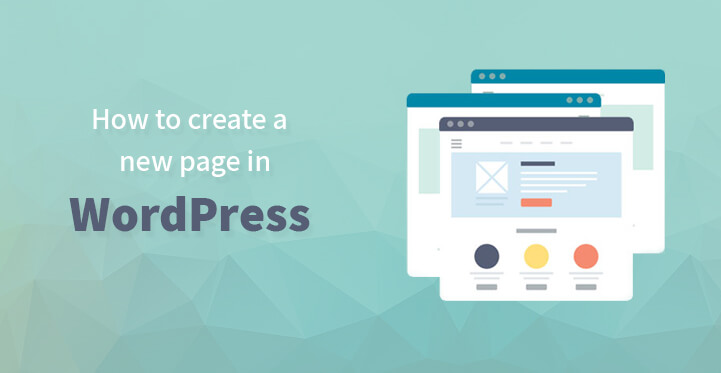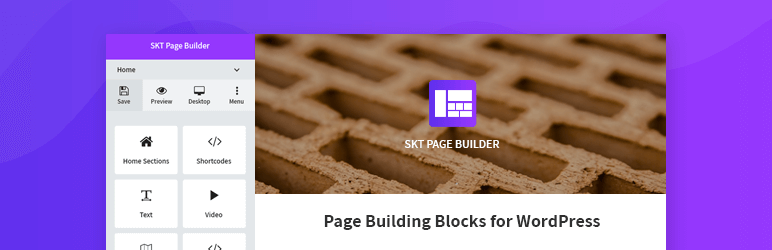Create a New Page in WordPress Website
If you have a brand new website, one that you developed from scratch then chances are that you are bound to notice that not all the themes come loaded with extra pages for your website. You would still be required to add them on your own or you can opt to use advanced page builder plugins like SKT Page Builder and build the same.
It’s not that hard to build your own pages and what’s more, you can custom develop it so that it is in line with the other pages and even incorporates the same design structure and layout.
It is quite simple to add more pages to your WordPress site and you do not have to code in anything, you can just add the required pages with ease and without any hassle.
Just follow the steps listed below and that should do the trick. And if you had chosen to go ahead with a premium theme for your website, then chances are that it already comes with a page builder. Anyway, the process to set up a new page is quite easy; just follow the steps listed here.
1. The first thing that you need to do is to find and locate your pages menu. Once you do so, just click on add new, and this should open up a new sub menu.
The WordPress page editor looks a lot alike to the text editor except for a few boxes to the right. You can use this menu to develop the pages you need for your website and even customize the same with ease.
2. The next thing that you need to do is to add a title to your page. It goes without saying that the title in question should e relevant and would form part of the URL slug which will direct visitors to your website.
3. Now, you can add content to your page. You can incorporate sliders to this page and showcase your feature rich images, embed videos along with textual content.
The point being that you can dress up your new page as you see fit and help make it look more attractive in the process so that customers are interested in the same.
4. The publish feature of the pages menu looks the same as with the text editor; granted it can be a tad confusing at times and new users are bound to get mixed up between the two. Either way, you can load your content, customize it, align it perfectly and then click on publish.
You can also save it as a draft for use later on. The WordPress platform does make it easy for you to add content, develop new pages and do much more with its advanced functionality.
5. The pages attributes section relates to your parent page and the various page templates associated with the same. Essentially, with this feature, you can develop your new page, as well as several other pages directly under it and in the process create a hierarchical structure. There are basically no limits to how many pages you can nest by this method.
6. The good thing about choosing a premium theme for your website when setting it up is that it often comes with templates. And as you develop your new pages, you can apply these templates to the new pages with ease.
Soon, your new pages should look just like the templates and what’s more, you should be able to set it up in a matter of seconds.
7. The order box enables you to number the pages; usually all the pages are indexed alphabetically but you can use the order feature to number them as that makes it easier to access the same.
8. Now, all that’s left is for you to preview the changes. Once you preview the changes and are satisfied with the same, you can effectively click on publish.
You can also add custom pages to your website and keep in mind that custom pages are templates that you have tweaked and wanted to look different. This should help the page in question stand out for all the right reasons.
Here’s how to do the same-
The first thing that you have to do is to open notepad editor on your website and add the code posted below. Just add it as it is and then save the file on your computer, and remember to name the file as ‘custom page 1.php’ so that you can remember the same with ease.
Now, you need to connect with the FTP client and use the credentials that your webhost would have provided you with. Once you are connected, head over to your root directory and access your theme files and namely wp-content/themes/directory. Locate your theme and upload the file that you have just saved to your computer.
Once you have done, all you have to do is to access the admin dashboard and create a new page. On the page editing section, locate and click on page attributes which should open up a template drop down menu. Locate the template file you had just uploaded using the FTP client.
Now, all that’s left for you to do is to edit your custom page template and add the header and the rest of the mix so that your custom page template looks complete. You can alter the layout, the structure and make it look completely different from your other pages with ease.
Granted that you need some HTMP, PHP knowhow to handle this section but it is fairly easy and WordPress provides you with a lot of help files to do the same. You can also get some professional help for setting up your custom pages as well.
You can edit your custom page template, remove the sidebars, add special php programming to help make it look different and on the whole, make it stand out for all the right reasons.
This is how you can add more pages to your WordPress website with ease and what’s more, you can build custom pages from scratch, tweak it to help it look more attractive and in the process, get more traction online.