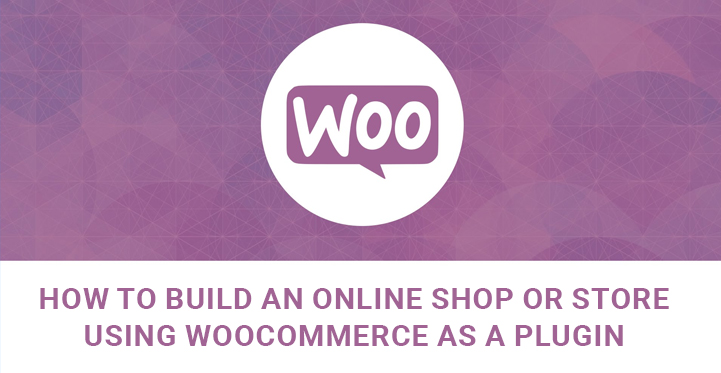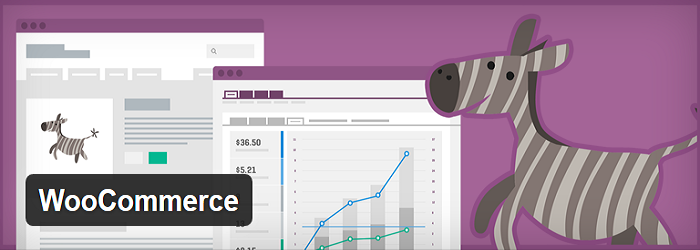Online Shop or Store Using WooCommerce as a Plugin
Are you puzzling over running an online shop or store based on your site to optimize your sales and engage more clients? Below is a full and comprehensive walkthrough to build an online shop or store using WooCommerce as a plugin.
E-commerce is a widely accepted and globally practiced commercial platform to conduct commerce, sale, purchase, or exchange of items, products, and services via electronic technologies.
On the whole, the advantages and flexibility of the online electronic business for traders and commercial activities are more seductive than those of traditional trade.
Therefore, today more and more people and companies are shifting their gears and putting special stress on using the global networking system to sell their physical and digital products, as well as diverse services.
The far-sightedness of the developers and authors working on WordPress themes and templates is striking since they have already managed to create and launch e commerce ready products.
Hence, you are lucky enough to find the most convenient and online shopping friendly WordPress templates in a few minutes.
The opportunity of keeping your store open and accessible all the time for your customers, avoiding insurance, rent, and other additional costs, as well as reaching out to a larger client pool are some of the benefits you can have with your online shop based on one of such templates.
However, looking for and finding the relevant WP e commerce based template is only half the way.
If you scour the Internet to find additional resources and functionalities to be added to your commercial site, you’ll find tons of e-commerce plugins and extensions.
If you want to have complete command over the functionality, as well as the look and feel of your online store, and manage it the way you want, adding the relevant plugin will be mandatory for you.
But if there is any plugin that owns the runway when it comes to establishing and running an online store or shop based on your WordPress is WooCommerce.
It is a custom-built e-commerce management system to brings a whole controllable commercial field to your hand.
According to the recorded details, active installs, and satisfied users, WooCommerce plugin is by far the most popular commercial plugin to go hand in hand with any WordPress – based website. It is fully customizable and flexible to provide you with tons of features and beautiful layouts.
There are commercial plugins that perfectly support the exposure of your physical goods. Others are impeccable when it comes to digital products.
The true beauty of WooCommerce lies in the fact that it supports the display of both digital and physical items, as well as bookings, subscriptions, services, and more.
Hence, you are free to build an online shop or store using WooCommerce as a plugin and sell products of any origin, nature, or application.
From a technical standpoint, this plugin is user and admin friendly and comes with simple installation and activation processes. Simply follow the steps described below and you will get your online store ready to go.
Let us start with the news that you have both automatic and manual installation options with WooCommerce.
Naturally, the automatic installation is the simplest way of adding this plugin to your WP powered site since it does not require you to leave your browser and transfers the file itself.
You simply need to go to your WP dashboard, Plugins, Add New, and search for WooCommerce. Once you find it, click Install Now.
As for the second case, manual installation requires the involvement of FTP in the process. This time you need to download a zip file of the plugin, extract the plugin folder to the desktop, with the FTP application, and upload the WooCommerce plugin folder to the wp-content/plugins folder.
Now go to the Plugins part where you can find the uploaded plugin in the list. Press Activate for the activation.
Upon activation, you are conducted by the setup wizard. Here you can choose to follow it or to escape it and set it up manually.
Click Let’s Go and you will be taken to the page setup part to automatically create a shop page, cart page, checkout page, as well as my account page for registered customers. Once you are done with this page setup, click Continue.
The next section to be filled is Store Locate. You need to add the location of your store, define the currency your store is going to use, weight unit, as well as product dimensions unit. Add all the needed information and go ahead.
Now you need to add details catering to shipping and taxes, choose whether you want prices to appear with or without taxes, set tax rates, and go on to the next step.
You are transferred to the payment part since it is one of the crucial points in your e-commerce activities. Here you are to set the possible gateways to accept and receive payments.
PayPal, Stripe, bank transfers, and cash payments are the possible options. You don’t have to choose between them. E.g. you are capable of adding both PayPal and Stripe. You may also add other payment methods later and control them from the checkout settings.
As for the Wizard, you are done now! Now it’s time to add your products. Find the button Create your first product! and add your first item to your online store. By and large, you are done with building an online shop or store using WooCommerce as a plugin.
To insert your products in your store, go to the admin dashboard, Products, Add Product. Here you need to add your product details, including name, and description, set the type, add product short description, product categories, and product tags, as well as add product image and gallery.
Finally, you can take care of the visual appearance of your store and adjust it to match the overall design of your template.
You can edit your shop page in the WP dashboard, Pages, where you can decide page attributes, have a sidebar on the page, etc. WP dashboard, WooCommerce, Settings, Products, and Display section also offers display configuration options.